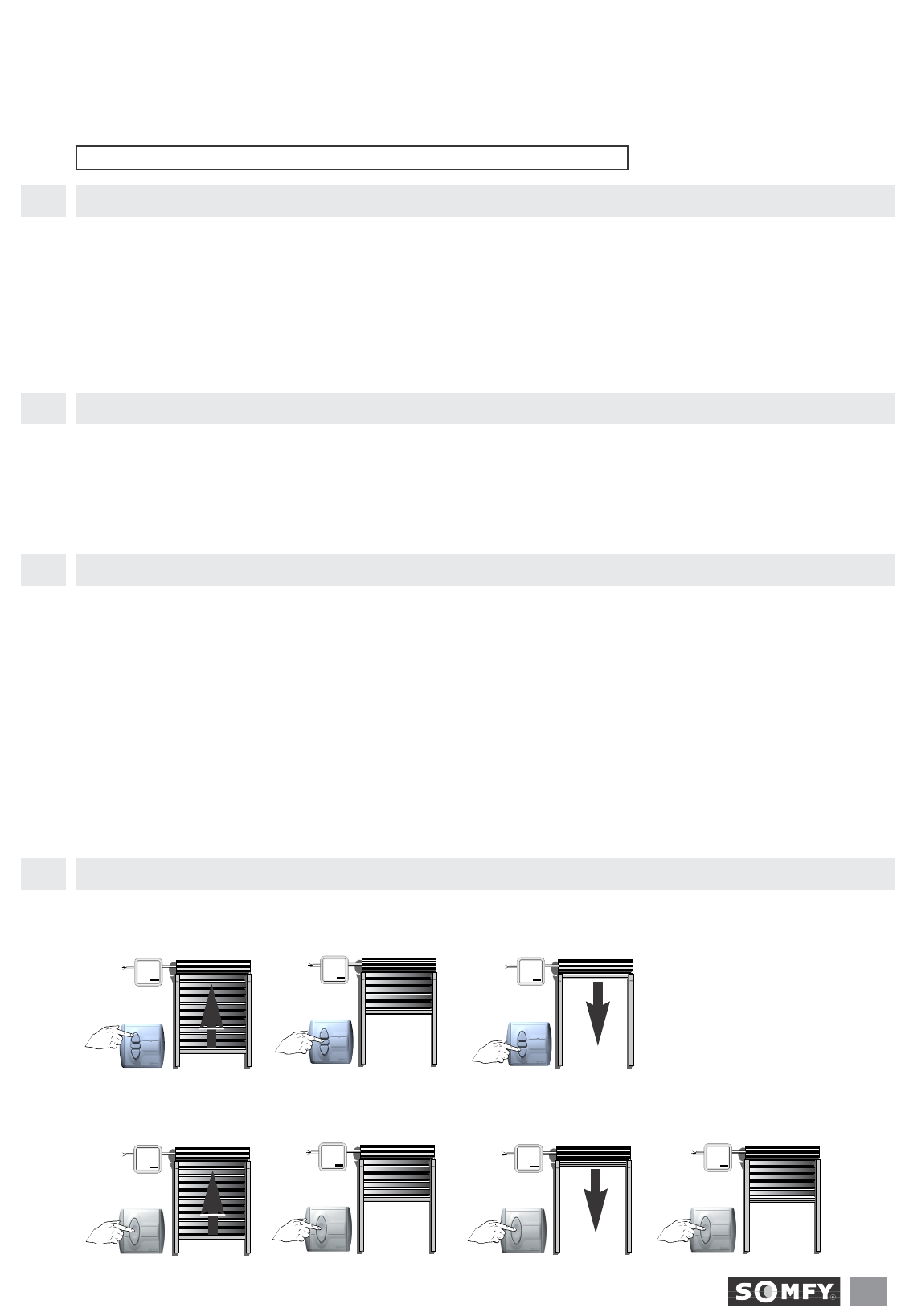We reserve the right to make changes due to technical improvements.
SOMFY SAS, capital 20.000.00 Euros, RCS Bonneville 3033.970.230
3
Centralis indoor RTS2
GROUP CONTROL (one transmitter for several receivers)
To program one control in several Centralis indoor RTS2, set all the receivers in their programming mode then repeat the same procedure as des-
cribed in 3.1.
It is recommended not to use the INIS RT control only as a general control point.
MULTIPLE CONTROL (several transmitters for one receiver)
To add several RTS controls to the Centralis indoor RTS2, repeat the same procedure as described in 3.1 for each control.
You can program up to 12 controls to one receiver. If you try to enter a 13th, your instruction will be ignored.
Add a new control in the Centralis indoor RTS2’s memory3.2
Remove a control in the Centralis indoor RTS2’s memory (on an existing installation)3.3
Remove all the controls from the memory of a Centralis indoor RTS2
3.4
with a RTS control (Centralis RTS; TELIS 1/4 RTS) :
Press the UP or DOWN control buttons to operate the shutter in the desired direction. Press the STOP/IP button to STOP the shutter.
with an INIS RT :
Press the control button to operate the shutter : UP -> STOP -> DOWN -> STOP...
4
Operating
UP/DOWN/STOP commands4.1
STOP
STOP
STOP
• To add a new control in the memory of a RTS receiver, set the Centralis indoor RTS2 in its programming mode (§ 3.1), then press shortly the prog button of
the RTS control you wish to add (to add an INIS RT, remove/replace the battery then press the front button).
• It is also possible to “wake up” the Centralis indoor RTS2 with another control.
From a RTS control already recorded: press for more than 2 seconds on the prog button of the RTS control, then press shortly the prog button of the
RTS control you wish to add (to add an INIS RT, remove/replace the battery then press the front button).
From a RT control already recorded: remove/replace the battery and press the front button of the INIS RT, then press shortly the prog button of the RTS
control you wish to add (to add another INIS RT, remove/replace the battery then press the front button).
• To remove a RTS control from the memory of a RTS receiver, set the Centralis indoor RTS2 in its programming mode (§ 3.1), then press shortly the prog button
of the RTS control you wish to remove (to remove an INIS RT, remove/replace the battery then press the front button).
• It is also possible to “wake up” the Centralis indoor RTS2 with another control (§ 3.2), then press shortly the prog button of the RTS control you wish to remove
(to remove an INIS RT, remove/replace the battery then press the front button).
• To remove the adresses of all the controls from the memory of a Centralis indoor RTS2, press continuously its programming button until the LED blinks.
It will also erase the intermediate positions (§ 4.2)