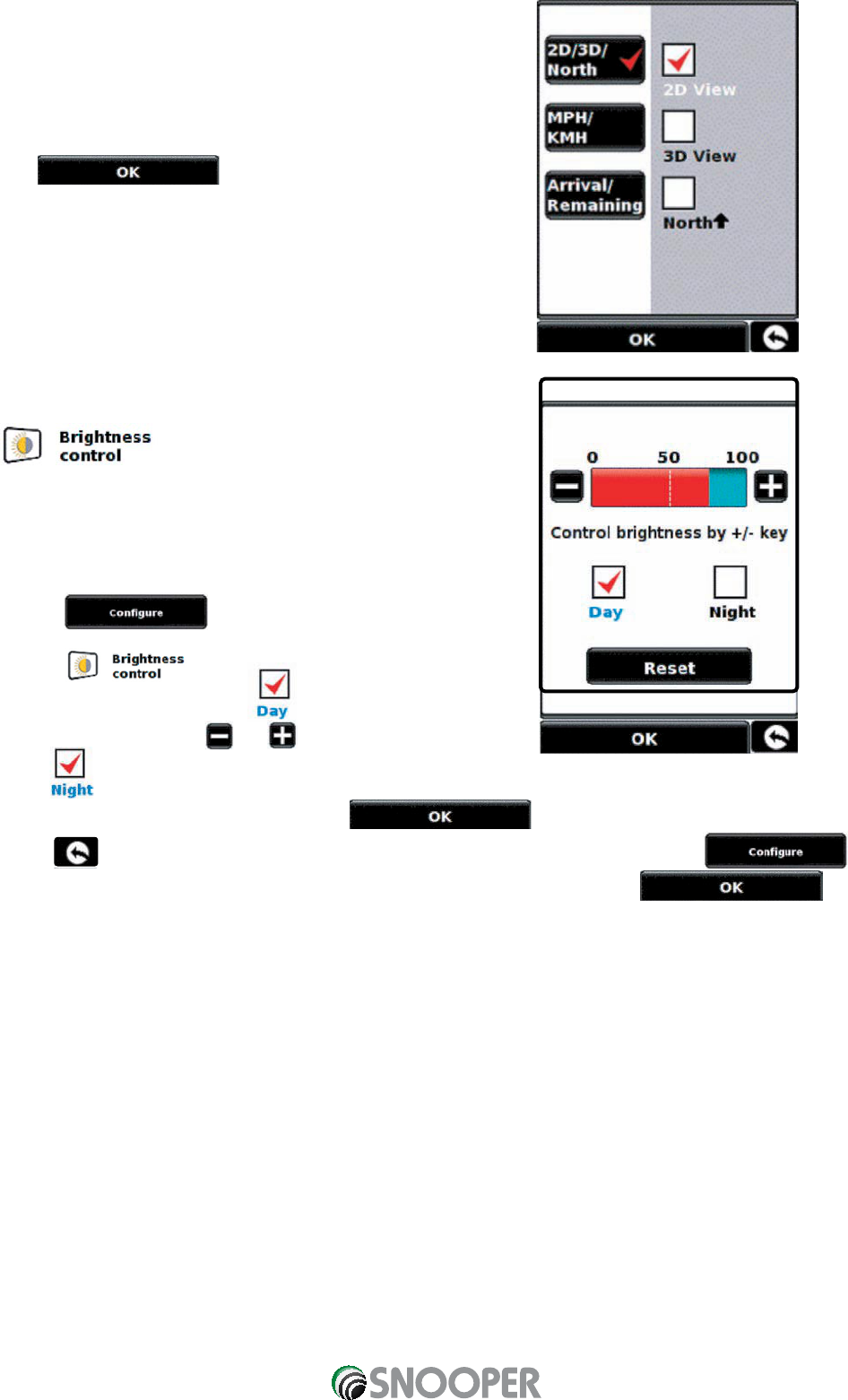15
•
Select the option you wish to change on the left.
•
To change a setting, simply press on the tick box to indicate which
option you would like to choose.
•
Continue to select each option and select your preference.
•
Press at the bottom of the screen to save
your preferences.
Your chosen settings will now be saved and will appear on the screen
each time you use your Sapphire. If you want to switch between the
Estimated Time of Arrival and Time to Destination during your journey
simply touch the screen where the information is displayed and the unit
will display the alternate setting and vice versa. However each time
you power the device up the original setting will be displayed.
2.3
The Sapphire Plus enables you to adjust the brightness of the display
and save two brightness settings: one for driving during the day and
one for driving at night. To adjust the brightness setting:
•
Press the centre of the display to enter the ‘Menu’.
•
Press the button.
•
Press the icon.
To set the daytime brightness select by checking the tick box with
your finger and then using the and buttons to adjust the setting.
To set the setting, simply check the tick box with your finger and follow the same procedure. Once you have
selected the desired brightness setting press the button at the bottom of the screen.
Note: The icon in the bottom right hand corner of the display will return you to the menu
if pressed but will not store any changes you have made. You need to select the button in
order to save your changes.
Return to contents