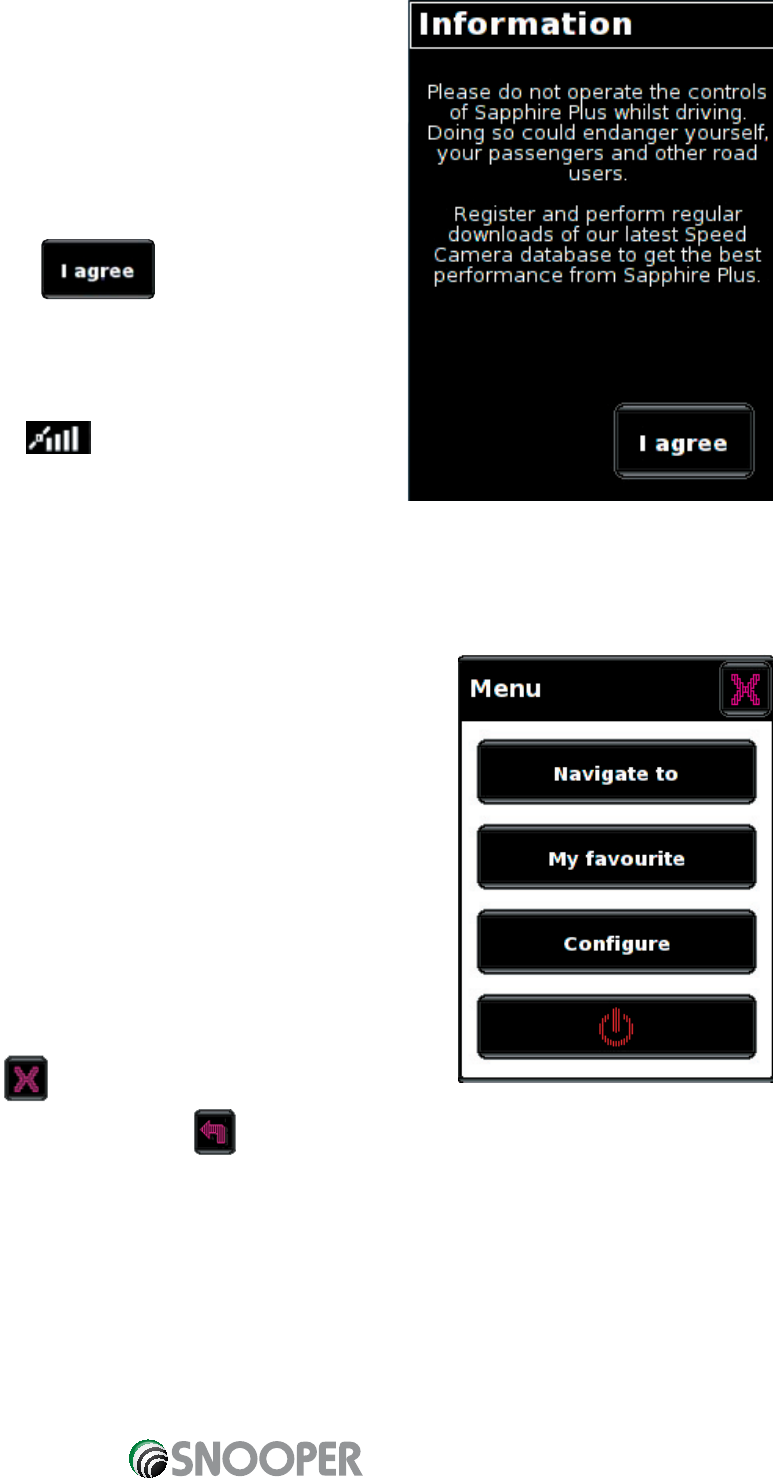13
Return to contents
Operating Instructions
1. Starting Up
Once you have synchronised the micro SD Card and performed a download
as necessary it is time to perform the first Start Up. First make sure your
vehicle is parked in as open a space as possible, clear of tall trees and
buildings so that the built in GPS antenna has a clear view of the sky above.
Next switch the unit on by pressing and holding the standby power switch
on the top of the unit for 2 seconds.
The unit will then start up and the following warning will be displayed.
Please read the warning and press to continue.
The Sapphire Plus needs to acquire a minimum of four satellites in order to
work. Once this has been achieved the Sapphire Plus will ascertain your
position and this will be indicated by a green arrow icon on the on-screen
map and the GPS signal strength will be shown in the bottom right
hand corner of the display. The Sapphire Plus is now ready to navigate.
As the GPS engine and antenna have never been used before, the first ‘Cold’ start can take anywhere from 15 –
50 minutes to establish a satellite connection. Once initialised, subsequent start ups will take less time and
eventually should take only a matter of minutes.
2 Easy Set Up
2.1 Main Menu
When you wish to input a destination or configure your Sapphire Plus press the
centre of display and you will see the main menu.
There are four buttons to choose from:
•
Navigate to – this allows access to a sub menu for inputting and calculating your
destinations.
•
My favourite – this allows access to a sub meny for adding and editing your own
stored or personalised routes.
•
Configure – this allows access to a sub menu to alter the units settings and to
personalise your unit. (Note: the Golf function is available within this sub menu)
•
Exit Navigation – this button will allow you to exit the navigation program and
have access to the other features on the unit.
To exit the main menu press the button.
To return to the main menu from a sub menu press the button.
Please refer to the relevant sections in this user manual for more information regarding the features described in this
section.