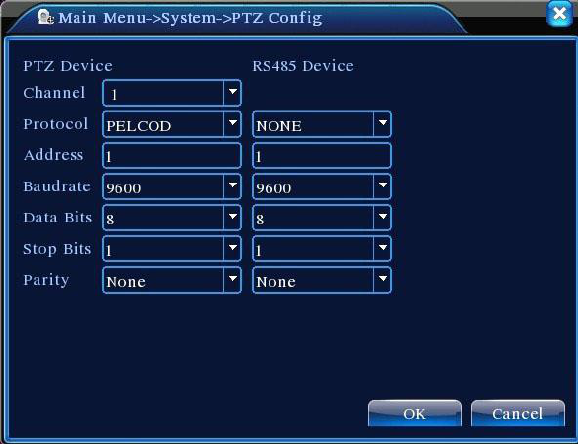Page 52
【Transparency】Select the transparency of the background image ranging from 128~255;
【Resolution】Set display resolution;
【Channel】Select channel number to set encoded output;
【Region Cover】Highlight . Select Area Coverage number button and click Set button to enter
the corresponding channel. User can use the mouse to choose coverage area of any
size (covered areas for video output are displayed as dark blocks);
【Time Display】 and 【Channel Title】 set the display position for Time Title and Channel Title.
4.4.6 PTZ Settings
Figure 4.28 PTZ Settings
【Channel】Select input channel for dome camera;
【Protocol】Select proper dome camera protocol for corresponding brand and model (e.g.:
PELCOD)
【Address】Set address for the corresponding dome camera. The default is 1(Note:The address
set here must match the dome camera address or the dome camera cannot be
controlled);
【Baud Rate】 Select the dome camera baud rate to control PTZ and camera on the corresponding
channel. The default is 115200;
【Data Bits】Available options: 5-8. The default is 8 bits;
【Stop Bits】Two options are 1 and 2. The default is 1;