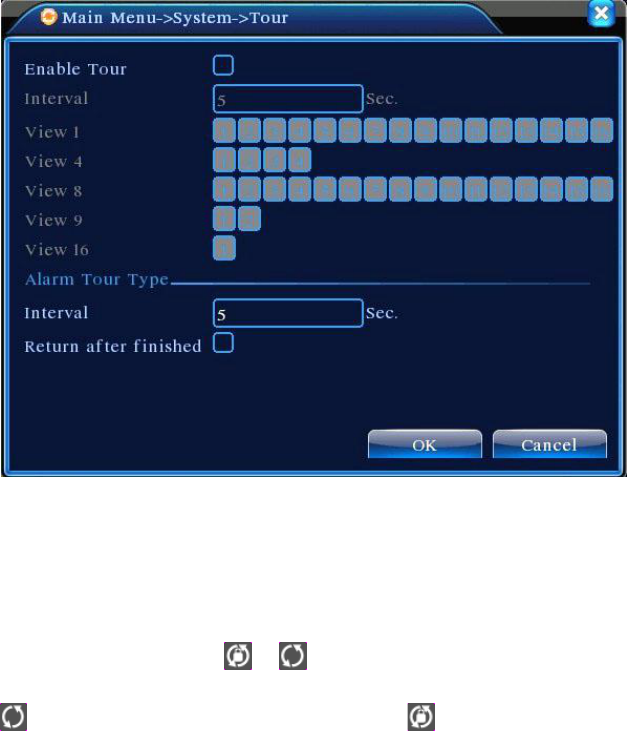Page 54
Figure 4.30 Auto Sequence Settings
【Interval】Set time interval for auto sequence screen switch. Setting range is 5-120 seconds;
【Return AfterFinnished】When alarm ends, return to multi-screen preview
Note:In preview mode, click the icons / on upper right corner of the page to turn on/off the
auto sequence( indicates the auto sequence is on, and indicates off).
4.5 Management Tools
Management Tools menu includes: Disk Management, User Management, Online Users, Output
Adjustment, Auto Maintenance, Restore Default, System Upgrade, and System Information.
4.5.1 Hard Drive Management
Hard Drive Configuration. The menu shows current disk information including the number of disks
connected, access interface, type, status, and aggregate capacity. Hard Drive Operation, including: set
read/write disk, read-only disk, redundant disk, disk format, and error recovery. Select the hard drive and
click the functional keys on the right side to execute.
Note: Read/Write Disk: May read and write data;
Snapshot Disk: Image storage disk. May read and write data;
Read-only Disk: The device can only read data from but not write onto the disk;
Redundant Disk: If there are already read/write disks, redundant disks will duplicate the video files.