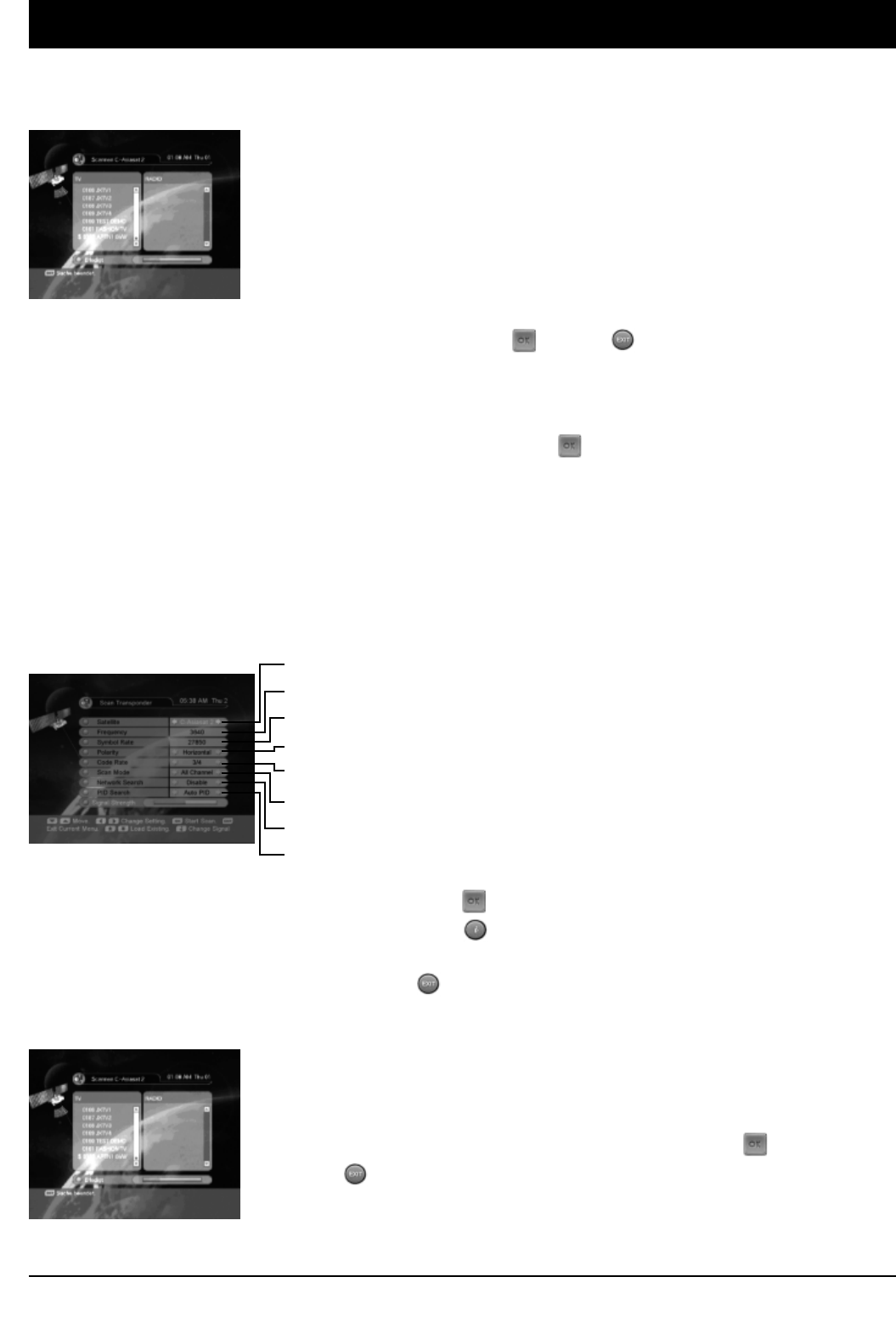20
4. Installation und Betrieb
39733
b. Die Fortschrittsanzeige wird eingeblendet.
Die schwarz dargestellte Programmbezeichnung ist das neue Programm und
die weiße Programmbezeichnung entspricht dem bisherigen Programm.
c. Zum Ende der gesamten Suchvorgänge ist die Taste OK oder Exit zu drücken. Das Fenster
„Bestätigen“ wird angezeigt. Drücken Sie die Taste Ja, wenn Sie die Änderungen speichern möchten.
ᕢ
Transponder suchen
a. Im Menü „Installation – Transponder suchen“ die Taste OK drücken. Sie können Transponder
absuchen, die von dem Satelliten angeboten werden, für den Ihre Antenne konfiguriert worden ist.
Wählen Sie dazu den Satelliten-Namen, die Empfangsfrequenz, die Symbolrate, die Polarisation,
die FEC-Coderate und den Such-Modus. Wird die Netzwerk-Suche auf aktiviert („enable“) gesetzt,
können Sie z.B. über ASTRA (19,2° Ost) und HOTBIRD (13° Ost) neue Transponder automatisch hin-
zufügen und durchsuchen lassen. Die meisten Satellitenbetreiber bieten diesen Service jedoch nicht
an. Die PID-Suche ist ausschließlich Experten vorbehalten und sollte in Stellung „Auto PID“ stehen.
Satelliten-Name
Frequenz
Polarisierung (horizontal / vertikal)
Symbolrate
FEC-Coderate: 1/2,2/3,3/4,5/6,7/8,Auto
Scan-Modus: Freie Programme, alle Programme
Netzwerk-Suche: Aktivieren (enable), Deaktivieren (disable)
PID: Auto PID
Nach Auswahl der Werte und Betätigen der Taste OK beginnt die Transponder-Suche.
• Zum Deaktivieren der Signalstärkeanzeige die Info-Taste drücken.
• Zur ‘ndern der entsprechenden Werte die Tasten links/rechts drücken.
• Zum Verlassen des aktuellen Menüs die Exit-Taste drücken.
b. Ein Fenster zur Fortschrittsanzeige bei der Suche wird eingeblendet.
Nach Abschluss der Programmsuche werden die gefundenen TV- &
Radio-Programme in zwei Spalten auf dem Bildschirm angezeigt.
c. Zum Ende der gesamten Suchvorgänge ist die Taste OK oder
Exit zu drücken. Das Fenster „Bestätigen“ wird angezeigt. Drücken
Sie die Taste „Ja“, wenn Sie die Änderungen speichern möchten.