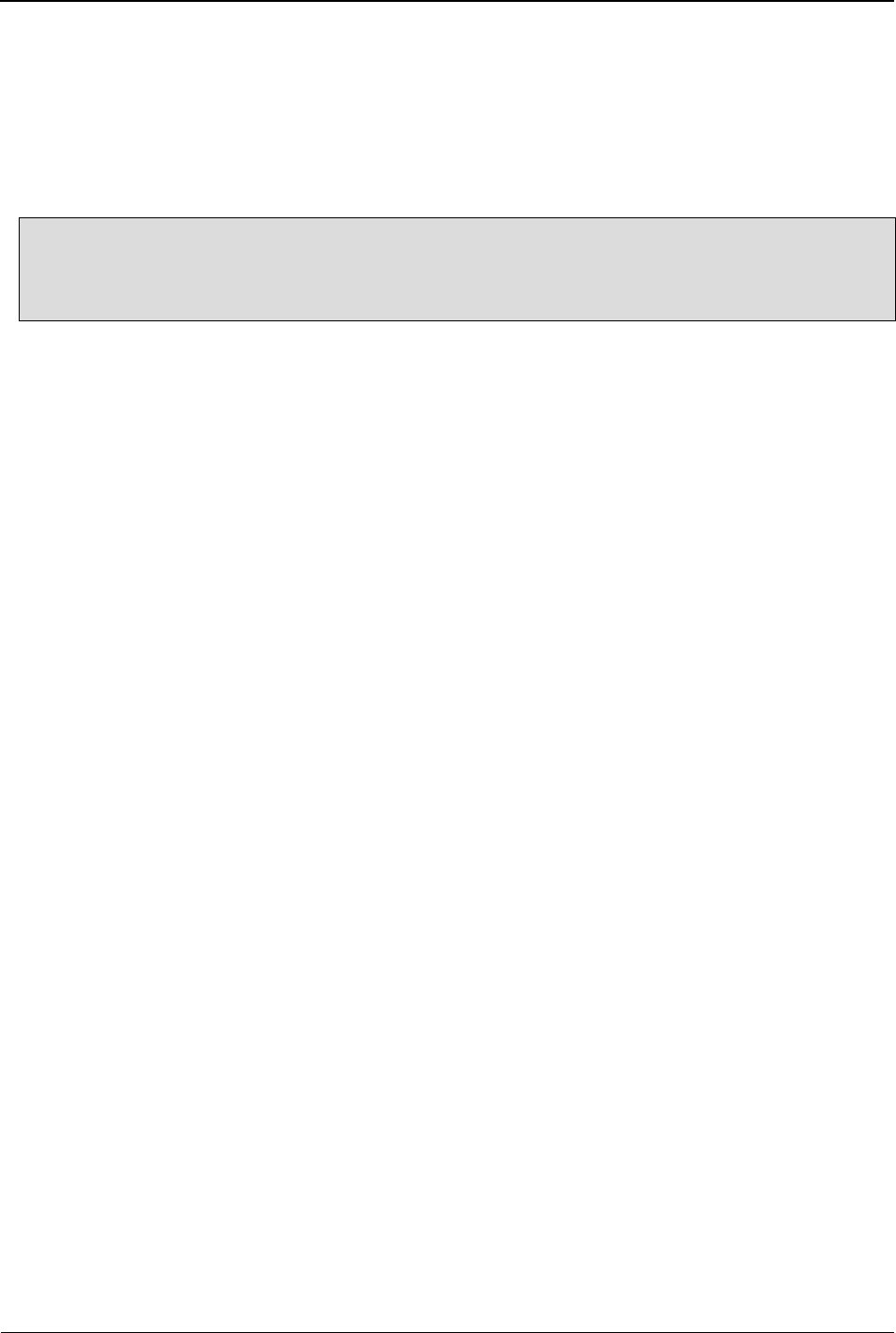Changing the Input Method of an SMS/MMS message allows you to specify
the language you want to create the message in, add numbers and
symbols to the message, or write in all lowercase or all uppercase letters. To
change the input method locally, do the following:
1. Tap the ‘Messaging’menu.
2. Tap the ‘Write message’ option in the top left corner of the screen.
3. Tap the‘Multimedia message’ tab
4. Tap the ‘Options’ tab.
5. Tap the ‘Input method’ tab on the 3
rd
row
6. Choose the suitable Input method.
View & Edit Common Settings
To view and configure common settings, do the following:
1.Tap the‘Messaging’ menu.
2.Tap the >> (Forward) button.
3.Tap the ‘SMS Settings’ option in the top right corner of the screen.
4.Tap the ‘Multimedia message’tab
5.In the menu that appears, tap the ‘Common settings’ option.
6.Tap the‘Compose’ tap to change the setting. You can have the
following settings
-Slide time
-Creation mode: Warning, Restricted, Free
-Auto Signature: On/Off
-Signature setting
7.Tap the‘Sending’ tap to change the setting. You can have the
following settings:
-Validity Period: 1hr, 6hr, 12hr, 1day, 1week, and maximum.
-Delivery Report: On/Off
-Read Report: On/Off
-Priority: Low, Medium, and High
-Delivery time: Immediate, 1 hr later, 12 hr later, and 24hr later.
-Send and save: On/Off
8.Tap the‘Retrieval’ tap to change the setting. You can have the
following settings:
-Home network: Immediate, Deferred, and Rejective.