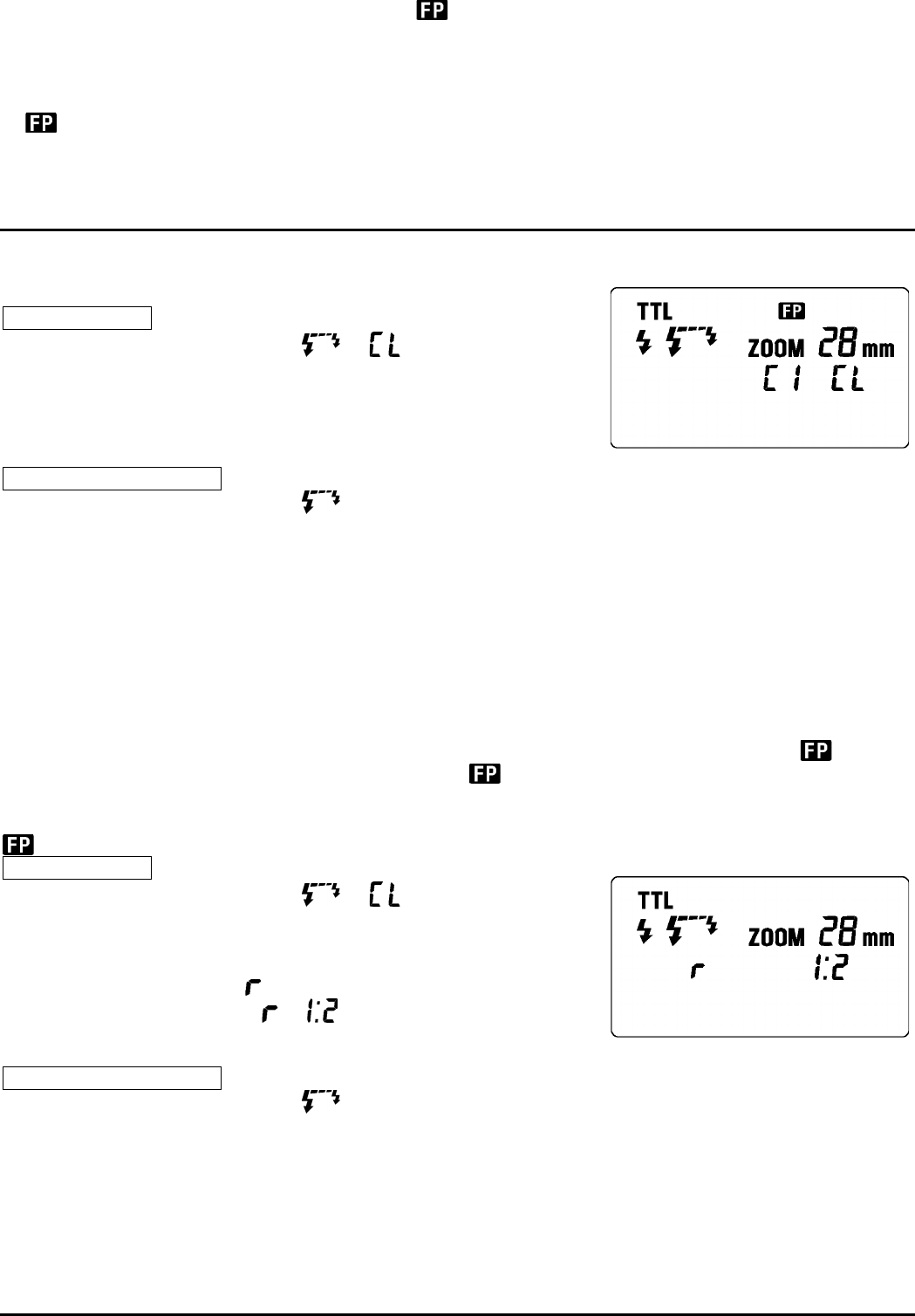camera models other than Maxxum / Dynax 7, will be displayed on the screen but it is not possible to
use wireless high-speed sync with them.
A-2. Ratio-Flash Contol
ۋ This function is not available for Ș-360si (Maxxum QT Si)㸤101si (Maxxum 300Si).
ۋ will be displayed on the screen, but it is not possible to take pictures with wireless high-speed sync.
The camera’s built-in flash and the off-camera flash may be controlled to flash in the ratio of 1 : 2 respectively.
The procedure varies with the camera model. Please refer to the camera manual for more details.
B.
USING THE SIGNAL OF THE FLASH THAT IS ATTACHED TO THE CAMERA AS THE TRIGGER
㻃
This function is available with Maxxum / Dynax 9, 7, 800i, 700 Si, 600Si, 9xi.
㻥㻐㻔㻑㻃㻲㻩㻩㻐㻦㻤㻰㻨㻵㻤 㻃㻩㻯㻤㻶㻫㻃㻶㻨㻷㻷㻬㻱㻪㻃
Controller Setting
1. Press the MODE button to select 㸤 mark.
2. Press SEL button, to make the channel indicator blink on the
display.
3. Press + or – button to set the desired channel number.
4. Press the SEL button several times until the display stops blinking.
5. Attach the flash unit to the camera.
Off-Camera Flash Setting
6. Press the MODE button to select .
7. Press SEL button, to make the channel indicator blink, on the display.
8. Press + or – button to choose the same channel number as set on the controller.
9. Press the SEL button several times until the indicator stops blinking.
10. Place the off-camera flash at the desired position.
11. Check that both flashes are fully charged.
ۋ
Ready light lamp will light, and the AF Auxiliary lamp will blink to indicate that the flash is ready for shooting.
12. Adjust the focus on the subject, and take the picture.
ۋ Wireless high-speed sync can be used with the Maxxum / Dynax 7 camera, and depending on the Shutter
Speed selected, it will automatically switch to ordinary flash photography or wireless high-speed sync. It is
not possible to use wireless high-speed sync with camera models other than Maxxum / Dynax 7, however,
the LCD on the flash will display the following: On the LCD panel of the controller, ordinary mark will
appear, but will disappear during the shutter release; mark will appear on the off-camera flash.
㻥㻐㻕㻑㻃㻵㼄㼗㼌㼒㻐㻩㼏㼄㼖㼋㻃㻦㼒㼑㼗㼒㼏㻃
will be displayed on the LCD panel of the Off-Camera flash, but it is not possible to use wireless high-speed sync.
Controller Setting
1. Press the MODE button to select 㸤 mark.
2. Press SEL button, to make the channel indicator blink on the
display.
3. Press + or – button to set the desired channel number.
4. Press SEL button to make mark blink.
5. Press + or – button to select 㸤 .
6. Press SEL button to make the indicator stop blinking.
7. Attach the Flash to the camera.
Off-Camera Flash Setting
8. Press the MODE button to select .
9. Press SEL button, to make the channel indicator blink on the display.
10. Press + or – button to choose the same channel number as on the controller.
11. Press the SEL button several times until blinking stops.
12. Place the off-camera flash at the desired position.
13. Check that both flashes are fully charged.
ۋ Ready lights will be lit and the AF Auxiliary lamp will blink, to indicate that the flash is ready for shooting.
14. Adjust the focus on the subject and take the picture.
C. Wireless Remote Flash Controller Setting.
ۋ Maxxum / Dynax 9, 7, 800I, 700 Si, 600Si, 9xi.