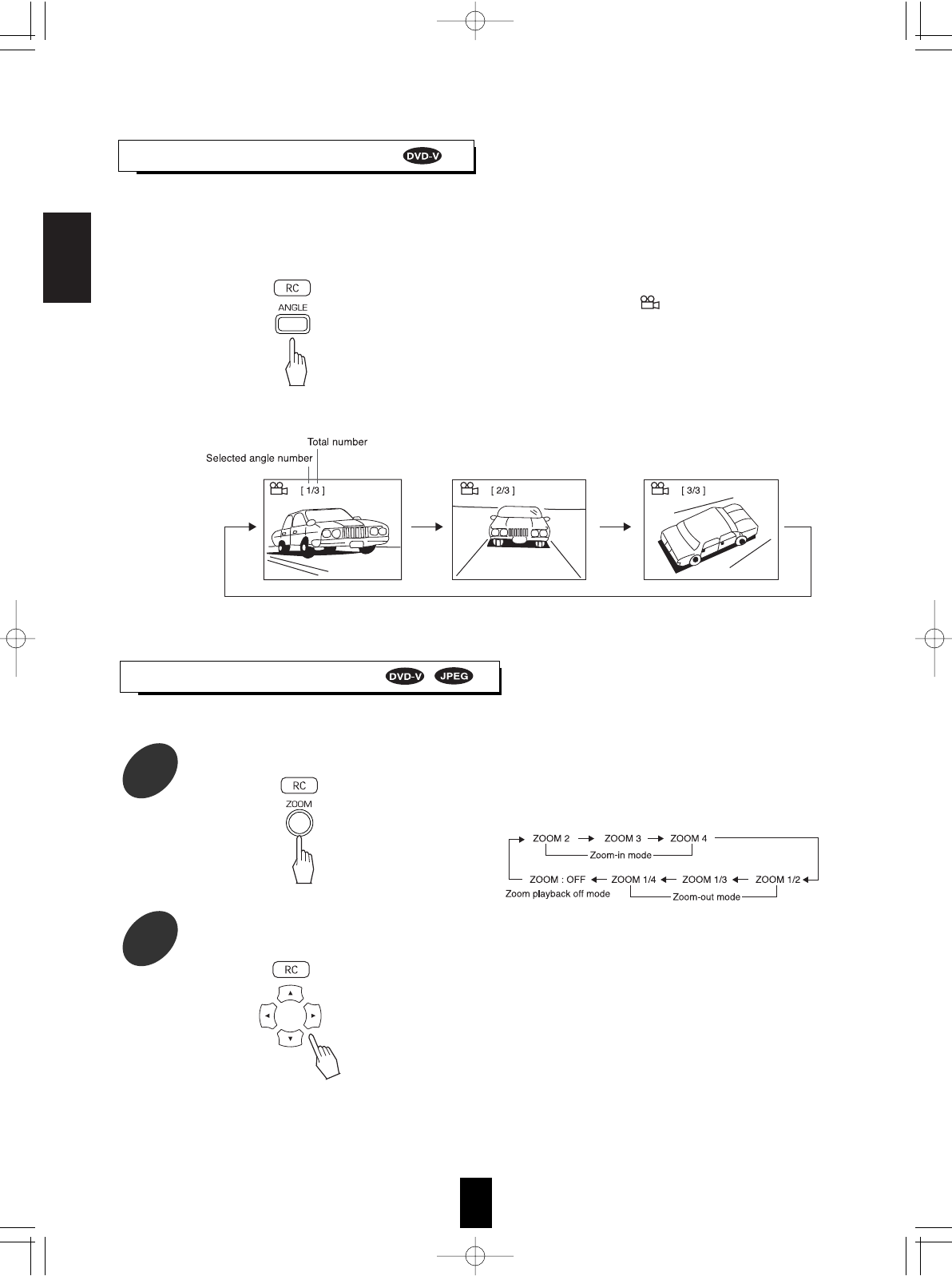ENGLISH
• Some DVD Videos contain scenes which have been shot simultaneously from multiple camera angles.
For these discs, the same scene can be viewed from each of these different angles.
• The recorded angles differ depending on the disc used.
• During playback at the scene recorded from multiple camera angles, press the ANGLE button.
• During playback at the scene recorded from multiple camera
angles, the angle symbol ( ) is displayed on the TV
screen only when the ANGLE MARK is set to ON. (Refer to
"When selecting the ANGLE MARK" on page 30.)
• Each time this button is pressed, the angle changes as follows:
Example:
Note:
• This function works only at scenes recorded from multiple angles.
26
CHANGING THE CAMERA ANGLE
ZOOMING IN/OUT A SCENE
During playback or in the still picture or the pause mode, press the ZOOM button.
1
• The unit zooms in to the center part of the scene.
• Each time this button is pressed, zoom scale changes as
follows:
• To return to the previous operation status, press the
ZOOM button repeatedly until the zoom playback is
canceled.
Notes:
• The zoom function may not work with some discs or files.
• The zoom function may not work properly at some
scenes.
• Zooming is not possible at a title or DVD menu, etc.
Only while zooming in a scene, press the CURSOR ▲/▼/◀/▶ buttons to select the desired part of the scene.
2
• In the zoom-in mode only, you can select and view any part of the scene clese-up.