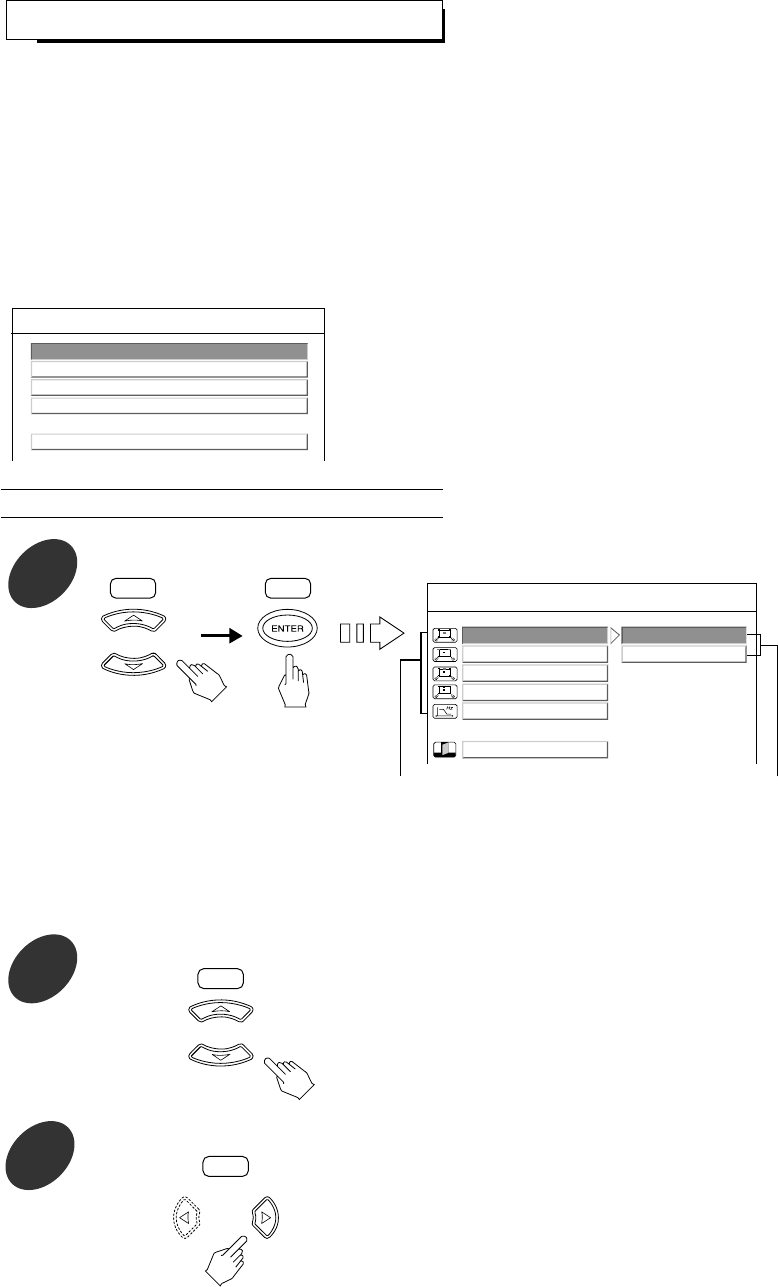37
SETTING THE AUDIO SETUP
• The speaker size, distance and level settings are valid the 5.1CH AUDIO OUTPUTs are connected to the multichannel audio
inputs of your amplifier/receiver.(For details, refer to “Connecting 5.1CH AUDIO OUTPUTs” on page 7.)
• To obtain the best possible surround sound, set the size of speakers you have connected and their distances from your
listening position. Then use the test tone to adjust the volume of the speakers to the same level.
Note :
• When the 5.1CH AUDIO OUTPUTs are connected to the multichannel audio inputs of an amplifier/receiver that has its own
speaker size, level and distance settings, set each setting on this setup to default value. Then set the speaker setup on the
amplifier/receiver.
For your reference, each default value is as follows :
* For SPEAKER SIZE, SUBWOOFER : YES, FRONT L & R, CENTER and SURROUND L & R : SMALL, CROSSOVER : 80 Hz
* For LEVEL, each channel level : 0 dB
* For DISTANCE, each speaker distance : 3.0 M/10 FT
1
Press the CURSOR ▲/▼ buttons to select the SPEAKER SIZE, then press the ENTER button.
CROSSOVER FREQUENCY
• Crossover frequency is the frequency(Hz) below which the bass sound of each speaker is to output from the subwoofer or
from speakers which are set to LARGE(when not using a subwoofer).
• Refer to the operating instructions of the speakers to be connected. If the frequency range of your speaker is 100 Hz~20 kHz,
crossover frequency have to be set to 100 Hz (or slightly higher).
• SPEAKER SIZE : When setting the size of the speakers that are connected and
the crossover frequency.
• DISTANCE SETUP : When setting the distance between the listening position
and each speaker.
• LEVEL SETUP : When adjusting the volume of the speakers with use of
test tone.
• AUDIO OUTPUT : When setting the various audio options as desired.
AUDIO SETUP
SPEAKER SIZE
DISTANCE SETUP
LEVEL SETUP
AUDIO OUTPUT
EXIT
When selecting the SPEAKER SIZE
3
Press the CURSOR ▶ button to select the setting menu.
• Each time the CURSOR ▶ or ◀ button is pressed, the
setting menu or the item menu is selected.