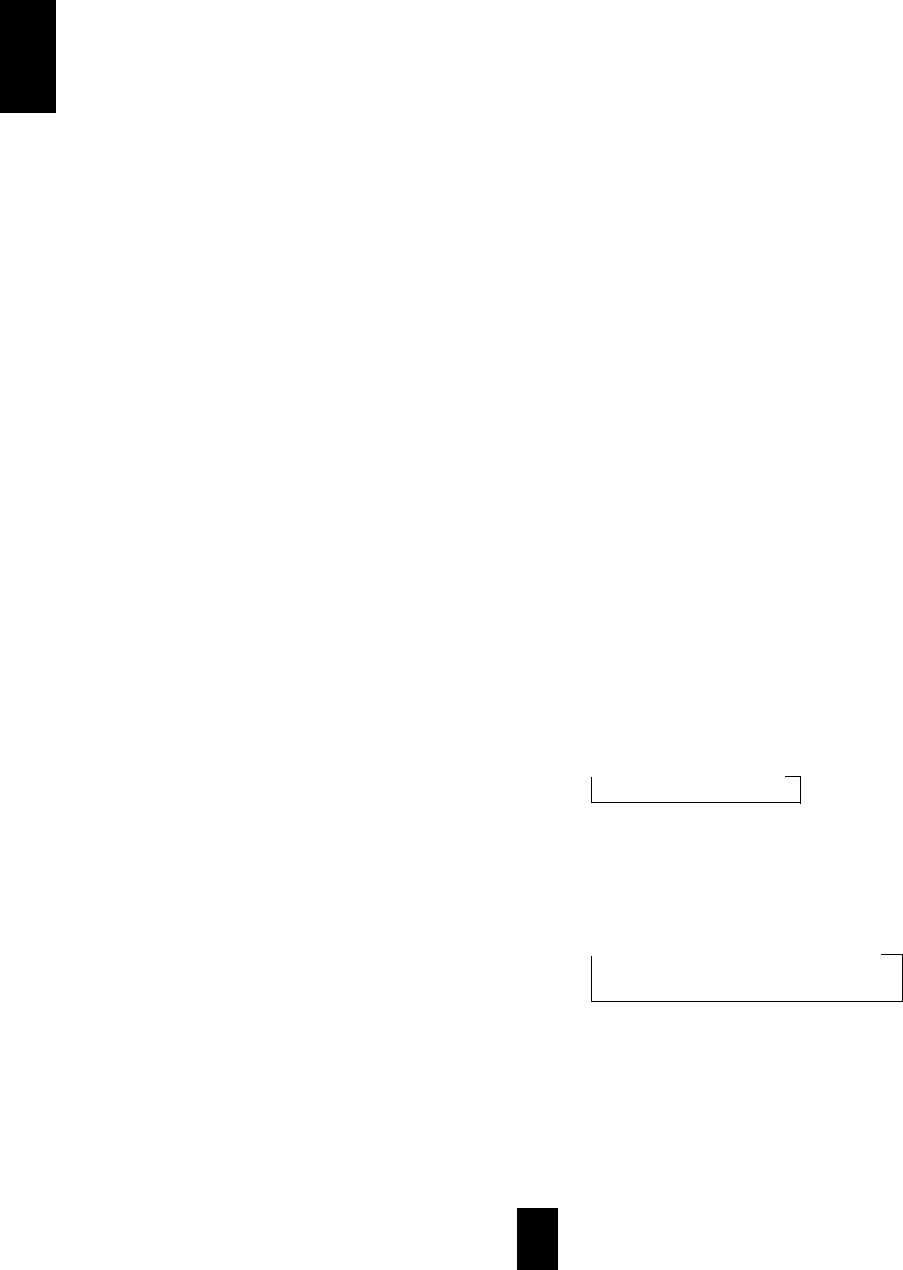ENGLISH
8
①①
POWER BUTTON
Press this button to turn the power on, then the
STANDBY indicator goes off.
Press again this button to turn the power off, then the
STANDBY indicator lights up.
②②
STANDBY INDICATOR
③③
HEADPHONE JACK
Stereo headphones with a standard 1/4 inch plug can be
plugged into this jack for private listening.
④④
SPEAKER A, B SELECTOR BUTTONS
These buttons allow you to select various combinations
of speakers as follows:
To drive A speakers, press only the SPEAKER A
button (“SPEAKER A” lights up).
To drive B speakers, press only the SPEAKER B
button (“SPEAKER B” lights up).
To drive both A and B speakers, press the SPEAKER
A and B buttons (“SPEAKER A” and “B” light up).
When using headphones for private listening, press
these buttons to switch off the speaker A and B
(“SPEAKER A” and “B” go off).
⑤⑤
INPUT SELECTOR BUTTONS
Press the button to select the desired input source.
⑥⑥
TONE BUTTON
When adjusting the tone (bass and treble), press this
button to select the desired tone mode.
Each time this button is pressed, the tone mode is
changed to bass or treble.
⑦⑦
BALANCE BUTTON
When adjusting the sound volume balance, press this
button to enter the balance mode.
⑧⑧
BALANCE, TREBLE/BASS UP/DOWN
(
▲▲//▼▼
, + /
-
) BUTTONS
ⓐ At the balance mode, adjust the sound volume
balance between left and right speakers with these
buttons.
When the BALANCE + / - buttons on the remote
control are pressed, it enters the balance mode
automatically without pressing the BALANCE button
on the front panel.
ⓑ At the desired tone mode, adjust the tone as desired
with these buttons.
⑨⑨
TONE DIRECT BUTTON
Press this button to listen to a program source without the
tone effect.
⑩⑩
MEMORY BUTTON
Press this button to store preset stations.
⑪⑪
TUNING/PRESET MODE BUTTON
Press this button to select the tuning mode or the preset
mode.
⑫⑫
NUMERIC BUTTONS(0 ~ 9)
Press these buttons to select or to store preset stations
directly.
⑬⑬
TUNING/PRESET UP/DOWN(
▲▲//▼▼))
BUTTONS
Press these buttons to tune in the desired stations.
⑭⑭
FM MODE BUTTON
Press this button to select the desired FM mode.
Each time this button is pressed, the FM mode is
changed to the stereo mode or the mono mode.
⑮⑮
PRESET SCAN BUTTON
Press this button to scan the stations in the preset sequence.
⒃⒃
VOLUME CONTROL KNOB, UP/DOWN(
▲▲//▼▼
)
BUTTONS
Adjust the volume to a comfortable listening level with
this knob or these buttons.
⒔⒔
MUTE BUTTON
Press this button to temporarily mute the sound.
Press again to resume the previous sound level.
⒕⒕
DISPLAY BUTTON
Press this button to select the brightness of unit’s display
as desired.
Each time this button is pressed, the brightness of
unit’s display changes as follows:
ON dim OFF
⒖⒖
SLEEP BUTTON
Press this button to activate the sleep timer for a
specified period of time.
Each time this button is pressed, the sleep time
changes as follows:
10 20 30 60 90 OFF
Unit : minutes
⒗⒗
REMOTE SENSOR
This receives the signals from the remote control unit.
FLUORESCENT DISPLAY
For details, see the next page.