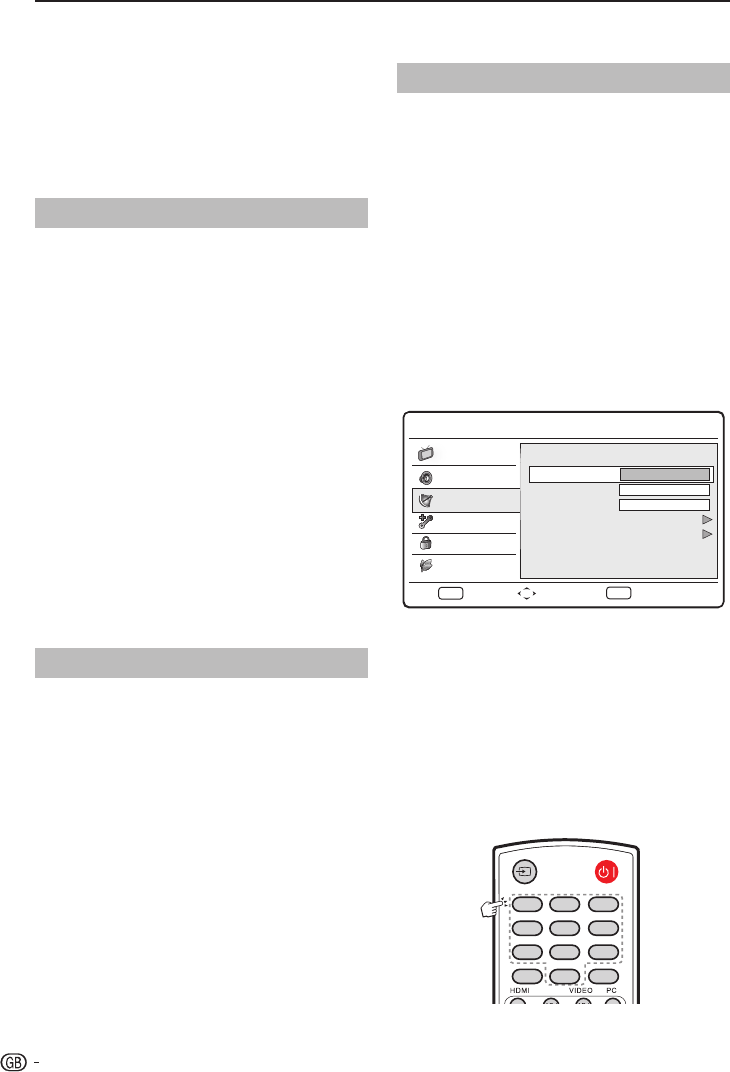TV menu
In the 3. Start Frequency (MHz) box, enter the
frequency by using the digit buttons on the
remote control.
Press 4. <> to select Scan Up or Scan Down to
scan the next available analogue channel from
the frequency you have entered.
Press 5. OK or ≥ to start scanning.
When complete, follow the on-screen 6.
instructions to exit.
Channel Skip
Channel skip allows you to skip one or more channels
when pressing P <> on the remote control to switch
between channels.
Press 1. MENU / EXIT on the remote control and
select TV ≥ Channels.
NOTE
You are prompted to enter current password to enter •
Channels if Channel Block /Parental Guidance /
Input Block in the Parental menu is not the default
setting.
Press 2. <> to select Channel Skip and press
OK or ≥ to enter the channel list.
Press 3. <> to select one or more channels you
preferred to skip.
Press 4. OK to mark or cancel.
Follow the on-screen instructions to exit.5.
NOTE:
To watch the skipped channels, enter the channel •
numbers by using the digit buttons on the remote
control or select from PR LIST.
Channel Sort
Channel sort allows you to reorder the channels in the
PR LIST.
Press 1. MENU / EXIT on the remote control and
select TV ≥ Channels.
NOTE
You are prompted to enter current password to enter •
Channels if Channel Block /Parental Guidance /
Input Block in the Parental menu is not the default
setting.
Press 2. <> to select Channel Sort and press
OK or ≥ to enter the channel list.
Press 3. <> to select one channel and press OK
to mark.
Press 4. <> to select another channel and press
OK to mark. The two channels your marked are
exchanged.
Repeat step 3 to 4 to reorder more channels.5.
Follow the on-screen instructions to exit.6.
Channel Edit
Channel edit allows you to change the channel number
or the channel name.
Press 1. MENU / EXIT on the remote control and
select TV ≥ Channels.
NOTE
You are prompted to enter current password to enter •
Channels if Channel Block /Parental Guidance /
Input Block in the Parental menu is not the default
setting.
Press 2. <> to select Channel Edit and press
OK or ≥ to enter the channel list.
Press 3. <> to select one channel you prefer to
edit.
Press 4. OK to enter.
Press 5. <> to highlight one of the following:
Channel Number:• Enter a new channel
number by using the digit buttons on the
remote control
Channel Name:• Press the digit buttons on
the remote control to rename the channel.
Please refer to the graphic below for available
characters. (Press each button repeatedly to
change between characters.)
0-9 digit buttons with available characters