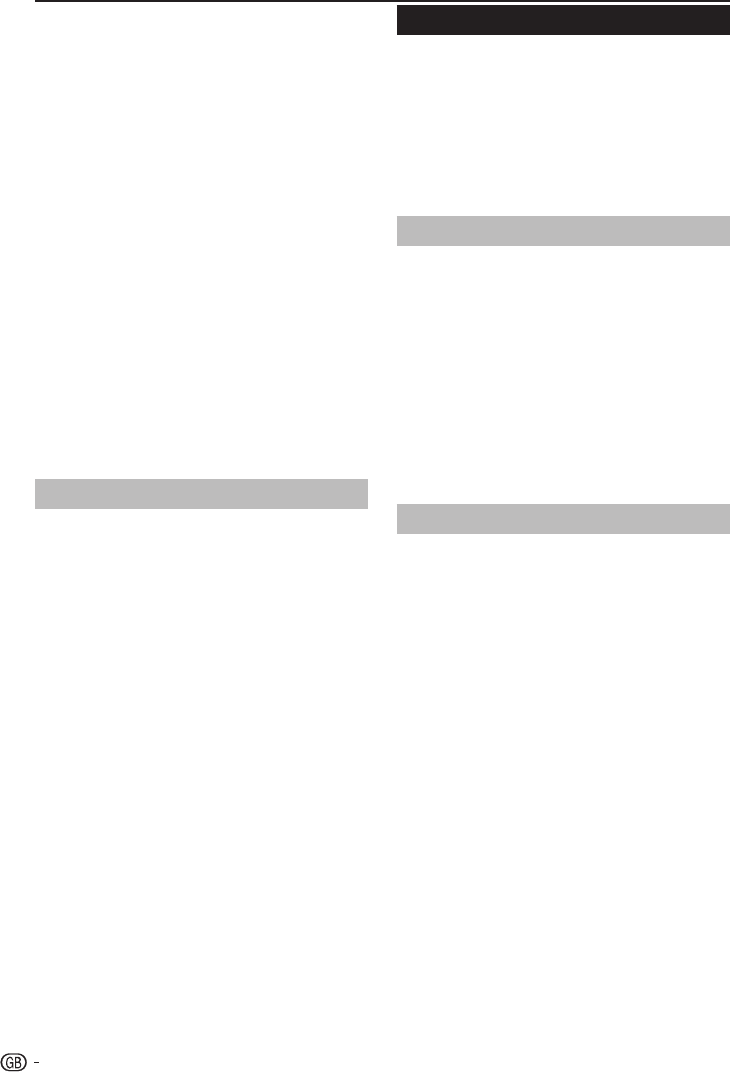Balance: • Sets the balance of the left and right
speakers to best fit your listening position.
Virtual Surround: • Automatically switches the
TV to the best surround sound mode available
from a broadcast. Select On or Off.
Digital Audio Out:• Selects the type of digital
audio out to PCM / Off / Dolby Digital.
AVL (Auto volume leveling): • Reduces
sudden volume changes, for example, during
commercials or when switching from one
channel to another. Select On or Off.
Type: • (Only available for Digital channels.)
Selects the type of audio broadcast.
Normal: * Sets regular audio only.
Hard of Hearing: * Sets the mix of hearing
impaired audio with regular audio.
Audio Description: * Sets the mix of visually
impaired audio with regular audio.
Audio Description: • (Only appears when you
select MENU / EXIT > Sound > Type > Audio
Description): Adjusts the volume of visually
impaired audio.
Press 4. ≤≥ to select / adjust the item to the
desired level.
Follow the on-screen instructions to exit.5.
Use Sound Mode
Apart from manually adjusting sound settings, you
can use Sound Mode to set your TV to a predefined
sound setting.
Press 1. MENU / EXIT on the remote control and
select Sound.
Press 2. OK or ≥ to enter Sound and select
Sound Mode.
Press 3. ≤≥ to select one of the following
settings:
• Personal
Music•
Speech•
Follow the on-screen instructions to exit.4.
TV menu
TV
The first time you set up your TV, you are prompted to
select an appropriate menu language and to perform
automatic installation of TV and digital radio channels
(If available).
This chapter provides instructions on how to reinstall
channels as well as other useful channel installation
features.
NOTE
Re-installing channels modifies the channel list.•
Select a digital audio language
Press 1. MENU / EXIT on the remote control and
select TV.
Press 2. OK or ≥ to enter TV menu.
Press 3. <> to select 1st Audio or 2nd Audio.
Highlight your selection and press 4. ≤≥ to select
an audio language.
Follow the on-screen instructions to exit.5.
NOTE
If your selected audio language is not broadcasted, the •
default audio language will be displayed.
Automatically install channels
This section describes how to search and store
channels automatically. Instructions are for both digital
and analogue channels.
E
Step 1: Select your menu language
Press1. MENU / EXIT on your remote control and
select Features ≥ Menu language.
Press 2. ≤≥ to select your language.
Follow the on-screen instructions to exit.3.
E
Step 2: Select your country
Select the country where you are located. The TV
installs and arranges channels according to your
country.
Press 1. MENU / EXIT on the remote control and
select TV ≥ Country.
Press 2. ≤≥ or to select your country.
Follow the on-screen instructions to exit.3.