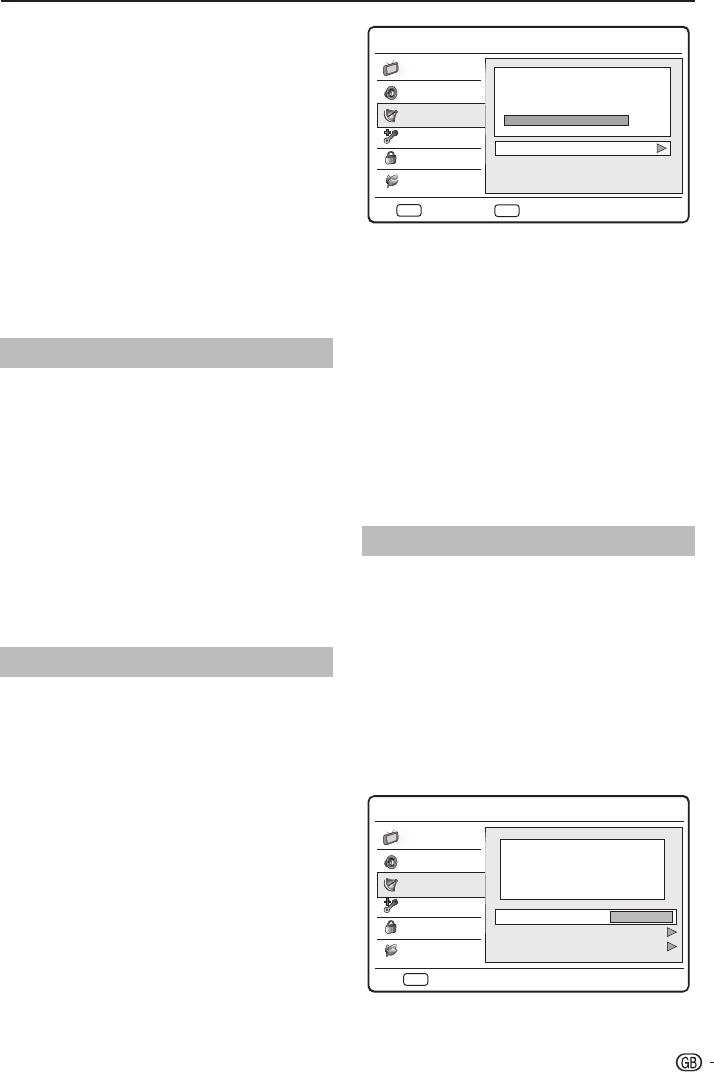TV menu
E
Step 3: Automatic installation
Your TV searches and stores all available digital and
analogue TV channels as well as all available digital
radio channels.
Press 1. MENU / EXIT on the remote control and
select TV ≥ Channels.
NOTE
You are prompted to enter current password to enter •
Channels if Channel Block /Parental Guidance /
Input Block in the Parental menu is not the default
setting.
Select 2. Channel Scan and press OK or ≥ to
start channel installation. The installation may
take a few minutes.
When complete, follow the on-screen 3.
instructions to exit.
Update Scan
Update Scan has similar function with Channel Scan.
The difference is you could update channel list without
erasing the original information.
Press 1. MENU / EXIT on the remote control and
select TV ≥ Channels.
NOTE
You are prompted to enter current password to enter •
Channels if Channel Block /Parental Guidance /
Input Block in the Parental menu is not the default
setting.
Press 2. <> to select Update Scan and press
OK or ≥ to start channel update.
When complete, follow the on-screen 3.
instructions to exit.
Single RF Scan
If using digital broadcasts, you can check the quality
and signal strength of digital channels. This allows you
to reposition and test your antenna or satellite dish.
Press 1. MENU / EXIT on the remote control and
select TV ≥ Channels.
NOTE
You are prompted to enter current password to enter •
Channels if Channel Block /Parental Guidance /
Input Block in the Parental menu is not the default
setting.
Press 2. <> to select Single RF Scan and press
OK or ≥ to enter.
Highlight the 3. RF Channel box, and press ≤≥
to select a channel number you preferred to
scan.
Press 4. OK to start scanning.
When the scan is completed, the result of 5.
signal strength and signal quality appear on the
screen.
Follow the on-screen instructions to exit.6.
NOTE
If the signal quality and strength is poor, reposition •
the antenna or satellite dish and retest.
If you have further problems with the reception of •
your digital broadcast, contact a specialised installer.
Analogue Manual Scan
This section describes how to search and store
analogue TV channels manually.
Press 1. MENU / EXIT on the remote control and
select TV ≥ Channels.
NOTE
You are prompted to enter current password to enter •
Channels if Channel Block /Parental Guidance /
Input Block in the Parental menu is not the default
setting.
Press 2. <> to select Analogue Manual Scan
and press OK or ≥ to enter.