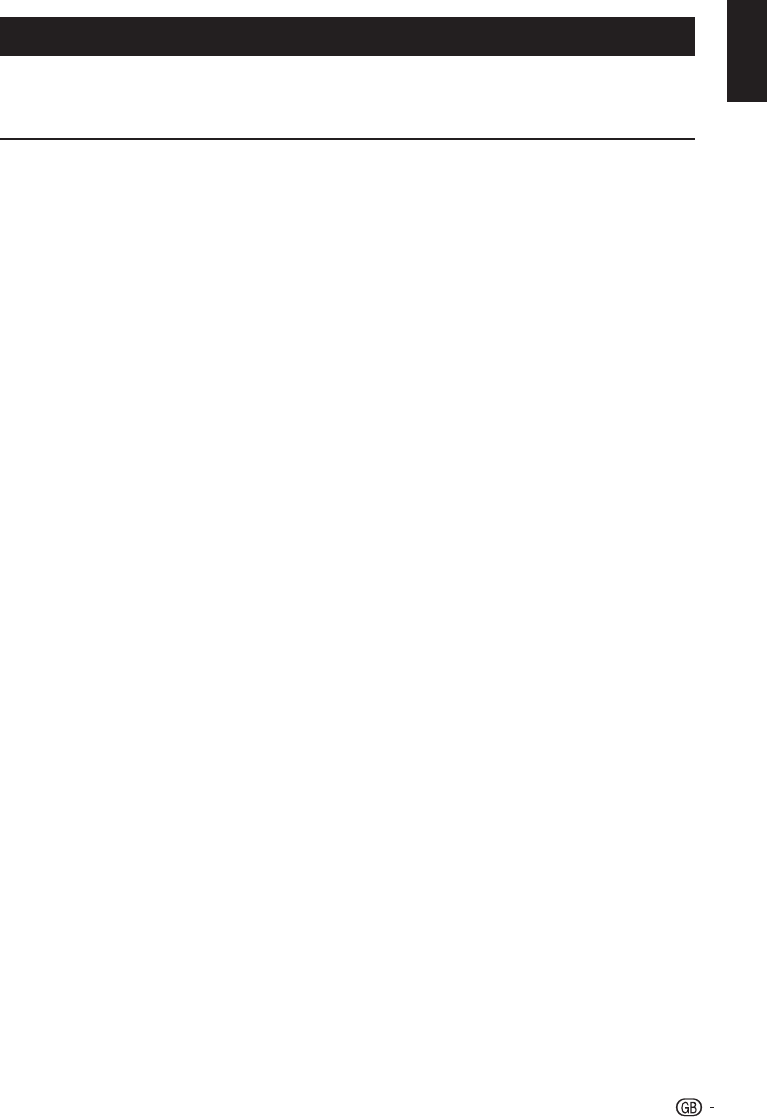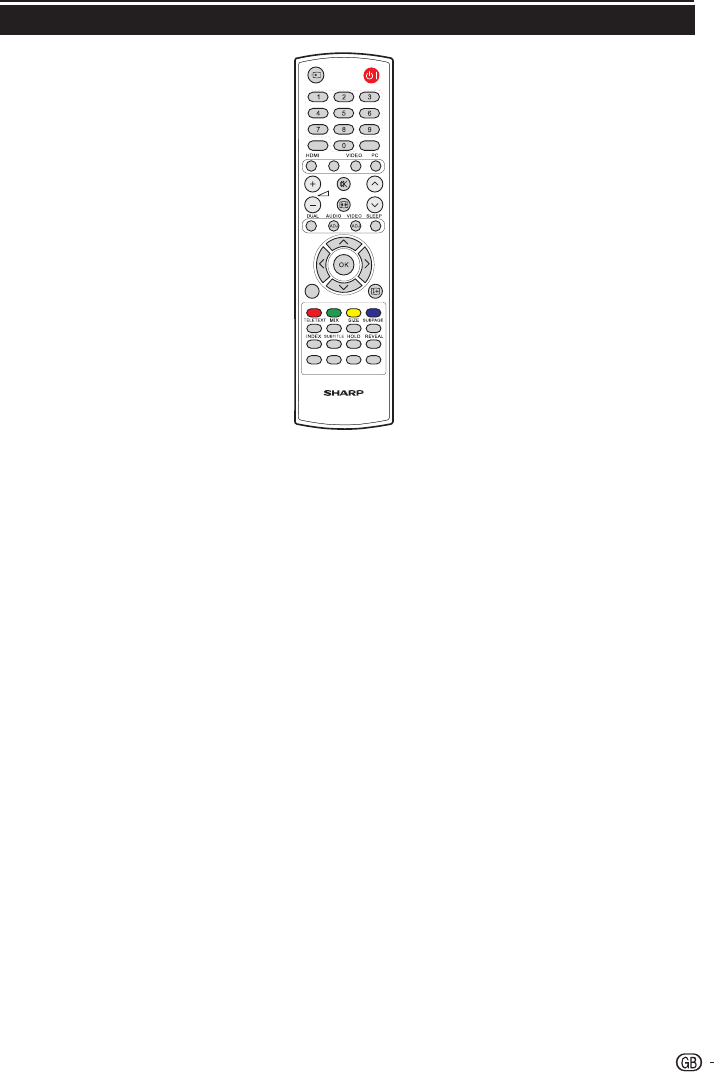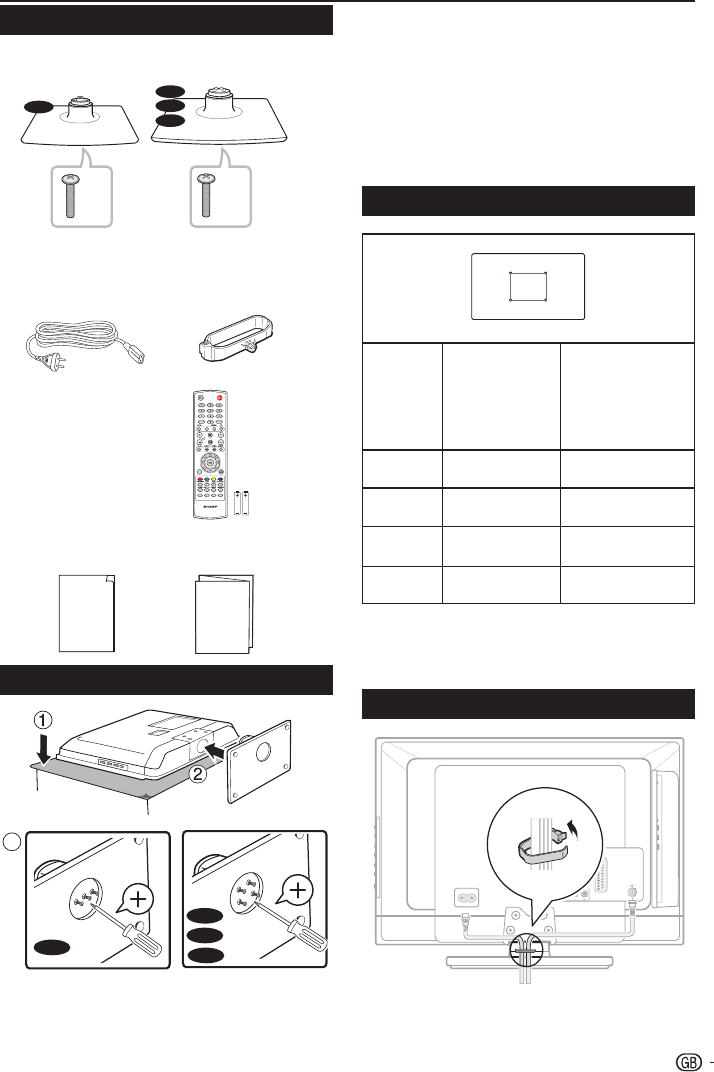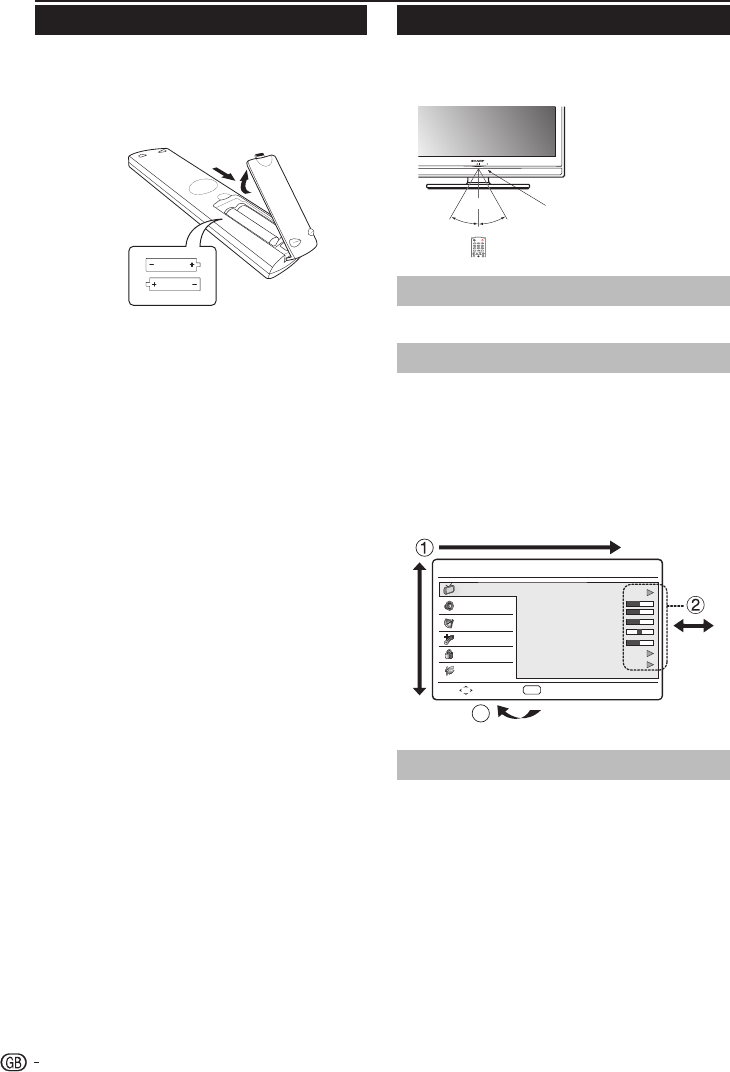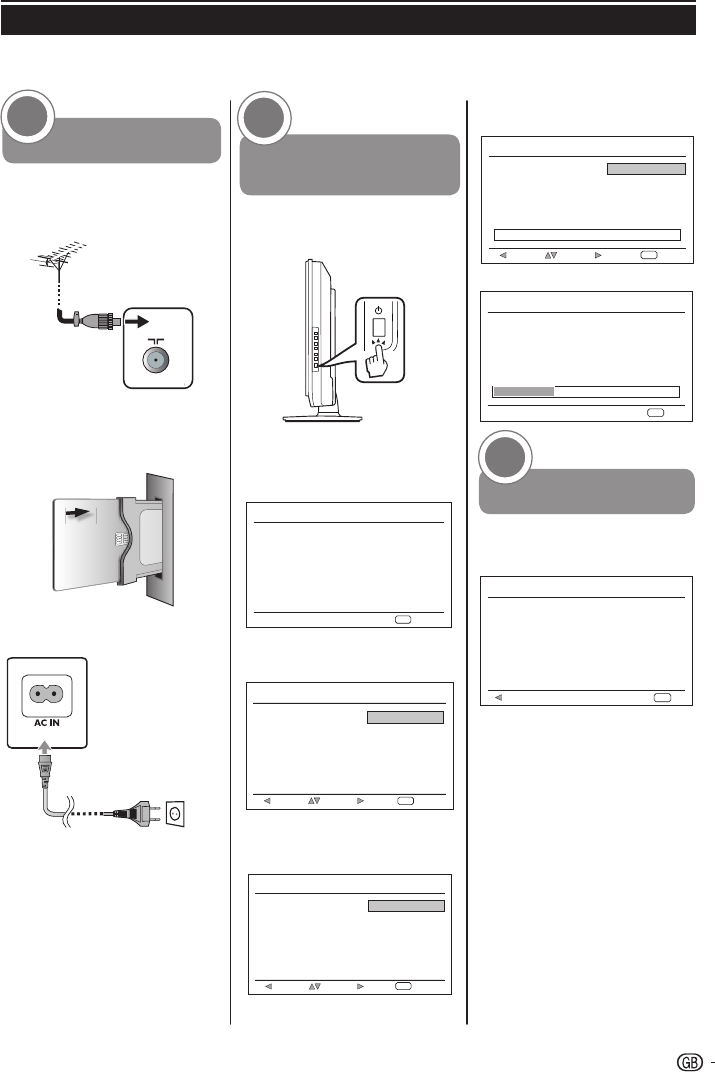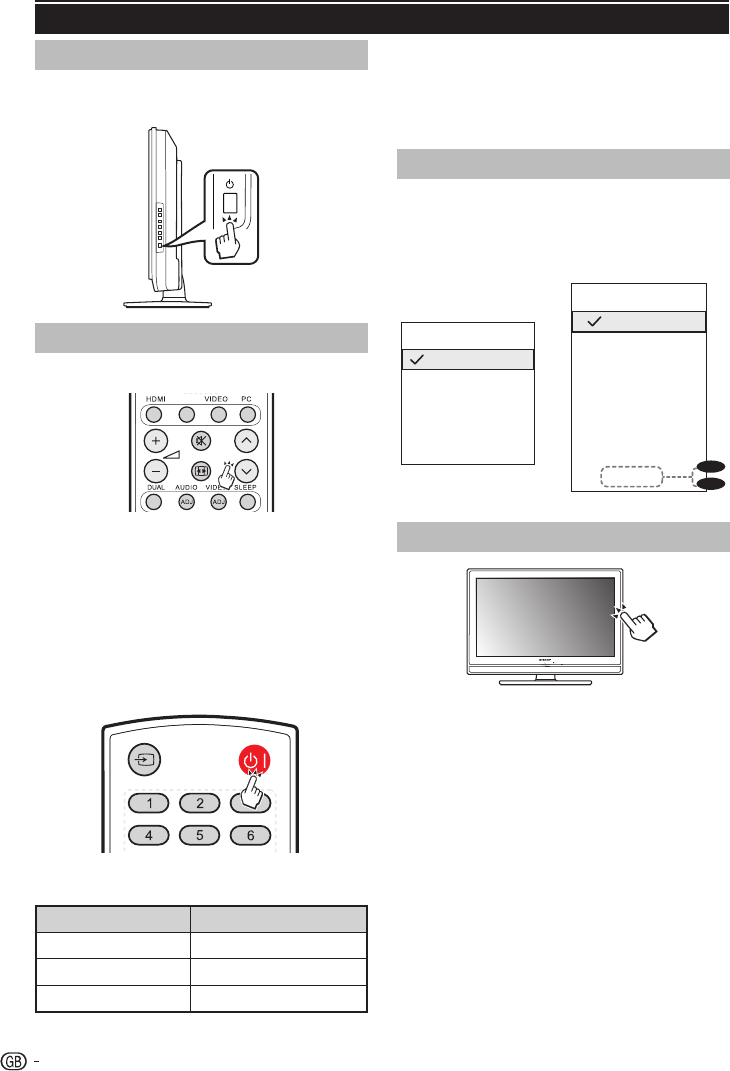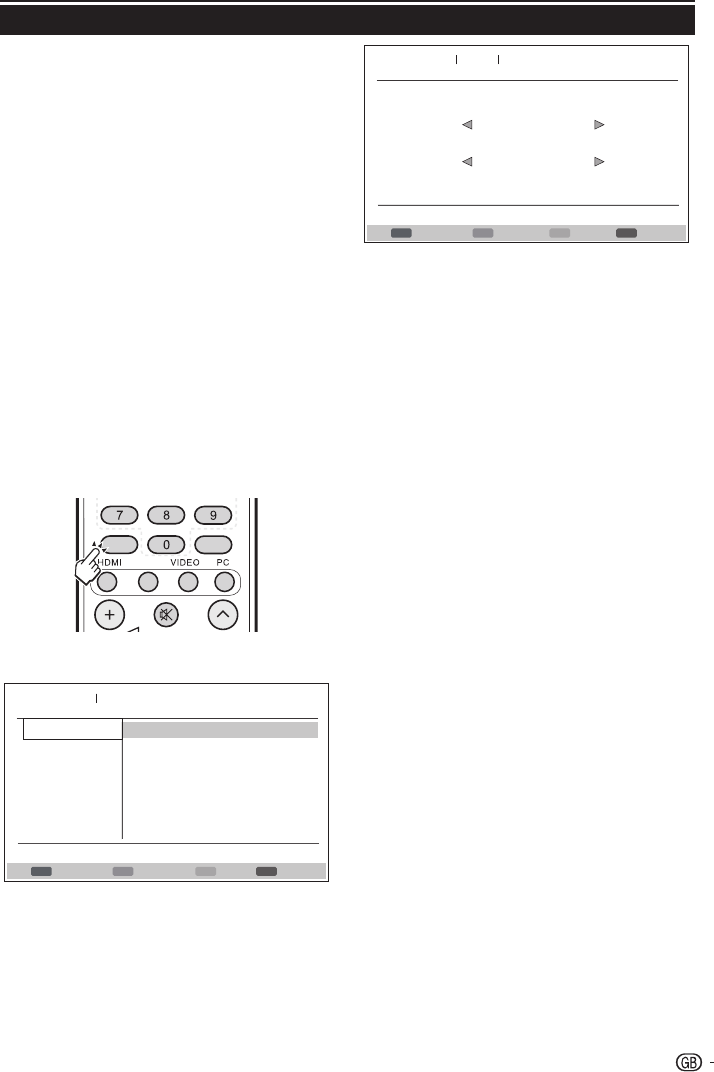OPERATION MANUAL
Contents
The illustrations and on-screen displays in this operation manual are for explanation purposes and may vary slightly from •
the actual operations.
ENGLISH
Contents ................................................................ 1
Introduction ........................................................... 2
Dear SHARP customer ................................... 2
Important Safety Precautions .......................... 2
Remote control unit ........................................ 3
TV (Front view) ................................................ 4
TV (Rear view) ................................................. 4
Preparation............................................................ 5
Supplied accessories ...................................... 5
Mount the TV stand ........................................ 5
Wall mounting ................................................. 5
Bundling the cables ........................................ 5
Installation of batteries .................................... 6
Using the remote control ................................ 6
Quick guide ........................................................... 7
Initial installation overview................................ 7
Watching TV .......................................................... 8
Daily operation ................................................ 8
Turning on/off the power ........................... 8
Changing channels ................................... 8
Selecting external video source ................. 8
Operation without a remote control ........... 8
EPG (Electronic Programme Guide) ................ 9
Teletext ......................................................... 10
Select a Teletext language ....................... 10
TV menu .............................................................. 11
Picture .......................................................... 11
Adjust picture settings ............................. 11
Use smart picture .................................... 11
Sound ........................................................... 11
Adjust sound settings.............................. 11
Use Sound Mode .................................... 12
TV ................................................................. 12
Select a digital audio language ................ 12
Automatically install channels .................. 12
Update Scan ........................................... 13
Single RF Scan ....................................... 13
Analogue Manual Scan ........................... 13
Channel Skip .......................................... 14
Channel Sort ........................................... 14
Channel Edit ........................................... 14
Analogue Ch Fine Tune ........................... 15
Assign a channel decoder (For ATV) ........ 15
Features ....................................................... 15
Change picture format ............................ 15
Change the time zone ............................. 16
Set the clock .......................................... 16
Automatically switch the TV off (Off time) . 16
Automatically switch the TV to standby
(Sleep timer) ......................................... 16
Use subtitles ........................................... 17
HDMI overscan ....................................... 17
Reset Default .......................................... 17
Parental .......................................................... 17
Access Parental menu .............................. 17
Lock one or more channels ....................... 18
To set parental ratings ............................... 18
Lock one or more connected devices ....... 18
Set / Change password ............................ 18
Clear all parental settings .......................... 18
Eco ................................................................. 18
Connecting external devices ............................... 19
HDMI connection ............................................ 19
YPbPr (Component connection) ...................... 19
SCART connection ......................................... 20
S-Video connection ........................................ 20
Speaker / Amplifier connection ....................... 21
Inserting a CA Card ........................................ 21
Access CI Module service ......................... 21
Connecting a PC ............................................ 22
Digital connection ..................................... 22
Analogue connection ................................ 22
Supported display resolutions ................... 22
Appendix ............................................................... 23
Troubleshooting .............................................. 23
Specification ................................................... 24
Environmental specifications ........................... 26
Other information ............................................ 26
Trademarks ..................................................... 27
ENGLISH
1