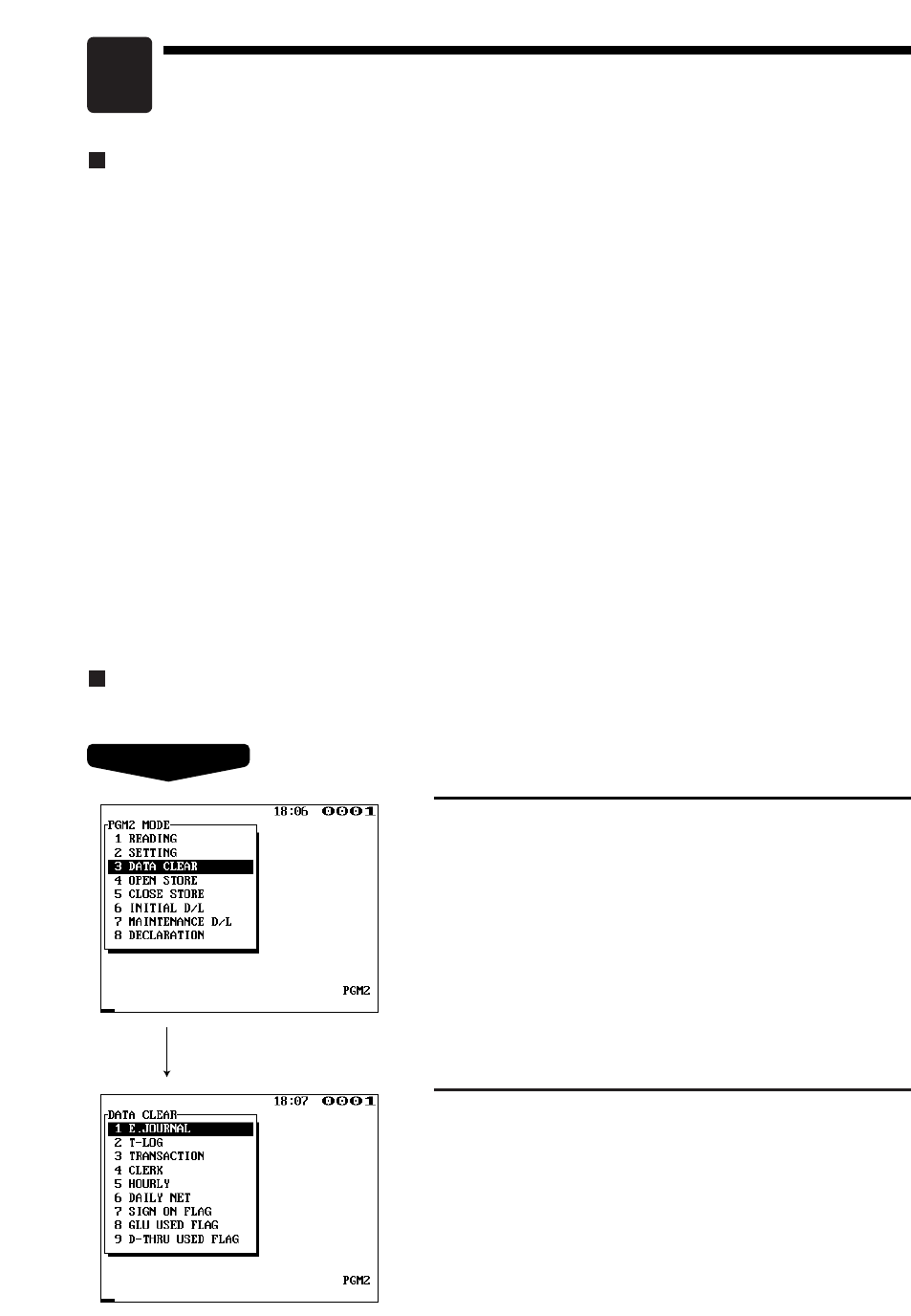235
Electronic journal
This function is intended to record the journal data in the electronic journal file (memory) instead of journal
paper. For details, contact your authorized SHARP dealer.
● Recording data
The POS terminal records the printing output to the journal printer in REG, PGM1, PGM2, X1/Z1, and
X2/Z2 modes into the electronic journal file.
● Reporting (X report)
The POS terminal reports the journal data (same as normal journal formats) in the electronic journal file
by the report printer or the display.
Operation: Select the reading operation “E.JOURNAL” in X1/Z1 or OPXZ (only printing) mode.
It is possible to take filter functions (consecutive no./date/time/clerk code).
Consecutive no.: ALL or RANGE (designate start no./end no.)
Date: ALL or RANGE (designate start date/end date)
Time: ALL or RANGE (designate start time/end date)
Clerk code: ALL or INDIVIDUAL (designate clerk code)
● Resetting (Z report)
It is possible to take the resetting report of the journal data in the electronic journal file by the report
printer.
Operation: Select the resetting operation “E.JOURNAL” in X1/Z1 or OPXZ (only printing) mode.
The filter function (consecutive no./date/time/clerk code) can not be used.
Data clear
Use the following procedure to perform the data clear operation.
Electronic Journal/Data Clear
15
1.
In the PGM2 MODE window, select “3 DATA CLEAR”.
• The DATA CLEAR window will appear.
2.
Select the pertinent operation.