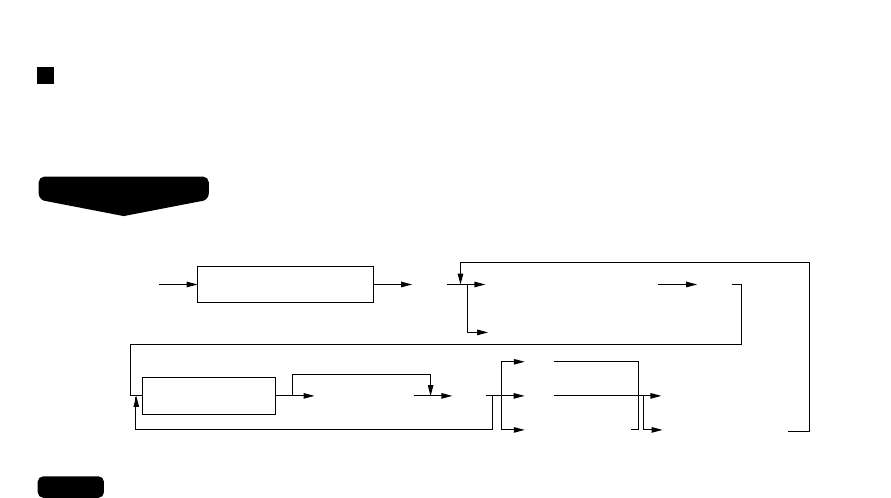234
Correction of drink dispenser articles in a drink dispenser misoperation file
When a clerk recognizes that a drink dispenser misoperation file has a record, the clerk can correct the drink
dispenser operation by selecting of the drink dispenser article on the screen.
• The contents of the first GLU code in the misoperation file are displayed in the left window.
• The pick-upped items from the left window are displayed in the right window. These items are stored in the
destination GLU code when the
c
key is pressed.
• The item which is moved is selected by the cursor (
·
and
°
) keys.
• When the
‡
key is pressed, the cursor is moved to the right window. When the
fl
key is pressed, the
cursor is moved to the left window.
• When the
s
key is pressed, the contents of the next GLU code in the misoperation file are displayed.
• When the
ı
,
f
, or
c
key or another payment key is pressed, the items in the right window are stored
in the destination GLU code. And the contents are printed on receipt/journal printer. Then the entry of the
next destination GLU code is displayed. If the
C
key is pressed at this time, the correction operation is
finished.
Function
Subtotal and taxable subtotals of corresponding GLU/PBLU are updated, but in the other totalizers are not
updated. (Because they are already updated when misoperation has occurred.)