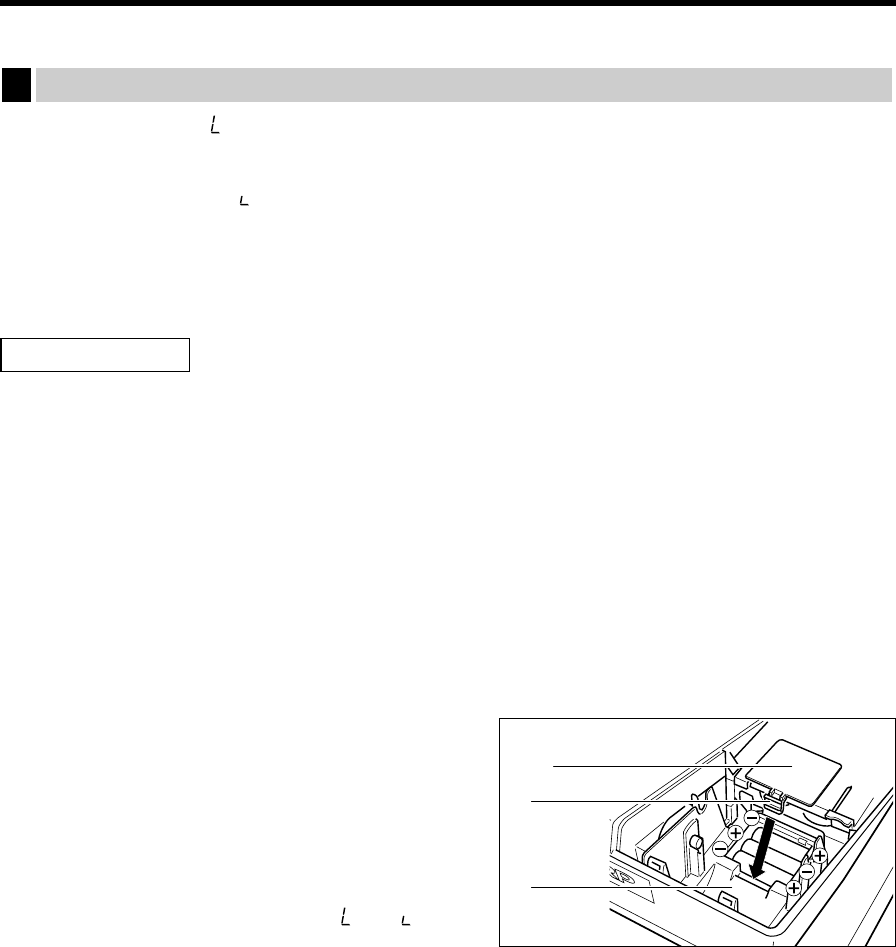OPERATOR MAINTENANCE
If the low battery symbol “ ” appears on the far left of the display, the voltage of the batteries is less than the
required level. In this situation, you must replace new batteries within two days.
And if the no battery symbol “ ” appears on the far left of the display, less than three batteries are installed in
your register, or the batteries are dead. In this situation, you must replace new ones immediately. If the AC
power is accidentally disconnected or in case of a power failure, all programmed settings will be reset to the
default settings and any data stored in memory will be cleared.
Incorrectly using batteries can cause them to burst or leak, possibly damaging the interior of the cash register.
Note the following precautions:
• Be sure that the positive (+) and negative (-) poles of each battery are facing in the proper direction.
• Never mix batteries of different types.
• Never mix old batteries and new ones.
• Never leave dead batteries in the battery compartment.
• Remove the batteries if you do not plan to use the cash register for long periods. However, the data and
user-programmed settings will be erased.
• If a battery leaks, clean out the battery compartment immediately, taking care to avoid letting the battery
fluid come into direct contact with your skin.
• Do not throw any spent batteries into combustible waste and do not burn any spent batteries.
To replace the batteries:
1. Make sure that the register is plugged in.
2. Turn the mode switch to the “OP X/Z” position.
3. Remove the printer cover.
4. Open the battery compartment cover located in front of
the paper bed and remove the old batteries.
5. Install three new R6 or LR6 batteries (“AA” size) in the
battery compartment. Be sure that the positive and
negative poles of each battery are facing in the proper
direction.
When they are installed correctly, the “ ” or “ ”
symbol will disappear.
6. Close the battery compartment cover.
7. Replace the printer cover.
Replacing the batteries
1
View from rear
37
CAUTION!