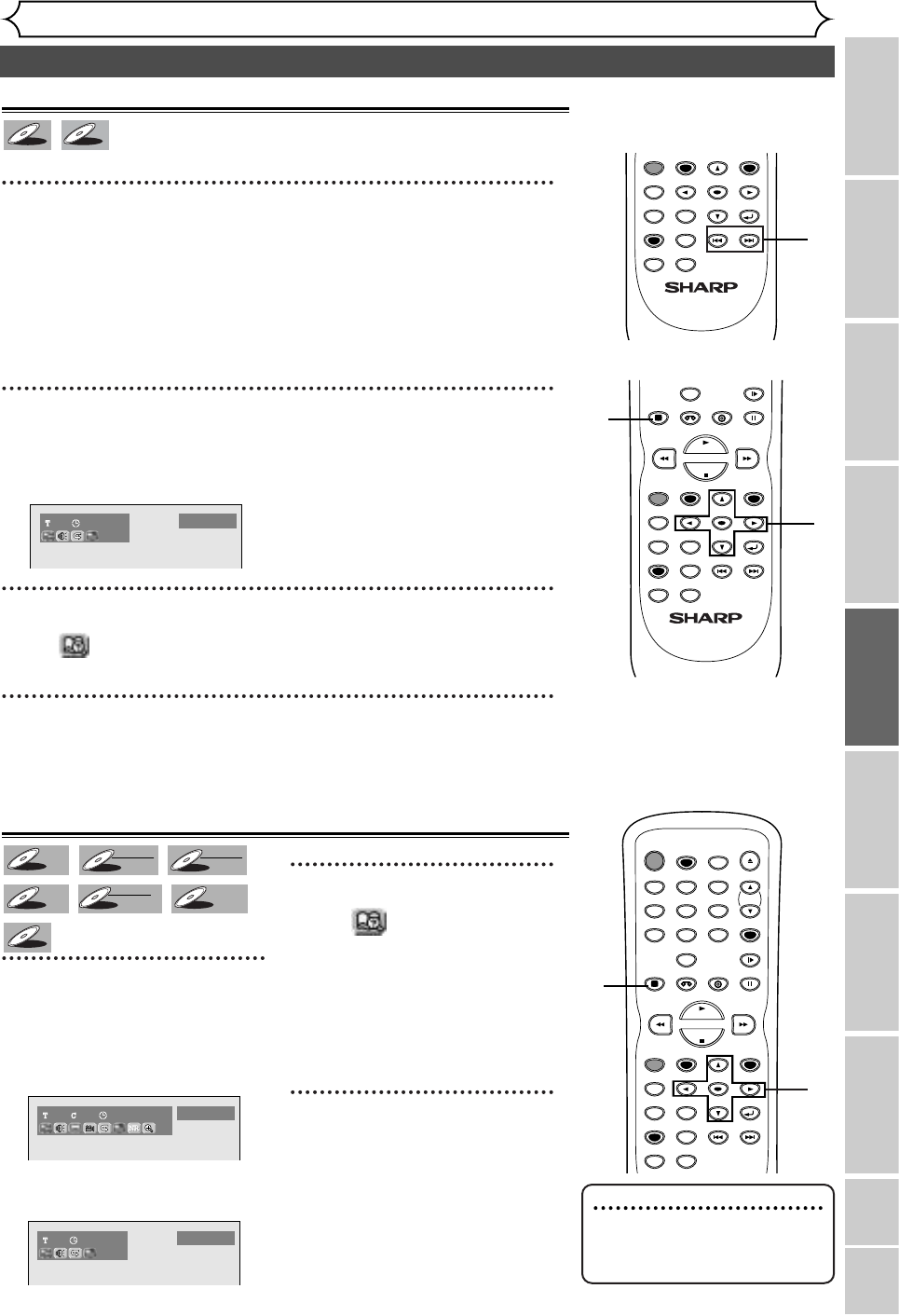53
Search (cont’d)
Playing discs
Recording Playing discs EditingBefore you start Connections Getting started
Changing the SETUP menu
VCR functions Others Español
Track search
Using SKIP H / G buttons
1
During playback, press SKIP G button to skip the current
track and move to the next.
The track will move forward one at a time.
To go back to the previous track, press SKIP H button.The track will
move backward one at a time.
Using DISPLAY button
1
During playback, press DISPLAY button.
The display menu will appear.
Screen:
2
Select icon using
{ / B
buttons, then press ENTER button.
‘T’ for track will be highlighted.
3
Enter a desired track number to search using K / L buttons or
number buttons, then press ENTER button.
Track search will start.
TIMER PROG.
Time search
1
During playback, press DIS-
PLAY button.
The display menu will appear.
Screen for DVD:
Screen for CD:
2
Select icon using { / B
buttons, then press ENTER
button.
‘T’ for title or track will be high-
lighted.
To move to the clock icon, press
B button.
3
Enter a desired time to
search using
K / L buttons or
number buttons, then press
ENTER button.
Time search will start.