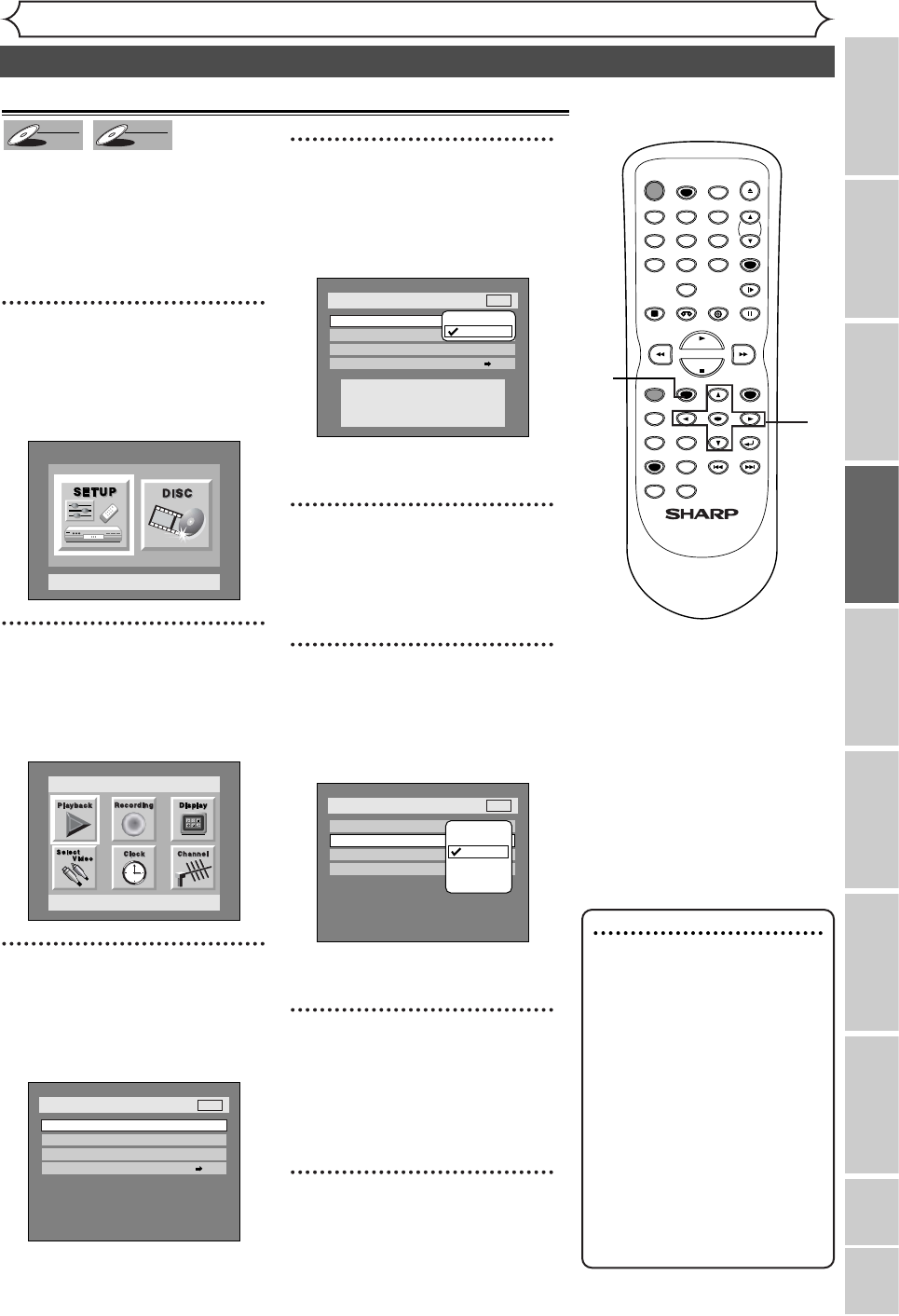VCR functions Others Español
29
Recording
Recording Playing discs EditingBefore you start Connections Getting started
Changing the SETUP menu
Choosing the recording format of a blank disc
Formatting a disc
6
When inserting a blank disc, the unit
starts to initialize the blank disc.
After that, you can record to the disc
with the recording format selected in
SETUP menu.
You are allowed to set a specified
time for chapter marks.
1
Press SETUP button to dis-
play SETUP/DISC menu.
SETUP/DISC menu will appear.
Screen:
2
Select “SETUP” using { / B
buttons, then press ENTER
button.
SETUP menu will appear.
3
Select “Recording” using K /
L / { / B buttons, then press
ENTER button.
Recording menu will appear.
4
Select “DVD-RW Recording
Format” using K / L buttons,
then press ENTER button.
Option window will appear.
VR mode has been selected as the
default.
5
Select “Video mode” or “VR
mode” using K / L buttons,
then press ENTER button.
The recording mode will be set.
6
Select “Auto Chapter” using
K / L buttons, then press
ENTER button.
Option window will appear.
“10 minutes” has been selected as
the default.
7
Select a desired time option
using K / L buttons, then
press ENTER button.
Chapter marks will be put as you
specified.
8
Press SETUP button to exit.
Editing possibility mode.
TIMER PROG.
1
2
3
4
5
8
7
Note
• When inserting a blank
DVD+RW or DVD+R disc,
the error message ("Disc
Error") will appear.You cannot
record on a DVD+RW/R. On
this unit, DVD+RW and
DVD+R are for playback only.
• PLAYLIST will be created
automatically when recording
on DVD-RW in VR mode.
• The time for chapter marks is
not accurate in Video mode.
• A blank chapter may be creat-
ed depending on the remain-
ing time of the disc.