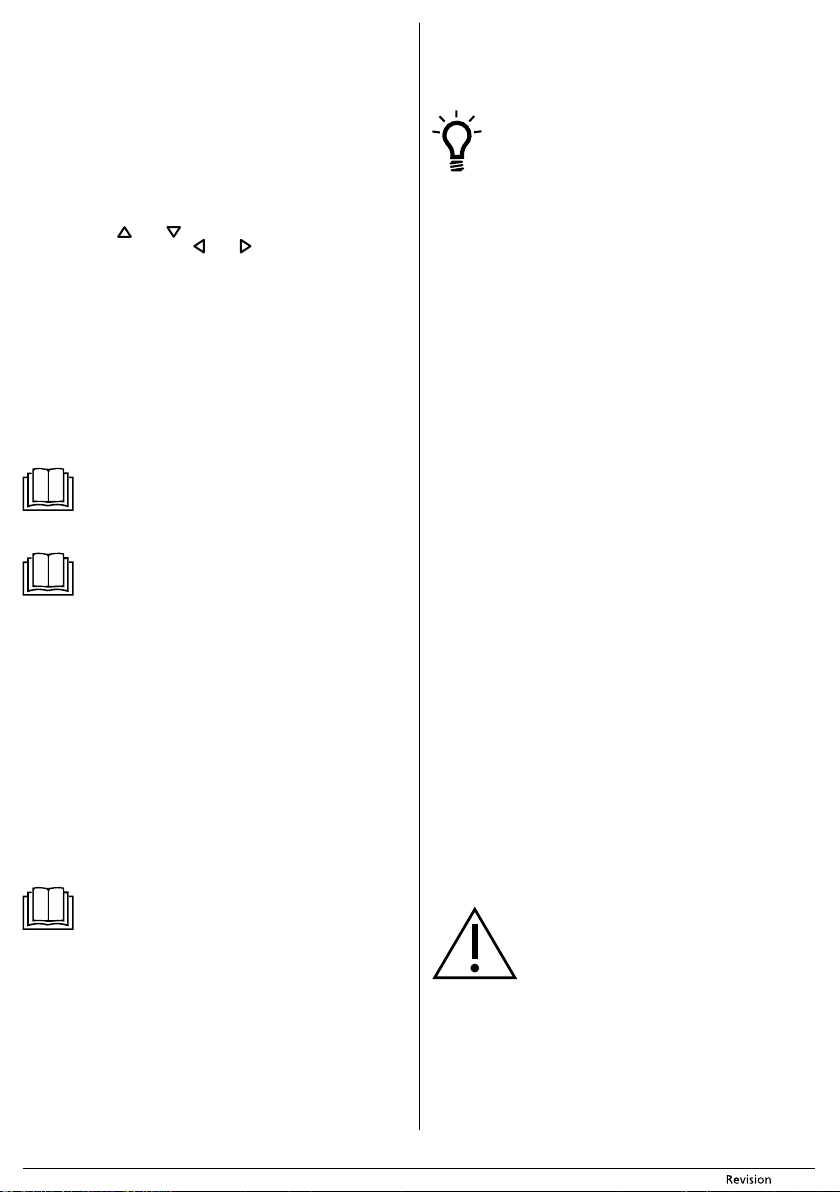- 10 - 11/2020
Copyright © 2020, F
INSERTING AND REPLACING BA
Push down the latch of covC13 on the rear side of the remote control C1 to
release it and remove the co
Insert two type AAA (1.5 V
batteries, ensure the correct polarity as shown inside the battery compartment C14 .
Put the cover C13 back on and click it int
In the event that the batteries are flat, replac
various types of batteries or new and old batteries.
The signal range of the remote contr
SETTING SYSTEM TIME ON
The system time of the vacuum cleaner is the actual time according to y
zone. It must be correctly set if you wish to use the scheduled cleaning function.
In the stand-by mode or in the charging in the charging station mode, hold do
button C11 (CLK) until the time setting value (hours and minutes) starts flashing
on the display C2 .
Using buttons C5 ( ) or C8 ( ) set the time values. T
minute numbers using buttons E6 ( ) or C7 ( ).
Confirm the set time by pressing button C11 (CLK).
the set time will be saved to the memory of the remote control as the syst
If you do not perform any changes within 10 seconds, the system time setting mode
will automatically be cancelled and the time will not be saved to memory
DEFINING THE
The magnetic tape I1 serves to define the vacuuming area without you having
to close doors or place artificial obstacles in the path of the vacuum cleaner
vacuum cleaner will recognise the magnetic tape and will not trav
start cleaning in another direction.
Place the magnetic tape before the plac
not clean, for example room doorway
rounded corners, etc.
T
standard double-sided tape. It can also be cut into smaller pieces as required.
Additional tape can be purchased to extended the defined area.
Note:
The magnetic tape must be put down prior to every cleaning session
because the robotic vacuum cleaner does not store the boundaries in
memory.
OPERA
Note:
Before starting the vacuum cleaner
the dust container A5 or the complete mop unit A6 including the
respective HEP
TURNING ON THE ROBO
Turn on the poA3 .
Press button D1 .
is permanently lit blue, the vacuum cleaner is in stand-by mode and ready for
operation.
ST
The stand-by mode means that the vacuum cleaner is ready f
D1 is backlit in blue colour.
Set the vacuum cleaner to the stand-by mode by pressing button D1 on the vacuum
cleaner or buttons C9 (ON/OFF) on the remote contr
power supply using main switch or whenever while the vacuum cleaner is running
SLEEP MODE
The sleep mode serves to save the battery's
sleep mode either automatically after ten minutes of inactivity or when it is unable
to dock in the charging station. D1 will turn off and the
vacuum cleaner will automatically switch to the sleep mode.
T
button D1 on the vacuum cleaner or the control buttC9 (ON/OFF) on the remote
control.
Note:
When the vacuum cleaner is in sleep mode, it is not possible to wake it
up using the mobile phone application. In sleep mode, it reacts only to
buttons D1 or C9 (ON/OFF) on the remote contr
TURNING VOICE MESSA
If you prefer not to hav
deactivate this function by simultaneously pressing buttons C3 (PLAN) and C4
(HOME) on the remote control.
If you wish to reactivate the voice messages, again simultaneously pr
C3 (PLAN) and C4 (HOME).
TURNING OFF THE ROBO
If you wish to completely turn off the vacuum cleanerA3 to
position 0 (off ). The backlight on button D1 will turn off and the pow
be shut off.
SELECTING THE ROBO
Before starting the cleaning process, check that the entry door into your apartment
or house is closed. From the floor surfaces, remo
extension cords and other items that the vacuum cleaner could suck in or catch.
Lift curtains and drapes that reach to the floor so that the vacuum cleaner does not
catch them.
Tip:
When vacuuming in a new environment for the first time, carefully
observe the movement of the vacuum cleaner
recognise problematic obstacles and remo
cleaning session.
AUT
Press button D1 or button C9 (
will enter the automatic cleaning mode, in which it effectively c
routes to achieve an optimal clean of the entire floor ar
cleaner finishes cleaning, it will seek out the charging station and dock there t
recharge.
MAXIMUM POWER MODE
Press button C12 (MA
cleaning mode, in which it effectively combines various routes t
clean of the entire floor area.
central rotary brush power for the purpose of achieving the most effective cleaning
process.
ALONG-
Repeatedly press button C10 (MODE) on the remote conC2
shows MODE1 . The vacuum cleaner will enter the along-the-walls cleaning mode,
in which it moves along the perimeter of the room and the motorised side r
brushes sweep out the dirt along the walls, furniture corners to achieve a
clean. As soon as the vacuum cleaner finishes cleaning, it will seek out the charging
station and dock there to recharge
2×2 METRE AREA (SPOT) CLEANING MODE
Place the vacuum cleaner approximat
to clean.
Repeatedly press button C10 (MODE) on the remote conC2
shows MODE2 . The vacuum cleaner will enter the cleaning mode in which it will
move in straight parallel lines and vacuum an area of appr
soon as the vacuum cleaner finishes cleaning this area, it will seek out the charging
station and dock there to recharge
RANDOM DIRECTION MOVEMENT MODE
Repeatedly press button C10 (MODE) on the remote conE2
shows MODE3 . The vacuum cleaner will enter the r
mode and will continue cleaning in this mode until the battery is almost flat. It
will then end the cleaning process and seek out the charging station in order t
recharge itself
INTENSIVE CLEANING MODE
Repeatedly press button C10 (MODE) on the remote conE2
shows MODE4 .
will clean the same location twice. It will then end the cleaning process and seek out
the charging station in order to rechar
P
Press button D1 or C9 (ON/OFF) on the r
cleaning process to stop the vacuum cleaner in the place wher
USING THE MOP UNIT
The mop unit is used for simultaneous vacuuming and dry or wet wiping of smooth
floor surfaces. It consists of the removable dust container E1 , water tank E2 and the
mop fabric E3 . The w
pump that automatically doses the water on to the fabric and also stops dosing
water at the end of the cleaning process to pr
floor or the charging station.
Attention:
Only use the mop unit intended for this type of robotic vacuum
cleaner
Do not use the water tank E2 without the mop fabric attached.
The mop unit is not intended for cleaning carpets.
Dry wiping of floors
Dry wiping is used for removing fine dust and floor polishing.
If the mop unit is inserted inside the vacuum cleaner, press latA7 and slide the
unit out of the vacuum cleaner
Attach the mop fabric to the underside of the water tank using the velcrE4 on
the water tank and insert the unit back into the vacuum cleaner
Start the vacuum cleaner.
Wet wiping of floors
Wet wiping is used for cleaning a
If the mop unit is inserted inside the vacuum cleaner, press latA7 and slide the
unit out of the vacuum cleaner