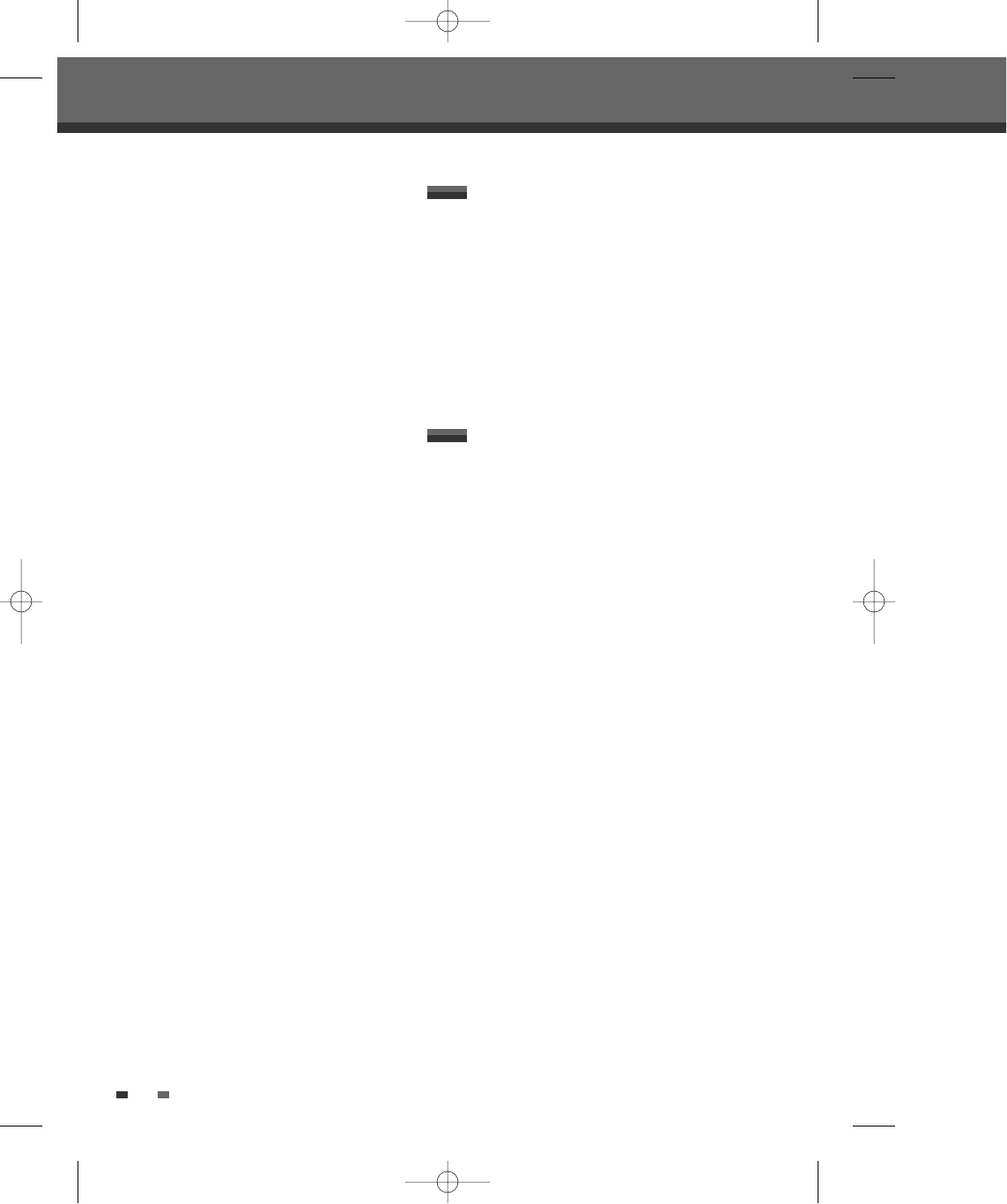34
You can change the TV audio using the [AUDIO]
button.
Press [AUDIO] repeatedly to change the TV audio,
according to the Broadcast audio signal as shown
below.
• STEREO Audio Signal
STEREO ➝ MONO ➝ STEREO
• BIL Audio Signal
BIL- I ➝ BIL- II ➝ BIL- I
• MONO Audio Signal
MONO
The current audio channel is displayed on-screen.
• If the sound is poor quality when set to Stereo,
you can often improve it by changing to Mono.
• When an external input is selected, the audio
channel can be switched only to Stereo.
Changing the TV Audio Channel
When DVD Recorder+VCR is in live mode, you can
change TV channels using the [0-9] or [PR+/–] buttons
on the remote control or [PR+/–] buttons on the front
panel.
Changing TV Channels
2 Use […†] to select the ‘Subtitle‘ icon on the on-
screen display.
3 Use [œ √] repeatedly to select desired subtitle
language.
Repeat
1 Press [DISPLAY] during playback. The on-screen
display appears on the TV screen.
2 Use […†] to select the ‘REPEAT’ icon on the on-
screen display.
3 Use [œ √] repeatedly to select a desired repeat
mode.
[DVD] Title
➝ Chapter ➝ All ➝ Off
[Video CD / Audio CD] Random
➝ Single ➝
Repeat One ➝ Repeat Folder ➝ Off
[MP3] Random
➝ Single ➝ Repeat One ➝
Repeat Folder ➝ Off
A-B Repeat
1 Press [DISPLAY] during playback. The on-screen
display appears on the TV screen.
2 Use […†] to select the ‘A-B REPEAT’ icon on
the on-screen display.
3 Use [œ √] repeatedly to set a desired repeat
part.
On-Screen Display Overview
DF-H3F12D-SL-I(GB) 2008.8.18 9:25 AM ˘ ` 34 mac001 1200DPI 100LPI