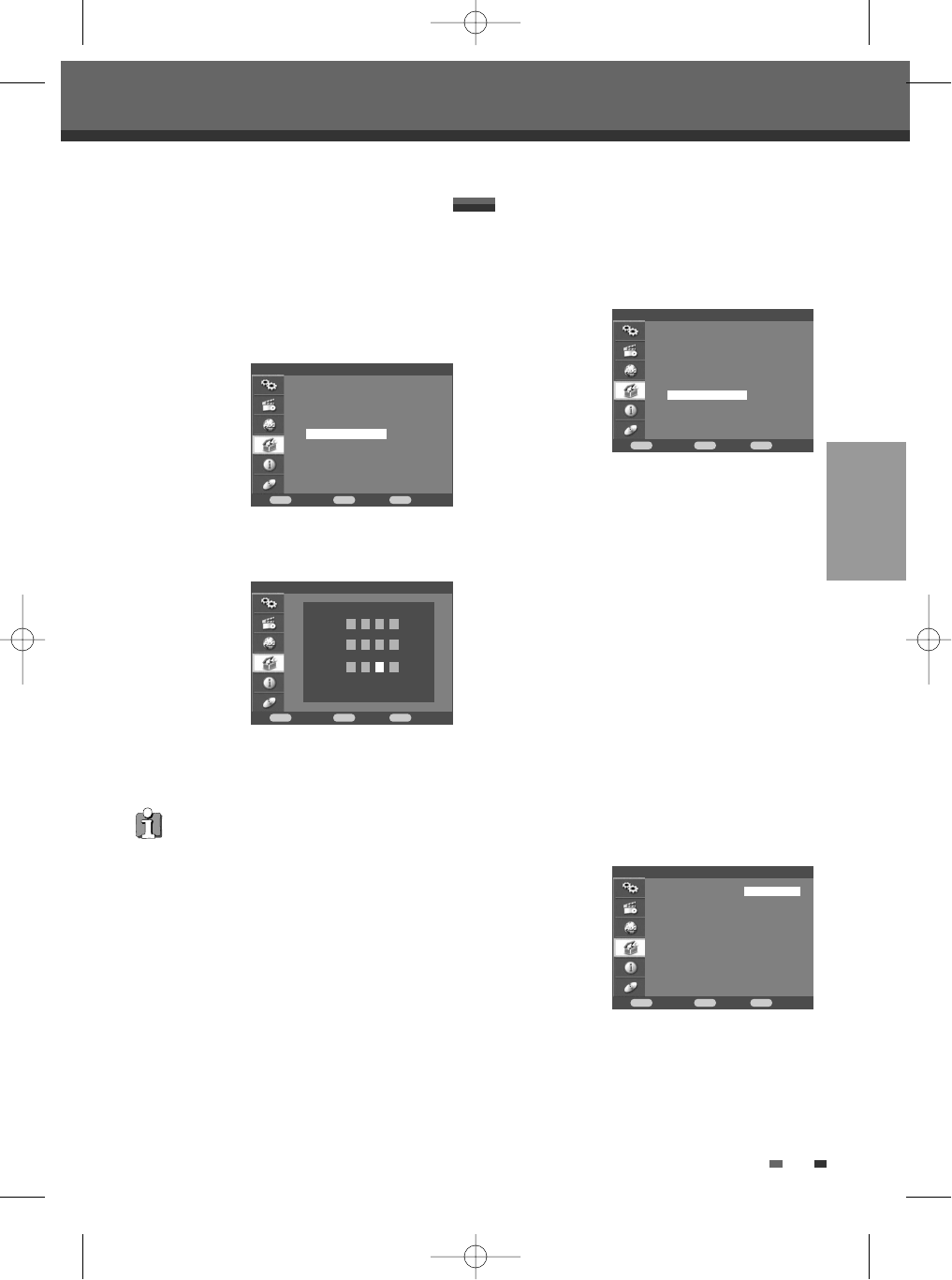27
SETUP
Change Password
1 While ‘Preference‘ is selected, press […†] to
select ‘Change Password‘.
2 Press [ENTER]. The ‘Change Password‘
submenu appears.
3 The ‘Change Password’ submenu appears. Enter
your current 4-digit password.
4 Enter a new 4-digit password. Re-enter the new
password to confirm, press [ENTER].
• Master Password : If you forget your
password, press 3,3,0,8 on the remote control
and then press [ENTER].
• Set the new password to something other than
'0000'.
Setup menu
Preference
Confirm Back Exit
ENTER MENU SETUP
†
†
†
Video
Audio
Parental Control
Change Password
Auto Setting
VCR
Preference > Change Password
Confirm Back Exit
ENTER MENU SETUP
Old Password
* * * *
New Password
* * * *
Confirm New Password
* * - -
Preference > Auto Setting
1 While ‘Preference‘ is selected, press […†] to
select ‘Auto Setting‘.
2 Press [ENTER] to display the submenu.
Auto Clock Setting
Auto Clock enables the DVD Recorder + VCR to set
the clock automatically whenever it is in Standby mode
(plugged in but powered off).
Auto Clock is only available for models with the VPS/PDC
function.
Some broadcasting stations may send the time and date
along with the VPS/PDC data. The video will
automatically use this time and date during the initial
setting up procedure during normal use, and every time
you switch the video off at the mains. If you find that this
time and date is incorrect you can remove this feature by
following the steps below changing it to the OFF mode,
you will then have to manually set the time and date, see
above.
1 Use […†] to select 'Auto Clock Setting' and
press [ENTER].
2 Use […†] to change the 'Auto Clock Setting'
status, and press [ENTER] to confirm.
Preference
Confirm Back Exit
ENTER MENU SETUP
†
†
†
Video
Audio
Parental Control
Change Password
Auto Setting
VCR
Preference > Auto Setting
Confirm Back Exit
ENTER MENU SETUP
†
†
†
Auto Clock Setting √On
VPS/PDC Off
DF-H3F12D-SL-I(GB) 2008.8.18 9:25 AM ˘ ` 27 mac001 1200DPI 100LPI