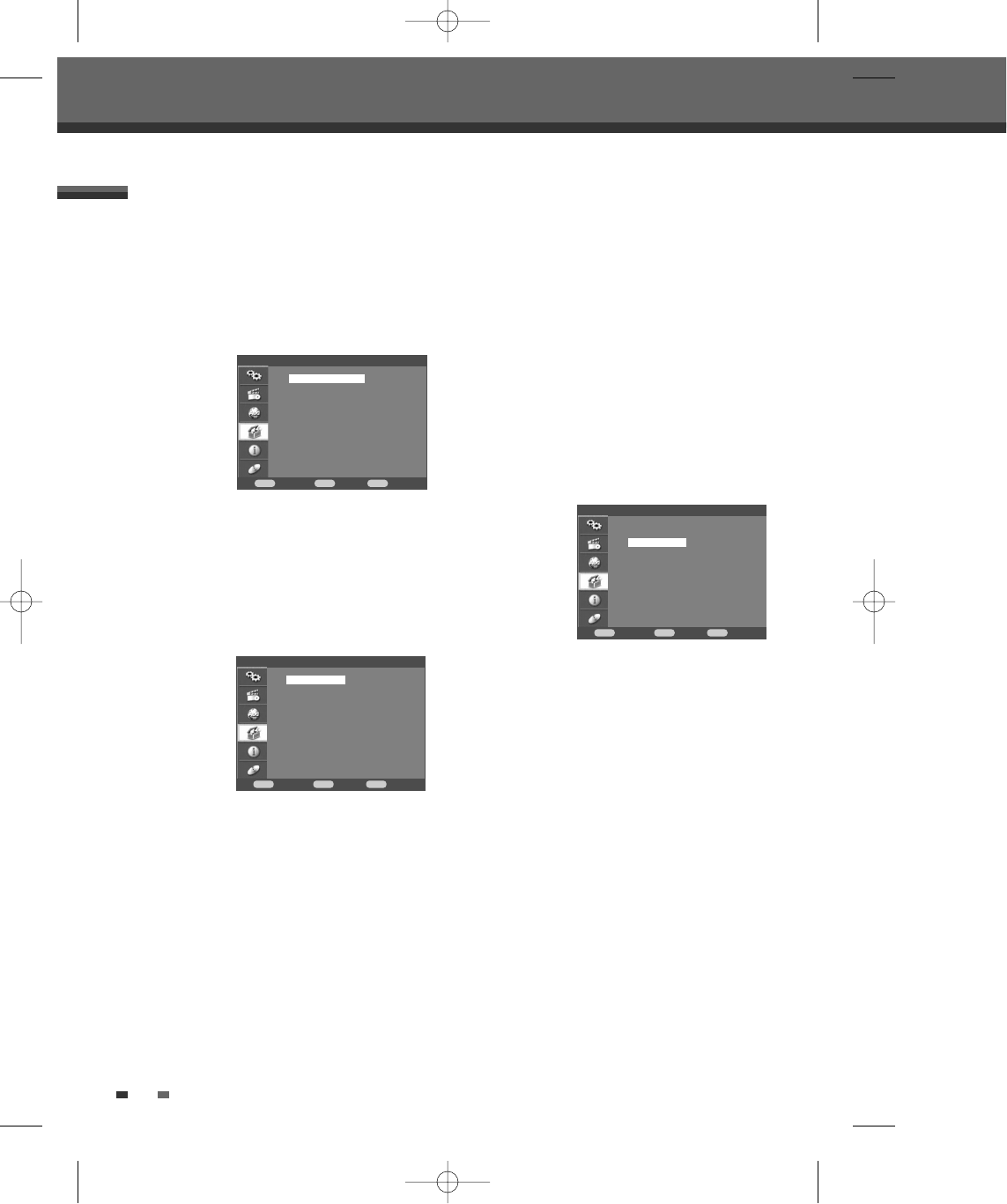24
TV Aspect Ratio
1 Use [ENTER] to select ‘TV Aspect‘ while the
‘Video‘ submenu is displayed.
2 Press [ENTER] or [√] to go to the second level.
3 Use […†] to select the desired ‘TV Aspect’.
4 Press [ENTER] to confirm your selection.
5 Press [SETUP] to exit the menu.
4:3 LB : Select when a standard 4:3 TV is connected.
Displays theatrical images with masking bars above
and below the picture. The default TV screen is set to
4:3 LB.
4:3 PS : Select when a standard 4:3 TV is connected.
Displays pictures cropped to fill your TV screen. Both
sides of the picture are cut off.
16:9 : Select when a 16:9 wide screen TV is
connected.
Video Output
The default video output is set to 576i (interlaced scan
mode).
RGB : Only if the DVD Recorder + VCR is in RGB
interlace mode, you can watch RGB signal with
connecting the recorder to analog television using the
SCART jacks.
Interlace (576i) or Progressive (576p) : If you
connect the DVD Recorder + VCR to a digital
television (DTV) or Monitor using the COMPONENT
jacks, set Video Output to ‘576i’ or ‘576p’
(i : Interlaced
scan mode, p : Progressive scan mode)
.
Follow the same procedure as ‘TV Aspect’ to change
the ‘Video Output’.
1 Press [SETUP].
2 Use [œ√] to select ‘Preference‘.
3 While ‘Preference‘ is selected, press [√] to select
‘Video‘.
4 Press [ENTER]. The ‘Video‘ submenu is
displayed.
Preference > Video Setting
Setup menu
Preference
Confirm Back Exit
ENTER MENU SETUP
†
†
†
Video
Audio
Parental Control
Change Password
Auto Setting
VCR
Preference > Video
Confirm Back Exit
ENTER MENU SETUP
Preference > Video
Confirm Back Exit
ENTER MENU SETUP
†
†
†
TV Aspect 576i
Video Output 576p
√ RGB
†
†
†
†
†
TV Aspect 4:3 PS
Video Output √ 4:3 LB
16:9
DF-H3F12D-SL-I(GB) 2008.8.18 9:25 AM ˘ ` 24 mac001 1200DPI 100LPI