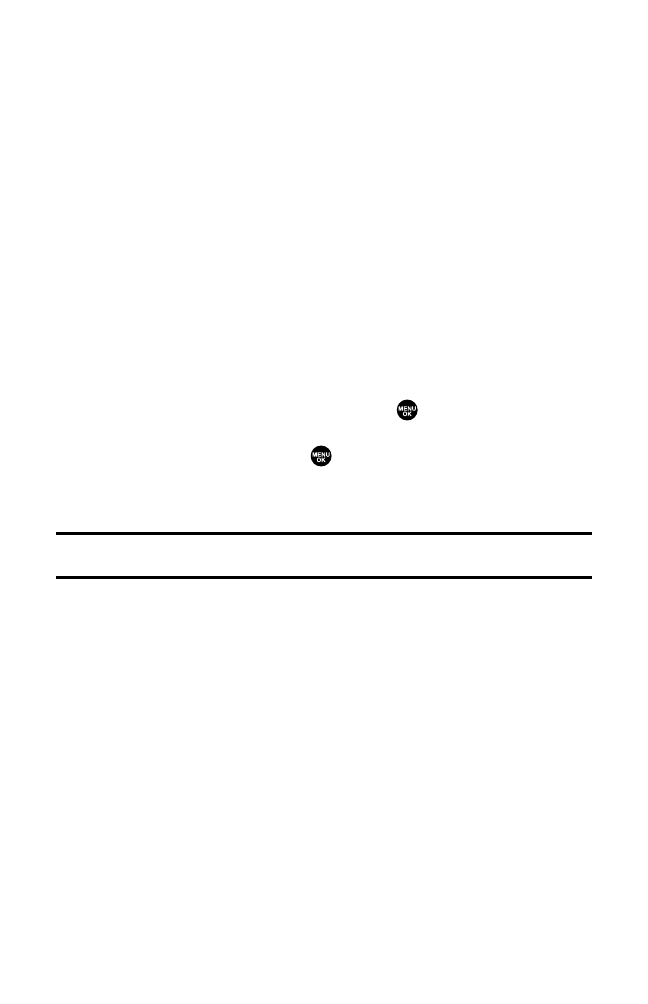Event Alerts
There are several ways your Sprint PCS Phone alerts you of
scheduled events:
䢇
By playing the alert tone (depending on the Ringer Type and Ringer
Volume setting).
䢇
By blinking the LED.
䢇
By displaying the event’s description on the LCD when the flip is open.
䢇
By lighting the LCD backlight (depending on the backlight setting).
Event Alert Menu
When your phone is turned on and you have an event alarm scheduled,
your phone alerts you and displays the event summary.
To respond to an event alert:
1. Press View (left softkey) to silence the alarm and see the
event details.
2. Highlight the unchecked event and press to see the event details
or press Options (right softkey) for the following options. To select an
option, highlight it and press .
䡲
Snooze to repeat the alarm in ten minutes.
䡲
Exit to exit the options.
Note:If you press Exit(left softkey) during step 2 above, you are prompted to erase the
unchecked event. Select Ye s to erase or No to cancel.
Section 2H: Personal Organizer 91