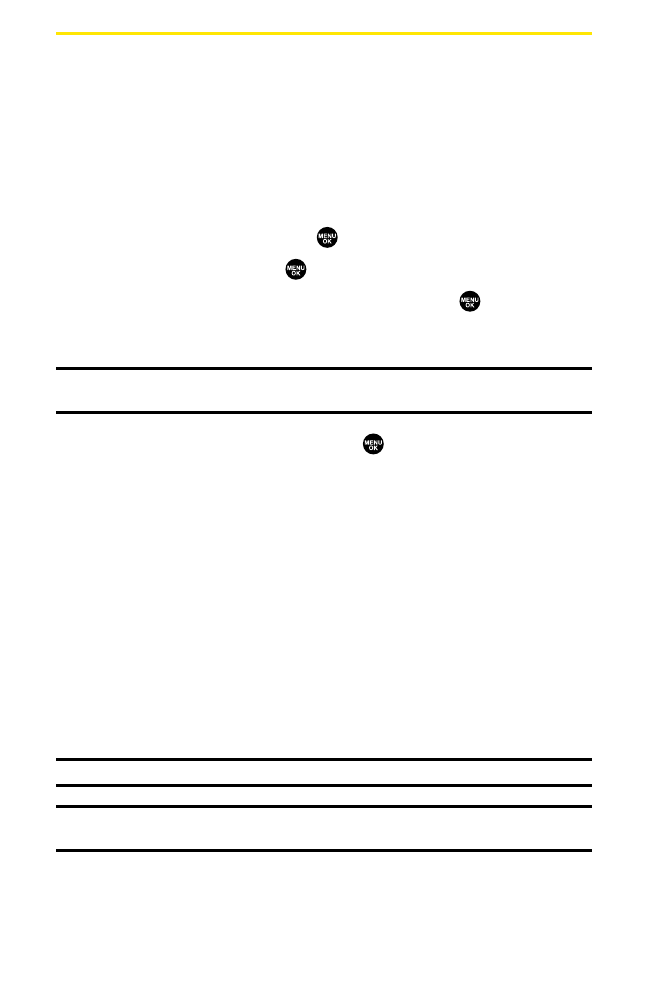Using Your Phone’s Scheduler
Adding an Event to the Scheduler
Your Scheduler helps organize your time and reminds you of important
events (up to 100 events).
To add an event:
1. From the Calendar display (see the previous page), select the day you
want to add an event and press Options (right softkey).
2. Highlight Add Event and press .
3. Select Schedule and press .
4. Enter the description using your keypad and press (or
press Mode [right softkey] to select a description from
“From To Do List”).
Note:The “From To Do List ”option will not appear if there are no items stored in the To
Do List. See “Adding To Do List Items”on page 95 for details.
5. Select the following items and press .
䡲
Description to enter a description of your event (up to 14
characters).
䡲
From to schedule the start time.
䡲
To to schedule the end time.
䡲
Locationto edit the location of your event (up to 14 characters).
䡲
Alarm to select your desired ringer.
䡲
Alarm Time to edit the alarm time (number of hours or minutes
before the event starts). Default alarm time is 10 minutes before.
䡲
Repeatto set the event’s repeating status. Select None, Daily,
Weekly, Monthly, or Yearly.
6. Press Save(left softkey) to schedule the event.
Tip:The date you have scheduled events for is indicated by “
䊳
”.
Tip:Press the navigation key up or down to scroll by week through the Scheduler
calendar and the Side Up/Down key to scroll by month.
Section 2H: Personal Organizer 90