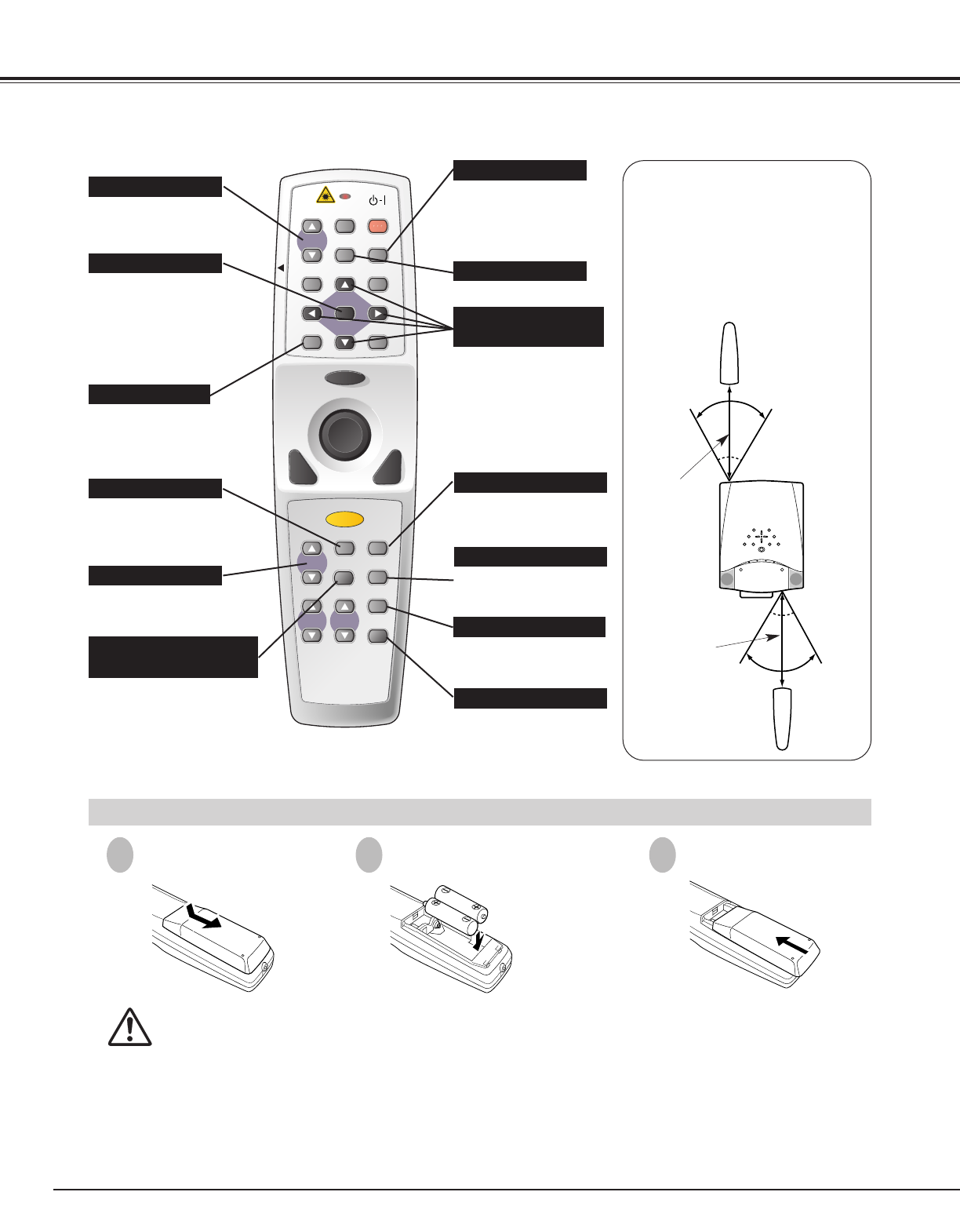16
BEFORE OPERATION
To insure safe operation, please observe following precautions :
● Use (2) AA, UM3 or R06 type alkaline batteries.
● Replace two batteries at same time.
● Do not use a new battery with an used battery.
● Avoid contact with water or liquid.
● Do not expose Remote Control Unit to moisture, or heat.
● Do not drop Remote Control Unit.
● If a battery has leaked on Remote Control Unit, carefully wipe case clean and install new batteries.
● Danger of explosion if battery is incorrectly replaced.
● Dispose of used batteries according to batteries manufacturers instructions and local rules.
Press lid down-
ward and slide it.
Remove battery
compartment lid.
Slide batteries into
compartment.
Replace compartment lid.
Two AA size batteries
For correct polarity (+ and
–), be sure battery
terminals are in contact
with pins in compartment.
Remote Control Batteries Installation
1 2 3
Used to operate P-
TIMER function. (P22)
P-TIMER BUTTON
Used to adjust zoom. (P21)
ZOOM BUTTON
NO SHOW BUTTON
Used to turn picture into
black image. (P22)
D.ZOOM BUTTON
Used to select DIGITAL
ZOOM +/– mode and
resize image. (P29)
FREEZE BUTTON
Used to freeze picture. (P22)
MENU BUTTON
Used to select MENU
operation. (P18, 19)
INPUT 1 BUTTON
Used to select input
source (INPUT 1).
(P23)
SELECT BUTTON
Used to execute the
selected item, or to
expand or compress
image in DIGITAL ZOOM
+/- mode. (P29)
POINT (VOLUME +/-)
BUTTONS
Used to select an item or
adjust value in ON-SCREEN
MENU. They are also used
to pan image in DIGITAL
ZOOM +/- mode. (P29)
POINT LEFT/RIGHT buttons
are also used as VOLUME
+/- buttons. (P22)
INPUT 2 BUTTON
Used to select input
source (INPUT 2).
(P24, 30)
INPUT 3 BUTTON
Used to select input
source (INPUT 3).
(P30)
Operating Range
Point Remote Control Unit toward
projector (Receiver Window)
whenever pressing any button.
Maximum operating range for
Remote Control Unit is about 16.4’
(5m) and 60° in front and rear of a
projector.
16.4’
(5 m)
60°
16.4’
(5 m)
60°
NETWORK BUTTON
Used to select network
input. (Option)
COLOR MANAGEMENT
BUTTON
Used to operate COLOR
MANAGEMENT.
(P34)