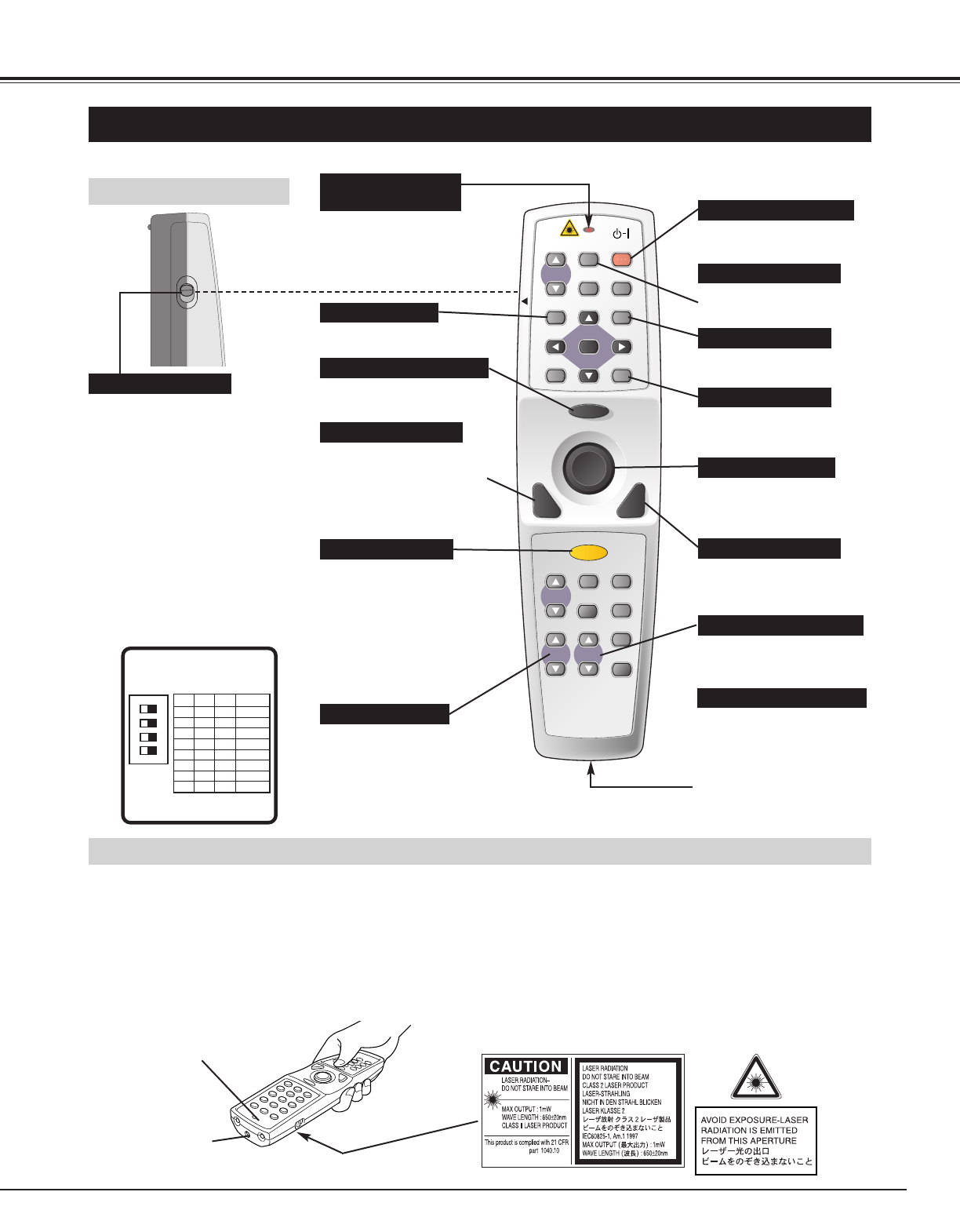ALL-OFF SWITCH
Left Side
When using Remote Control Unit,
turn this switch to “ON.” And turn it
to “ALL OFF” when it is not used.
This Remote Control Unit emits a laser beam as laser pointer function from Laser Light Window. When LASER button is
pressed, laser light goes on. And when LASER button is being pressed for more than 1 minute or LASER button is released,
light goes off. LASER POINTER INDICATOR lights RED and Laser is emitted with RED light to indicate laser beam is being
emitted.
Laser emitted is a class
II laser; therefore, do not look into Laser Light Window or shine laser beam on yourself or other
people. Three marks below are caution labels for laser beam.
CAUTION : Use of controls, adjustments or performance of procedures other than those specified herein may result
hazardous radiation exposure.
Laser Light Window
These caution labels are put on remote control.
LASER POINTER FUNCTION
POWER ON-OFF BUTTON
Used to turn projector on or
off. (P20)
LASER BUTTON
Used to operate Laser Pointer
Function. Laser beam is
emitted while pressing this
button within 1 minute.
When using this Laser Pointer
for more than 1 minute,
release LASER button and
press it again.
Used as a PC mouse in
Wireless Mouse Operation.
(P41)
MOUSE POINTER
Used as a PC mouse in
Wireless Mouse Operation.
(P41)
RIGHT CLICK BUTTON
Lights red while laser beam
is emitted from Laser Light
Window.
Lights green when drag ON
position. (P41)
LASER POINTER (Drag ON)
INDICATOR
LASER POINTER INDICATOR
LENS SHIFT BUTTON
Used to select LENS
SHIFT function. (P21)
MUTE BUTTON
Used to mute sound. (P22)
DRAG ON/OFF BUTTON
Used to select drag ON/OFF
position. (P41)
Used as a PC mouse in
Wireless Mouse Operation.
Press this button and the
mouse pointer button to drag
a selected screen object.
(P41)
LEFT CLICK BUTTON
SW1 SW2 SW3 Code No.
SW4 ........ LASER ON/OFF
INSIDE THE BATTERY
COMPARTMENT BOX
This remote control provide the DIP
switches into the battery compartment
box.
Slide the SW4 (LASER ON/OFF
switch) to "OFF" position. The laser
pointer function is not operated.
Set switches 1-3 as shown in table
below depending on Code No. that you
want to select remote control code.
(Refer to P39.)
WIRED REMOTE JACK
When using as Wired
Remote Control, connect
Remote Control Cable to
this jack.
Battery installation is
required when using as
Wired Remote Control.