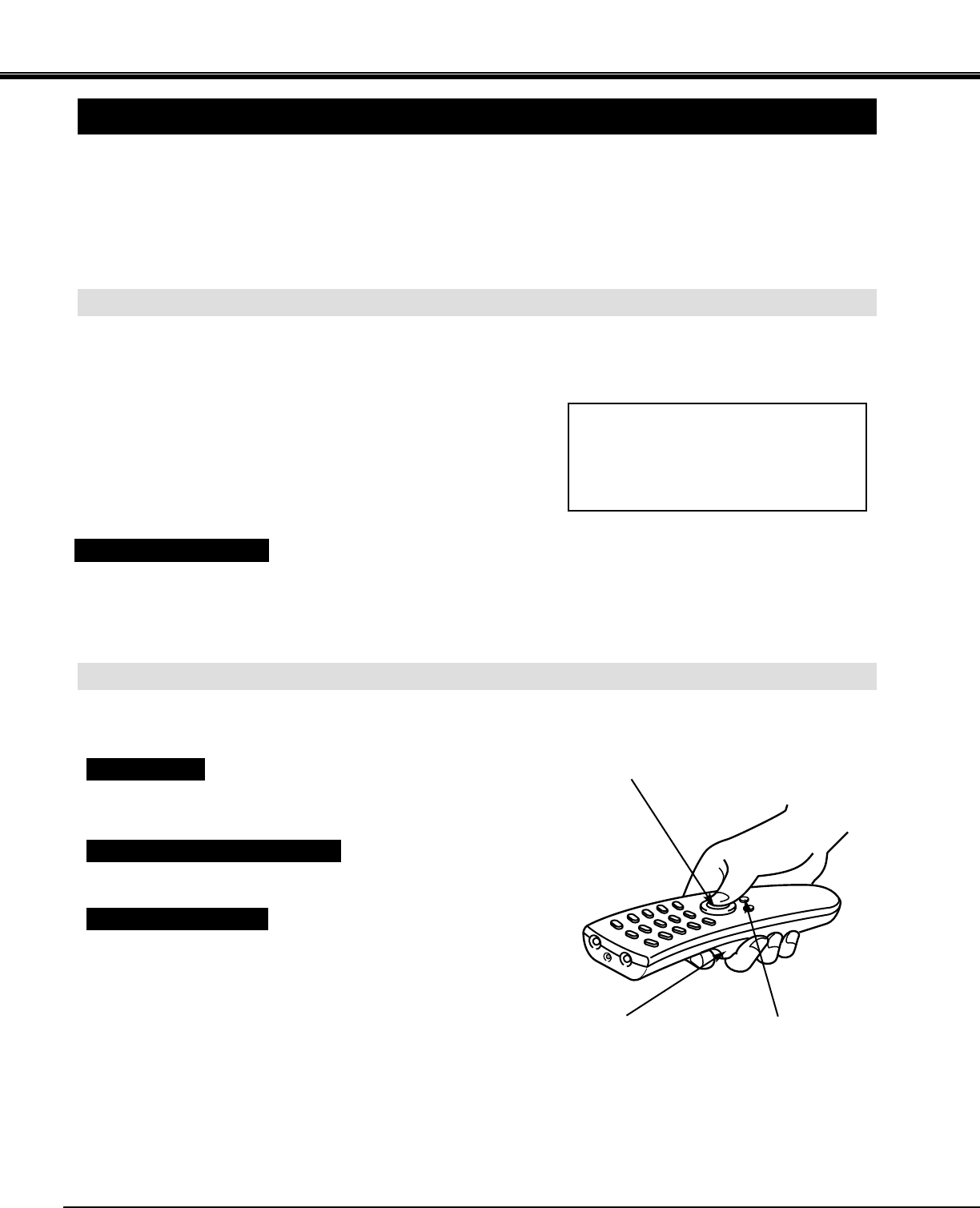50
OPERATING WIRELESS MOUSE
INSTALLATION
The Wireless Remote Control Unit is not only able to operate the projector but also usable as a wireless mouse
for most Personal Computers. The POINT buttons and the two CLICK buttons are used for the wireless mouse
operation.
The wireless mouse is available only when PC mouse pointer is displayed on the screen. When the menu or
the indicator of the projector is displayed on the screen instead of the PC mouse pointer, the wireless mouse
cannot be used.
Connect the mouse port of your computer to the Control Port of
the projector with the Control Cable. (Refer to page 15 to 20 for
connection.)
Turn the projector on first, and then turn on your computer.
When the computer is switched on first, the Wireless Mouse may
not work properly.
1
2
To use the Wireless Remote Control Unit as the Wireless Mouse for a Personal Computer, installation of the
mouse driver (not supplied) is required. Make sure that the mouse driver is properly installed in your computer.
And make sure that the mouse port of the computer connected to Control Port is activated.
OPERATING WIRELESS MOUSE
When controlling the pointer of the computer, operate the Wireless Mouse with POINT button, SELECT (REAR
CLICK) button, and FRONT CLICK button on the Wireless Remote Control Unit.
Used to move the pointer. The pointer is moved corresponding with
the direction you are pressing.
POINT button
This button has the same function as the left button in a PC mouse.
SELECT (REAR CLICK) button
This button has the same function as the right button in a PC mouse.
Pressing this button does not affect any operation when in Menu
mode.
FRONT CLICK button
Note : When the computer has no
mouse port, connect the Serial
Port of the computer to Control
Port of the projector with the
Control Cable for Serial Port.
POINT button (Move the pointer)
SELECT (REAR LICK) button
(left button of the mouse)
FRONT CLICK button
(right button of the mouse)
APPENDIX
USB Terminal can be also used as control port for wireless mouse operation. Connect the USB terminal of the
computer to USB terminal of this projector with the USB cable (not supplied). In this operation, selecting
Wireless Mouse Mode on SETTING Menu is required. (Refer to P49).
USING USB TERMINAL