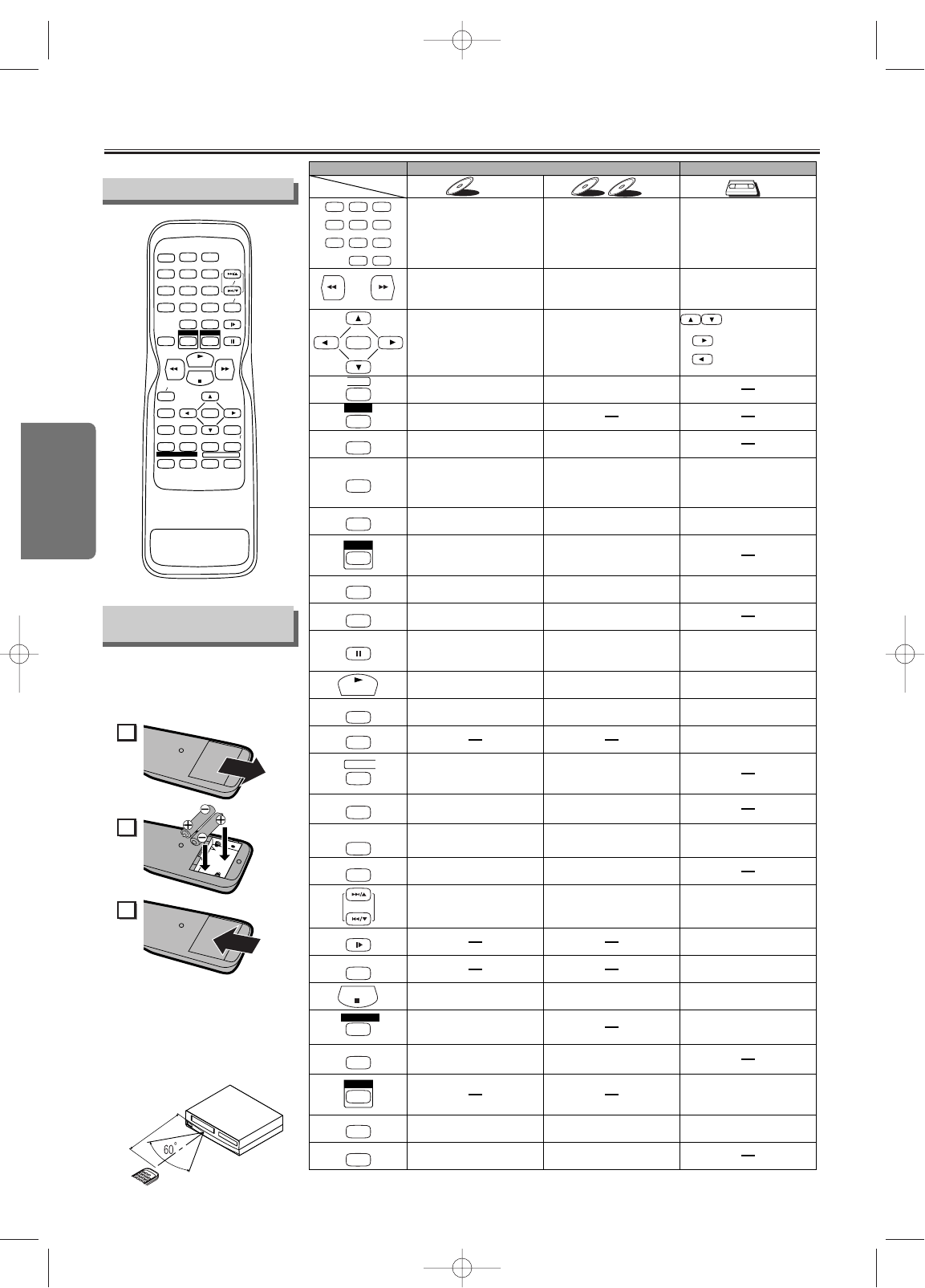• To turn the unit on or off.• To turn the unit on or off.• To turn the unit on or off.
• To begin tape playback.• To begin disc playback.• To begin disc playback.
• To display the current disc
mode.
• To display the current disc
mode.
• To display the current time,
tape counter and channel.
• To exit the VCR Menu.
• To reset the tape counter.
•
To select chapter or title directly.
• To select track directly.
• To select camera angles on
a disc.
• To select subtitles on a disc.
• To put the VCR into standby
mode for a timer recording.
• To select audio languages on
a disc.
• To select STEREO,
L-CH or R-CH. (CD)
• To repeat between your
chosen point A and B.
• To repeat between your
chosen point A and B. (CD)
• To play a chapter or title
repeatedly.
• To play a track or disc
repeatedly. (CD)
• To play a track, group or disc
repeatedly. (MP3)
• To set black level on/off.
• To arrange the playing
order or play randomly.
• To set virtual surround on/off. • To set virtual surround on/off.
• To call up the Menu
on a disc.
• To call up the MP3 menu.
(MP3)
• To call up the VCR Menu.
• To call up the Top Menu
on a disc.
• To return to the previous
operation on the DVD setup
menu.
• To return to the previous
operation on the DVD setup
menu.
•
To search chapter, title or time.
• To set or search the markers.
• To search track.
• To search time. (CD)
•
To set or search the markers. (CD)
• To clear the markers.
• To clear the numbers
entered incorrectly.
• To clear the markers. (CD)
• To remove status No.
in program input.
• To clear the numbers
entered incorrectly.
• To search forward/backward
through a disc.
•
To begin slow forward/reverse
playback during the pause mode.
• To search forward/backward
through a disc.
• To forward/backward a tape.
• To select channel.
• The +10 button has no effect
in VCR mode.
• To pause disc playback.
• To advance playback
one frame at a time.
• To pause disc playback.
• To pause tape playback or
recording.
• To advance playback
one frame at a time.
• To stop playback or recording.
• To select the recording speed.
• To stop playback.• To stop playback.
• To skip tracks.• To skip chapters.
•
To return to the top file of the
highest hierarchy in the program
and MP3 menu. (MP3)
• To change channels.
•
To adjust the tracking manually
during playback.
• To call up the DVD setup
menu.
• To call up the DVD setup
menu.
• To call up the index or time
search menu.
• To select the DVD output
mode.
• To activate the remote control
in DVD mode.
• To select the DVD output
mode.
•
To activate the remote control
in DVD mode.
• To view the tape
in slow motion.
• To select the VCR output
mode.
• To activate the remote control
in VCR mode.
• To start a recording.
• To move the cursor and
determine its position.
• To move the cursor and
determine its position.
• To select an item
on the VCR Menu.
• To advance to the next
VCR Menu.
•
To go back one step during
clock and timer setting.
VCR modeDVD mode
• To select DVD position or
TV position.
• To select CD/MP3 position
or TV position.
• To select VCR position or
TV position.
DVD-V
DVD-V
CDCD
CD
MP3MP3
MP3
VCRVCR
VCR
Button
(Alphabetical order)
Disc/Tape
STOP
PLAY
123
456
789
0 +10
POWER
SPEED
AUDIO
DISPLAY
ENTER
MENU
TOP MENU
SETUP
MODE
V. SURR
SEARCH
MODE
REPEAT
SUBTITLE
T-SET
REC / OTR
VCR / TV
CLEAR /
C.RESET
SLOW
PAUSE
SKIP/CH.
DVD
VCR
A
-
B
ANGLE
RETURN