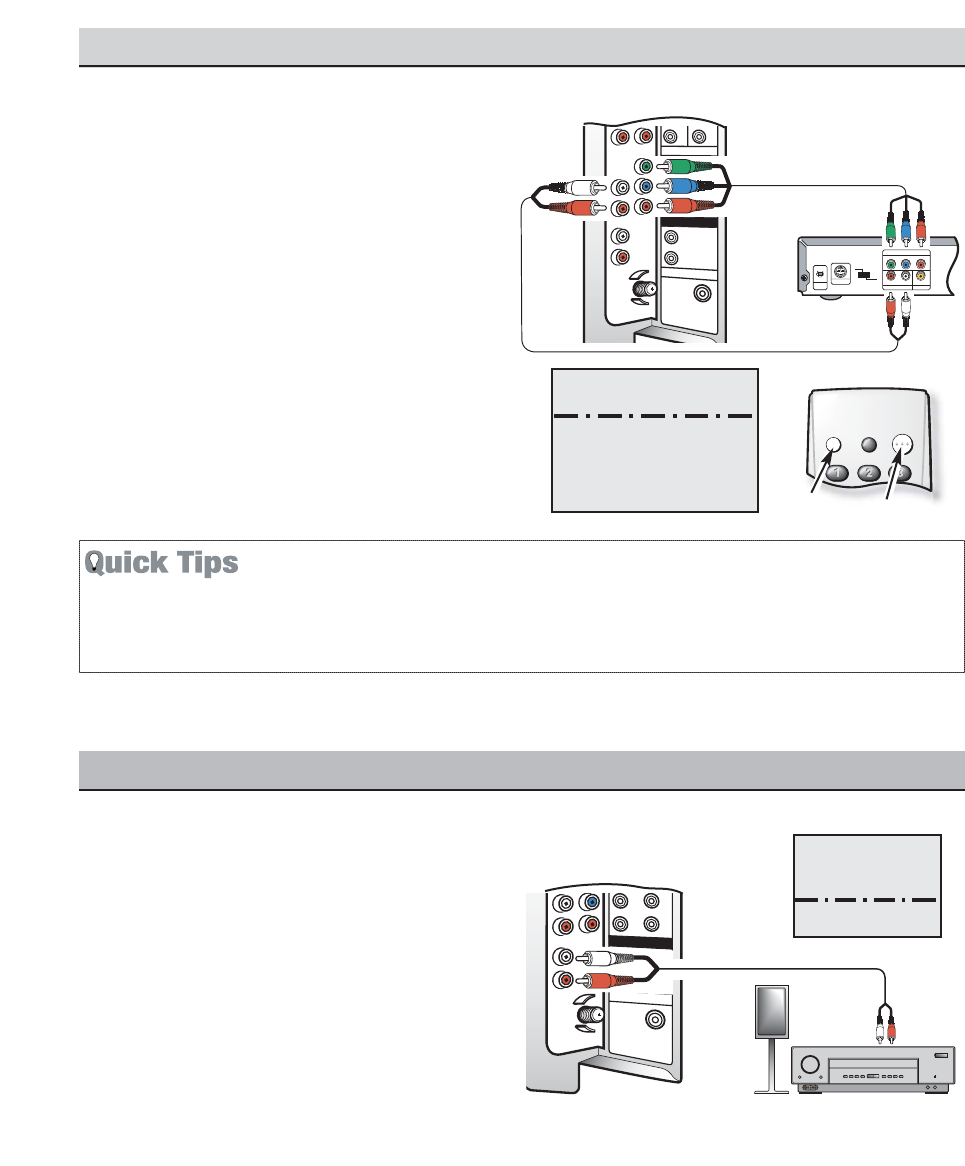CONNECTING A DVD PLAYER OR
OTHER EQUIPMENT
Switch off TV and external equipment before
connecting cables. (Cables are not supplied.)
1
Connect a DVD Player or other equipment’s
Component Video Out to the TV Component
Video In (Y-Pb-Pr) Jacks.
2
Connect the DVD Player’s Audio Out to the
TV Component L/R Jacks.
3
Press POWER to turn on the TV. Turn on
external equipment also.
4
Press the INPUT key to select COMPO-
NENT3.
DVD Player
USING THE COMPONENT AUDIO VIDEO INPUT JACKS
TV Back
1
■
A solid Blue screen with COMPONENT3 displayed
means that the Video mode is selected, but no signal is
being detected at the Component jacks. Check connec-
tion, and turn on external equipment.
■
Press the INPUT key after connecting cables to access
the A/V Inputs. There is NO need to tune to a blank
channel.
What you will need for
connections:
1
Component Video
Cable – 1
2 Audio Cable – 1
8
Need help?
Visit our Web site at www.sanyoctv.com or Call 1-800-877-5032
2
USING THE AUDIO OUTPUT JACKS
CONNECTING AUDIO OUT JACKS
TO A STEREO AMPLIFIER
Switch off TV and external equipment before
connecting cables. (Cables are not supplied.)
1
Connect the TVAudio Out (R/L) to the Stereo
Amplifier In (R/L).
2
Press POWER to turn on the TV. Turn on
external equipment also.
Note: DO NOT connect external speakers directly
to the TV.
Stereo
Amplifier
What you will
need for
connections:
1
Audio Cable – 1
TV Back
Remote Control