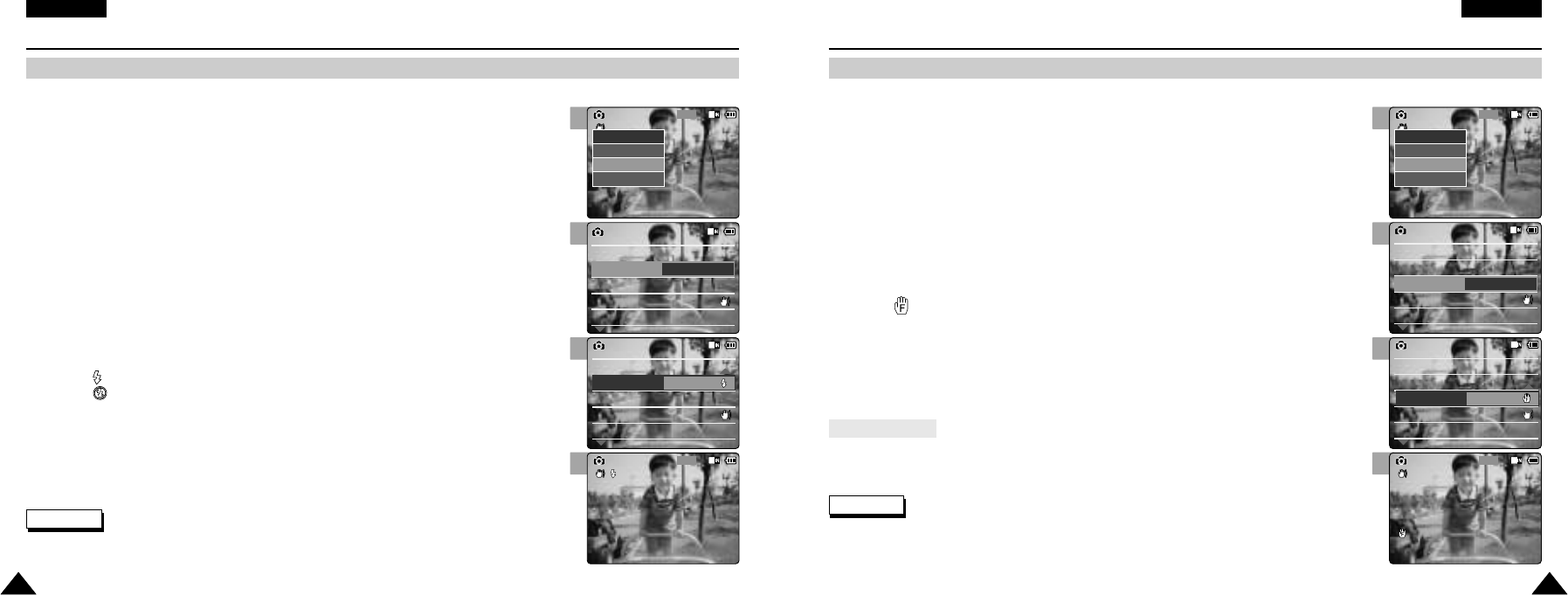3
4
5
6
3
4
5
6
ENGLISH
Photo Mode: Setting Various Functions
6363
ENGLISH
Photo Mode : Setting Various Functions
6262
Setting the Focus
You can set the focus depending on the subject or the environment.
In most situations, you can record the best photo using AF(Auto Focus).
Setting the Light
The Light only works in Photo Mode and allows the user to take photographs in dark places
such as during the night, shaded or dark areas and indoors.
1. Move [Mode Selector] down to turn on the CAM and move it down again.
◆ The Mode Selection screen appears.
2. Move the [ ▲/ ▼ ] switch to select Photo mode and press the [OK] button.
◆ The Photo Capture screen appears.
3. Press the [Menu] button and move the [ ▲/ ▼ ] switch.
Press the [OK] button after selecting <Settings>.
1. Move [Mode Selector] down to turn on the CAM and move it down again.
◆ The Mode Selection screen appears.
2. Move the [ ▲/ ▼ ] switch to select Photo mode and press the [OK] button.
◆ The Photo Capture screen appears.
3. Press the [Menu] button and move the [ ▲/ ▼ ] switch.
Press the [OK] button after selecting <Settings>.
4. Move the [ ▲/ ▼ ] switch to select <Light> and press the [OK] button.
5. Move the [ ▲/ ▼ ] switch to select desired setting and press the [OK] button.
◆ Auto: Set the light automatically.
◆ On( ): Turn on the light.
◆ Off( ): Turn off the light.
6. Press the [Menu] button to finish setting.
◆ The icon of selected function is displayed.
4. Move the [ ▲/ ▼ ] switch to select <Focus> and press the [OK] button.
◆ AF: Set the focus automatically. When the CAM turns on, AF is selected in default.
◆ MF( ): Set the focus manually.
5. Move the [ ▲/ ▼ ] switch to select desired setting and press the [OK] button.
6. Press the [Menu] button to finish setting.
◆ The icon of selected function is displayed.
◆ If you select the AF, no icon is displayed.
Notes
✤
If you select <Back> in the menu, the previous menu appears.
✤
Press and hold the [Menu] button in Photo View, you can move to <File Options> directly.
Notes
✤
If you select <Back> in the menu, the previous menu appears.
✤
Press and hold the [Menu] button in Photo View, you can move to <File Options> directly.