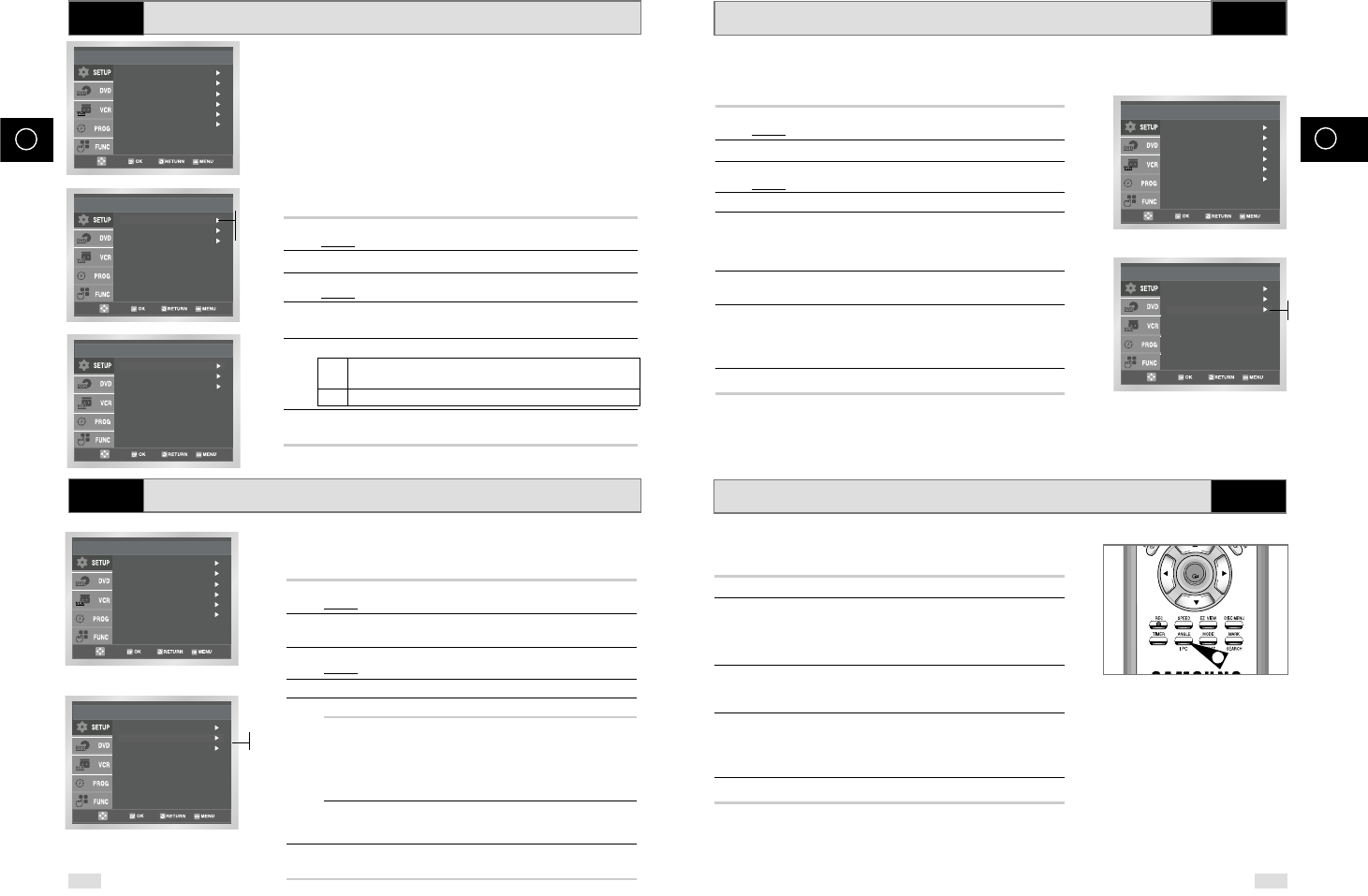NL
NL
26 27
Intelligente beeldinstelling (IPC)
VCR
Met de IPC-functie kunt u de scherpte van het beeld aan uw
persoonlijke voorkeur aanpassen.
1 Nadat u op de toets MENU gedrukt hebt, drukt u op OK of
❿
.
Gevolg
: Het Setup menu wordt getoond.
2 Druk op de toetsen
en
❷
om Opties te selecteren.
3 Druk op OK om die optie te kiezen.
Gevolg
: Het menu Opties verschijnt.
4 Druk op de toets OK of
❿
om deze optie te kiezen.
5 Druk op
❿
om de IPC-optie (Intelligent Picture Control) aan te
zetten.
➢ Als de IPC-optie is ingeschakeld (Aan), wordt de beeldscherpte
automatisch aangepast.
6 Wilt u de beeldscherpte met de hand aanpassen, schakel de IPC-
optie dan eerst uit
(Uit)
.
7 Gebruik de toetsen
➛
of
❿
om de beeldscherpte aan uw wensen
aan te passen.
➢ Als u binnen tien seconden geen toets indrukt, verdwijnt het
menu
BEELD automatisch.
8 Druk nogmaals op RETURN als u klaar bent met instellen.
Videonorm kiezen
VCR
NICAM
VCR
Voordat u opneemt of een band afspeelt, kunt u de vereiste
videonorm kiezen.
In de stand AUTO kiest uw videorecorder automatisch de
ontvangstnorm.
➢
◆
Wanneer u een band afspeelt, wordt de norm automatisch door
uw videorecorder gekozen.
◆ Wanneer u op deze videorecorder een in NTSC opgenomen band
afspeelt, stel dan het kleurensysteem van uw tv hierop in. Als uw
tv alleen het PAL-systeem ondersteunt, stel dan NTPB in. Als uw tv
meerdere systemen ondersteunt (NTSC 4,43 compatibel), stel dan
NT4,43 in. U kunt dan volgens de NT4,43 norm weergeven.
1 Nadat u op de toets MENU gedrukt hebt, drukt u op OK of
❿
.
Gevolg
: Het Setup menu wordt getoond.
2 Druk op de toetsen
en
❷
om Opties te selecteren.
3 Druk op OK om die optie te kiezen.
Gevolg: Het menu Opties verschijnt.
4 Druk op de toets
of
❷
om de cursor bij de optie
Kleursysteem te zetten.
5 Druk op de toets
❿
om Auto
➝
PAL
➝
B/W te selecteren.
Auto Als u een videoband afspeelt, wordt het type automatisch
door uw DVD/Video gekozen.
B/W Zwart/wit
6 Als de instelling naar wens is, drukt u drie keer op de toets
RETURN om het menu te verlaten.
Er zijn drie soorten NICAM programma’s: mono, stereo en
tweetalig. NICAM programma’s hebben minimaal een mono signaal
en u kunt zelf de gewenste geluidsoptie kiezen (zie
blz. 39).
1 Nadat u op de toets MENU gedrukt hebt, drukt u op OK of
❿
.
Gevolg
: Het Setup menu wordt getoond.
2 Druk op de toetsen
en
❷
om de optie Instelling te
selecteren.
3 Druk op OK om die optie te kiezen.
Gevolg
: Het menu Instelling wordt getoond.
4
Druk op de toets
of
❷
om de cursor bij de optie NICAM te zetten.
5 U wilt... Druk op de toets OK of
❿
totdat...
de mono-stand Uit wordt getoond.
Uit Het standaard mono geluid wordt
opgenomen. Kies bij een NICAM
uitzending alleen voor deze instelling
als het stereo geluid in verband met
slechte ontvangst vervormd wordt.
de NICAM-stand Aan wordt getoond.
Aan: Kies normaal gesproken altijd deze
instelling.
6 Als u klaar bent, drukt u drie keer op de toets RETURN om het
menu te verlaten.
Intelligente beeldinstelling ( via afstandsbediening)
5
Met de Picture functie kunt u de scherpte van het beeld aan uw
persoonlijke voorkeur aanpassen.
1 Druk tijdens het afspelen op de IPC-toets.
2 Druk op de toets
❷
om de IPC-optie (Intelligent Picture Control)
Aan of Uit te schakelen.
➢ Als de IPC-optie is ingeschakeld (AAN), wordt de
beeldscherpte automatisch aangepast.
3 Wilt u de beeldscherpte met de hand aanpassen, schakel de IPC-
optie dan eerst
UIT.
◆ Het balkje voor de beeldinstelling verschijnt.
4 Gebruik de toetsen
➛
of
❿
om de beeldscherpte aan uw wensen
aan te passen.
➢ Als u binnen tien seconden geen toets indrukt, verdwijnt het
menu
BEELD automatisch.
5 Druk nogmaals op IPC als u klaar bent met instellen.