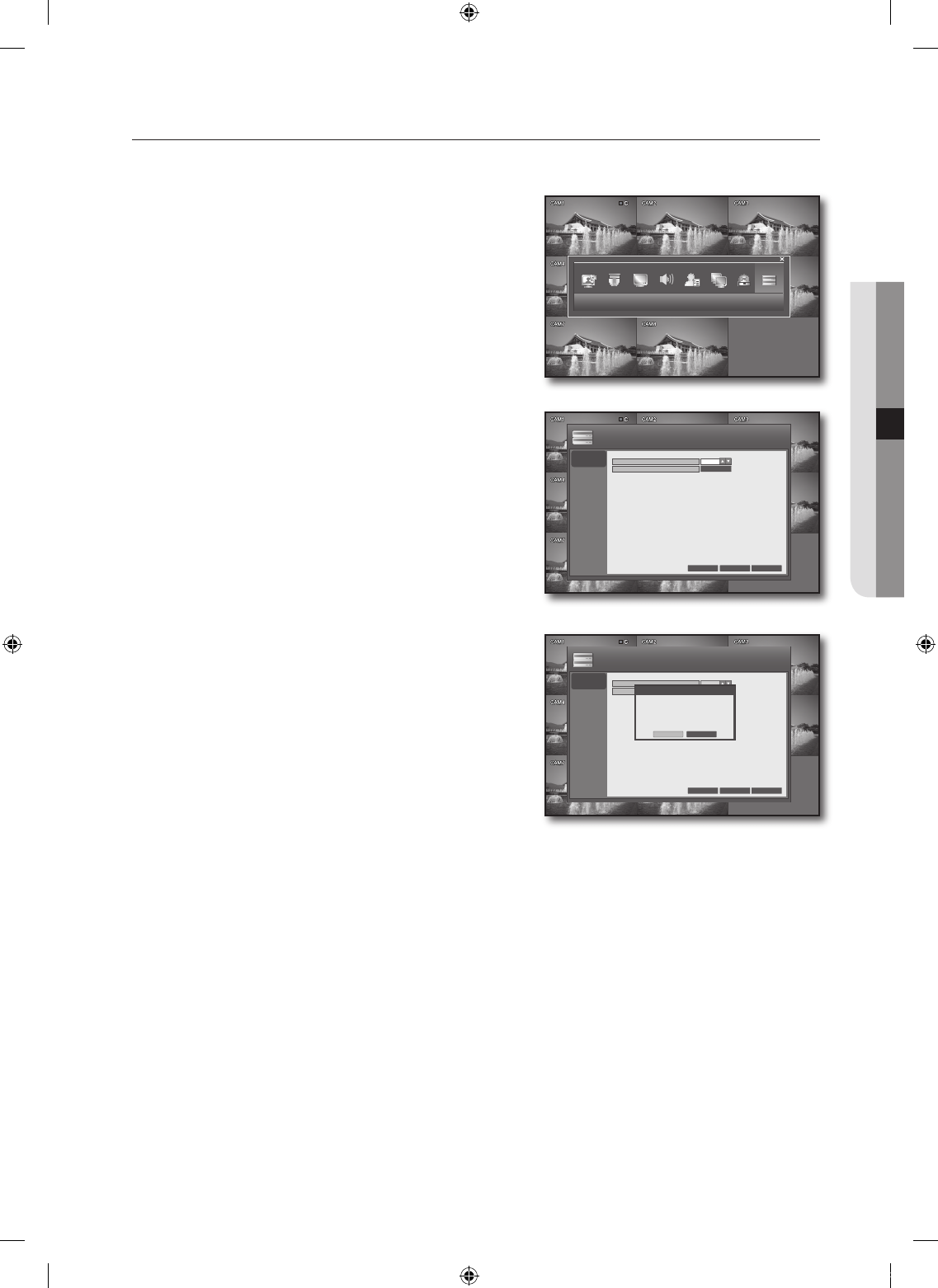DISK MANAGEMENT
You can specify the recording auto deletion and overwrite options and format the HDD recording data.
See the previous section to repeat steps 1~3. (Page 28)
Use the direction buttons to move to the upper <DISK
MANAGEMENT> icon and press the [ENTER] button.
The DISK MANAGEMENT screen appears.
Use direction buttons (▲▼◄ ►) to move to a desired
item, and press the [ENTER] button to set the value.
OVERWRITE
If set to <ON>, recording will proceed by overwriting
the existing data even if the size of the recording data
exceeds the HDD capacity.
If set to <OFF> and the HDD is full, the DVR stops
recording and sounds the buzzer or alarm that is set
to operate in <EVENT / SENSOR>. (Page 45)
A message of “DISK FULL” is displayed on the
screen.
FORMAT: Format the hard disk drive.
① Press the <START> button.
②
You will see the alert that recording data can be
deleted.
③ Press the <OK> button.
Note that formatting the HDD will delete all existing
data.
When your settings are completed, press the <APPLY>
button on the bottom.
Your settings will be applied.
Press the <CLOSE> button to display the confirmation dialog and return to the previous menu.
4.
5.
•
-
-
•
J
6.
7.
DISK
MANAGEMENT
CANCEL APPLY CLOSE
DISK MANAGEMENT
OVERWRITE
FORMAT
OFF
START
DISK MANAGEMENT
DISK
MANAGEMENT
CANCEL APPLY CLOSE
DISK MANAGEMENT
OVERWRITE
FORMAT
OFF
START
WARNING
All recorded data will be removed.
Do you want to continue?
OK CANCEL