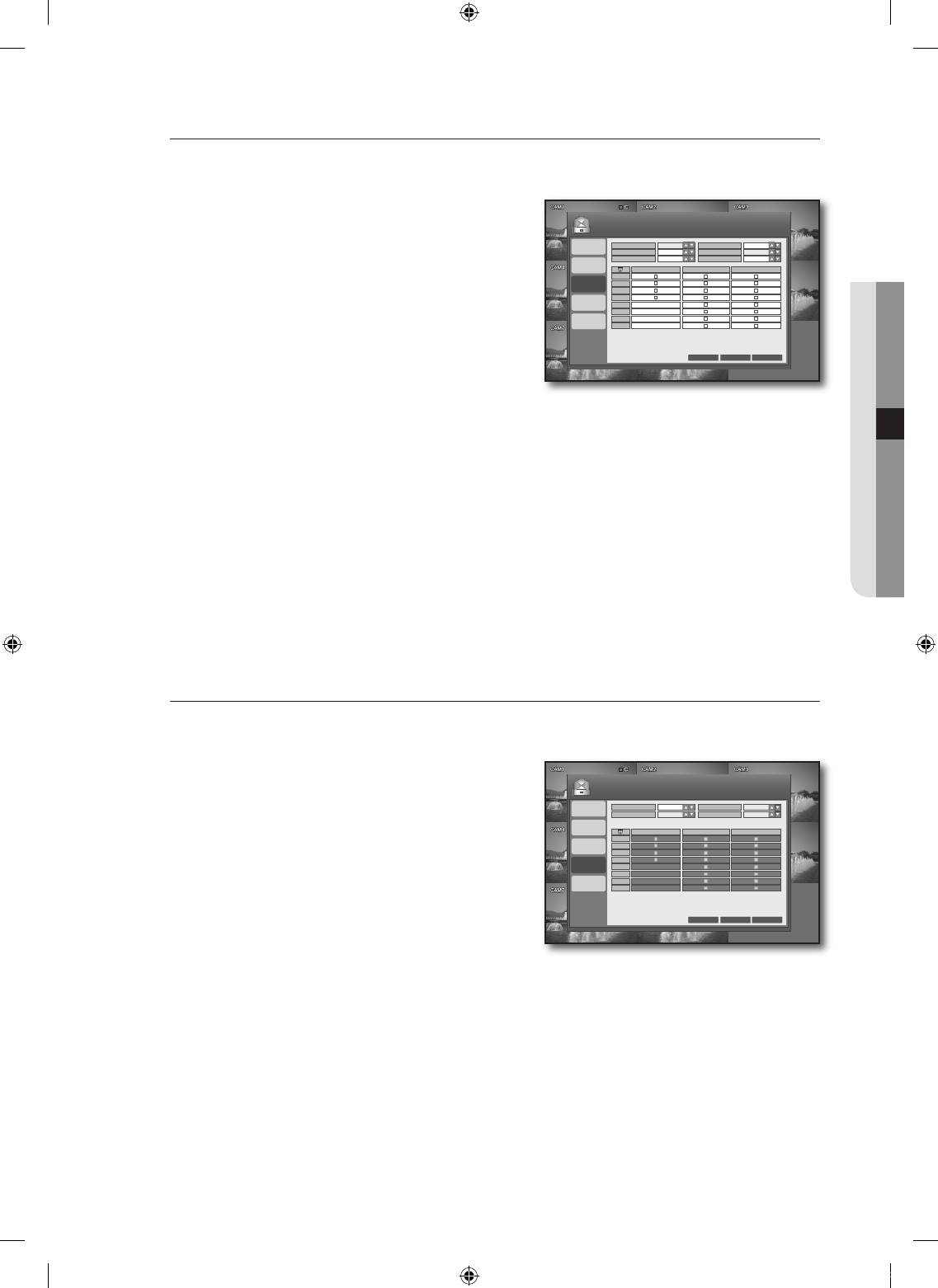ALARM OUTPUT
You can specify the alarming conditions and the operating time.
Using the mouse may make setup easier.
Use the direction buttons to move to <ALARM
OUTPUT> in the left corner of the EVENT/SENSOR setup
screen and press the [ENTER] button.
Use direction buttons (▲▼◄ ►) to move to a desired
item, and press the [ENTER] button to set the value.
ALARM OUT: Shows the alarm out port.
OPERATION: Set the operation of the alarm output.
If set to <ENABLE>, the applicable menu is activated
where you can set other options.
If set to <DISABLE>, other items will be disabled.
MODE: Set the output mode of the alarm.
If set to <LATCHED>, the alarm will sound for as much time as defined in DURATION.
If set to <TRANSPARENT>, the DURATION item will be disabled.
DURATION: Set the duration of the alarm output.
If you select <UNTIL KEY>, the buzzer will be stopped when you press any button on the front panel
or the remote control.
HDD EVENT: Set to use the alarm output if the HDD is full.
ALARM, VIDEO LOSS, MOTION: Set the alarm output for each channel if an event of alarm, video loss
or motion detection occurs.
When your settings are completed, press the <APPLY> button on the bottom.
Your settings will be applied.
Press the <CLOSE> button to display the confirmation dialog and return to the previous menu.
BUZZER OUT
You can specify the alarm input channel and the event conditions for the buzzer.
Using the mouse may make setup easier.
Use the direction buttons to move to <BUZZER OUT> in
the left corner of the EVENT/SENSOR setup screen and
press the [ENTER] button.
Use direction buttons (▲▼◄ ►) to move to a desired
item, and press the [ENTER] button to set the value.
OPERATION: Set the operation of the buzzer output.
HDD EVENT: Set the buzzer output if a HDD event
occurs.
MODE: Set the output mode of the buzzer.
If set to <LATCHED>, the buzzer will sound for as
much time as defined in DURATION.
If set to <TRANSPARENT>, the DURATION item will be disabled.
DURATION: Set the duration of the buzzer output.
If you select <UNTIL KEY>, the buzzer will be stopped when you press any button on the front panel
or the remote control.
ALARM, VIDEO LOSS, MOTION: Set the buzzer output for each channel if an event of alarm, video loss
or motion detection occurs.
When your settings are completed, press the <APPLY> button on the bottom.
Your settings will be applied.
Press the <CLOSE> button to display the confirmation dialog and return to the previous menu.
4.
5.
•
•
-
-
•
-
-
•
-
•
•
6.
7.
4.
5.
•
•
•
-
-
•
-
•
6.
7.
HDD EVENT
ALARM
INPUT
ALARM
OUTPUT
EVENT / SENSOR
BUZZER OUT
E-MAIL
NOTIFICATION
VIDEO LOSS
MOTION
ALARM
CANCEL APPLY CLOSE
CH 1
CH 2
CH 3
CH 4
CH 5
CH 6
CH 7
CH 8
HDD EVENT
DURATION
DISABLE
TRANSPARENT
OPERATION
MODE
OFF
5 SEC
HDD EVENT
ALARM
INPUT
ALARM
OUTPUT
EVENT / SENSOR
VIDEO LOSS
MOTION
BUZZER OUT
E-MAIL
NOTIFICATION
ALARM
CH 1
CH 2
CH 3
CH 4
CANCEL APPLY CLOSE
CH 5
CH 6
CH 7
CH 8
ALARM OUT
1
OPERATION
DURATION
HDD EVENT
TRANSPARENT
N/O
MODE
TYPE
ENABLE
5 SEC
OFF