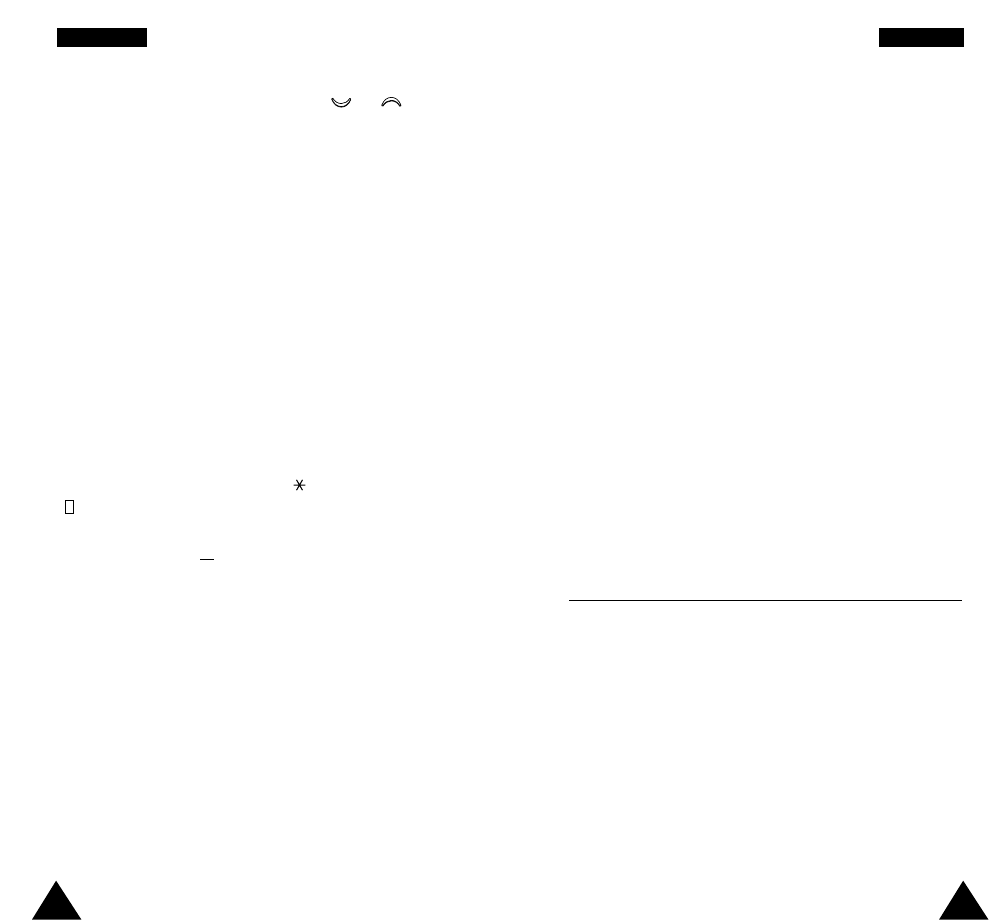87
OOrrggaanniisseerr
86
OOrrggaanniisseerr
To... Then...
Sort the existing • Press the Options soft key.
tasks by priority • Select the Sort option.
or status • Select the sort criterion (high,
low, done, undo).
Copy a task • Highlight the task.
• Press the Options soft key.
• Select the Copy option.
• Change the text, priority and
deadline for the task as required.
Delete a task • Highlight the task.
• Press the Options soft key.
• Select the Delete option.
Delete all tasks • Press the Options soft key.
• Select the Delete all option.
• Confirm the deletion by pressing
OK.
Time & Date Menu 5.3
This option allows you to change the current time and
date displayed. You can also check the current time for
Greenwich Mean Time (GMT) and 21 major cities around
the world.
4.
Select high or low priority using the or keys
and the Select soft key.
5. Enter your deadline.
6. Press the OK soft key.
Editing the To Do List
If tasks are already defined in the To Do List when you
select the To Do List menu option (5.2), the current
contents are displayed with the associated status mark
and priority. The following options are available.
To... Then...
View the details • Highlight the task.
for a specific task • Press the View soft key.
Change the status • Highlight the task.
of a specific task • Press the key to mark the
( or ✓) task as completed as of the
current date and time.
or
• Highlight the task.
• Press the Options soft key.
• Select the Mark option.
• Select the appropriate status.
Create a new task • Press the Options soft key.
• Select the New option.
• Enter the text, priority and
deadline for the task.
Edit an existing • Highlight the task.
task • Press the Options soft key.
• Select the Edit option.
• Change the text, priority and
deadline for the task.