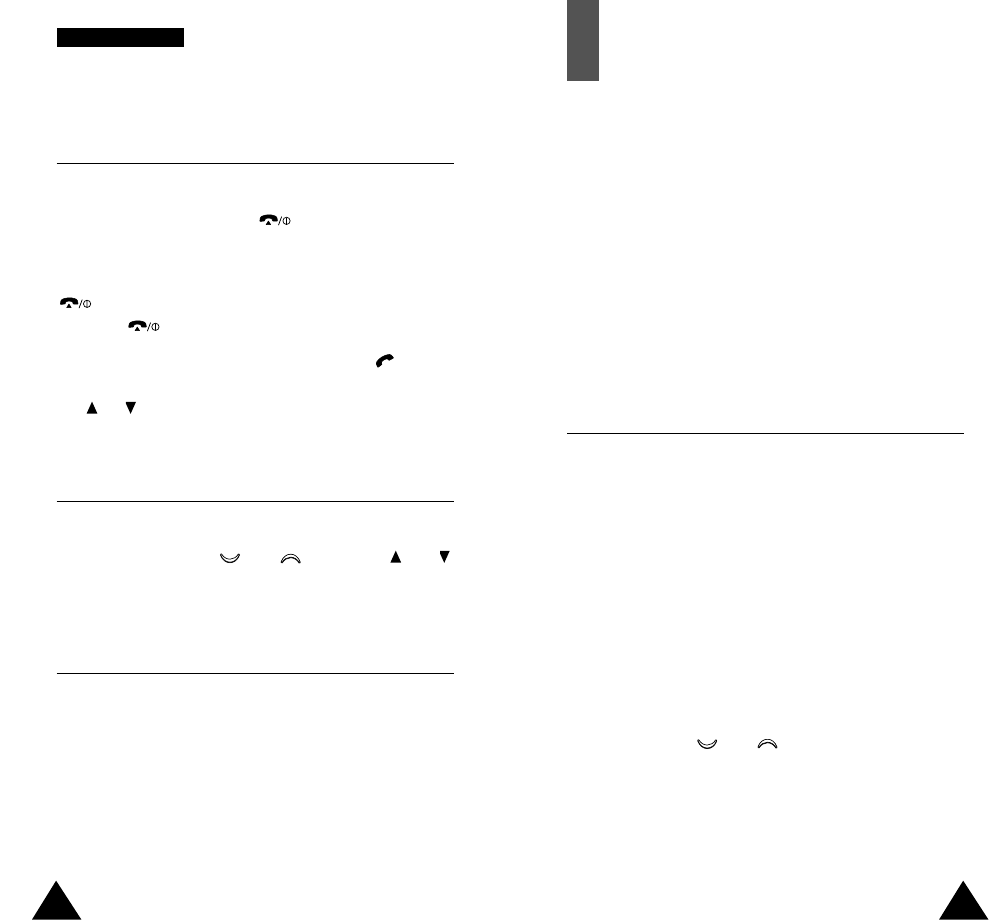83
82
PPhhoonnee SSeettttiinnggss
Organiser
The Organiser feature enables you to:
• View the calendar and organise your schedule
• Define a list of things to do
• Set the current date and time
•
Set the alarm so that the phone rings at a specific time
(to remind you of an appointment for example)
• Use the phone as a calculator
• Assign functions to the navigation keys so that they
can be used as shortcuts giving direct access to your
favourite menus
Calendar Menu 5.1
With the Calendar feature, you can:
• Consult the calendar
• Write memos to keep track of your schedule and
trigger an alarm if necessary
Consulting the Calendar
When you select the Calendar menu option (5.1), the
calendar is displayed. The following options are
available when you press the Options soft key.
Search all: displays all memos set, regardless of the
day and starting with the oldest. To scroll through the
memos, press the and keys.
Delete all: allows you to delete all memos. You are
asked to confirm your action.
Go to date: allows you to jump to a specific date.
Anykey Answer Menu 4.8
This option allows you to answer an incoming call by
pressing any key, except the key and Reject soft
key.
ON: to answer a call, you can press any key except the
key and the Reject soft key. To reject the call,
press the key or the Reject soft key.
OFF: to answer a call, you can only press the key or
Accept soft key. To reject the call, press and hold down
the or key on the left side of the phone.
Contrast Menu 4.9
This option allows you to adjust the contrast of the LCD
screen by pressing the and keys or the and
keys on the left side of the phone.
Reset Settings Menu 4.10
You can easily reset your phone to its default config-
uration. To do so, proceed as follows.
1. Select the Reset Settings menu option.
2. Enter the 8-digit phone password.
Note: The password is preset to 00000000. To change
this password, refer to page 94.