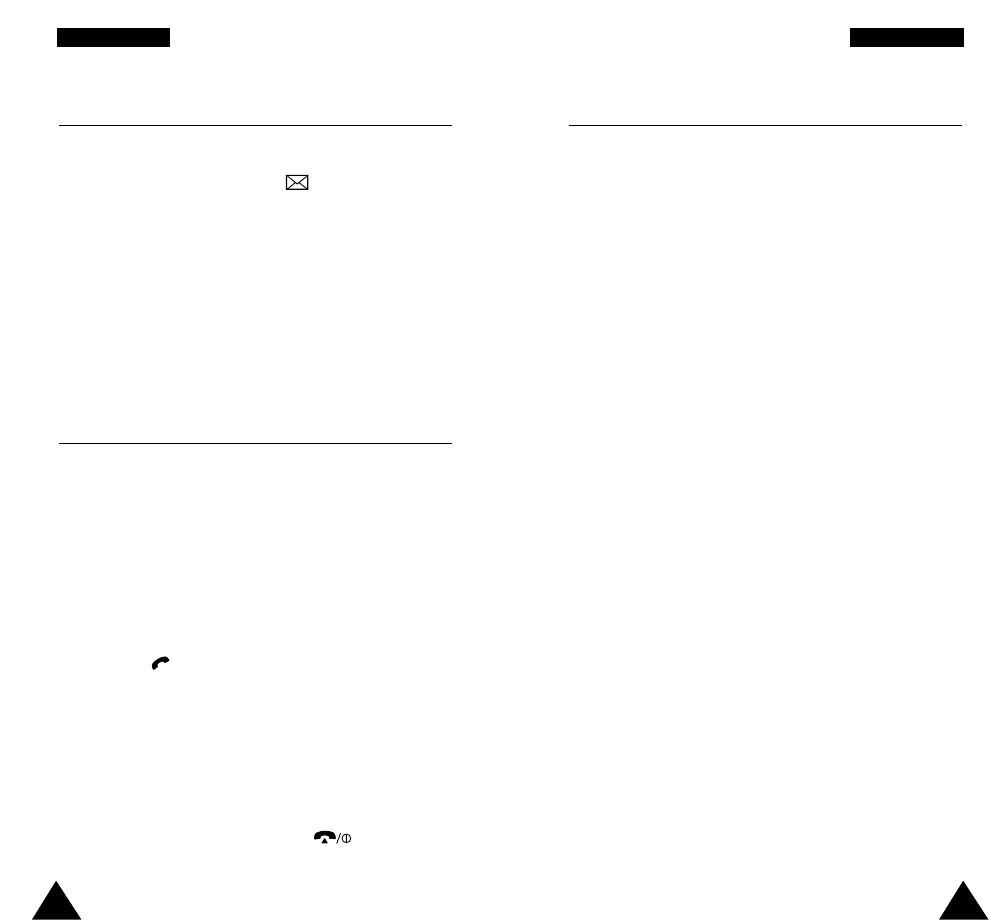52 53
IInn--CCaallll OOppttiioonnss
Using the SMS Service
If you receive an SMS (Short Message Service) message
during a call, the message icon ( ) flashes in the
display. The SMS Service option enables you to use
this feature.
Read Messages: allows you to read the messages that
you have received.
Write Messages: allows you to write a message.
For further details on the SMS service, refer to page 65.
Answering a Second Call
You can answer an incoming call while you have a call
in progress, if this service is supported by the network
and you have set the Call Waiting menu option (7.3) to
Activate (see page 100). You will be notified of an
incoming call by a call waiting tone.
To answer a call while you have a call in progress,
proceed as follows.
1. Press the key to answer the incoming call.
The first call is automatically put on hold.
2. To switch between the two calls, press the Swap
soft key.
To end a held call, press the Options soft key and
select the End Held Call option.
3. To end the current call, press the key.
Making a Multiparty Call
A multiparty call is a network service that allows up to
six people to take part simultaneously in a multiparty or
conference call. For more information, contact your
service provider.
Setting up the Multiparty Call
1. Call the first participant in the normal way.
2. Call the second participant in the normal way. The
first call is automatically put on hold.
3. To join the first participant to the multiparty call,
press the Options soft key and select the Join
option.
4. To add a new person to the multiparty call, call the
person in the normal way, then press the Options
soft key and select the Join option.
You can add incoming callers by answering the call and
pressing Options, followed by Join. Repeat as
required.
Having a Private Conversation With One Participant
1. Press the Options soft key and choose the Select
one option.
The list of call participants appears.
IInn--CCaallll OOppttiioonnss