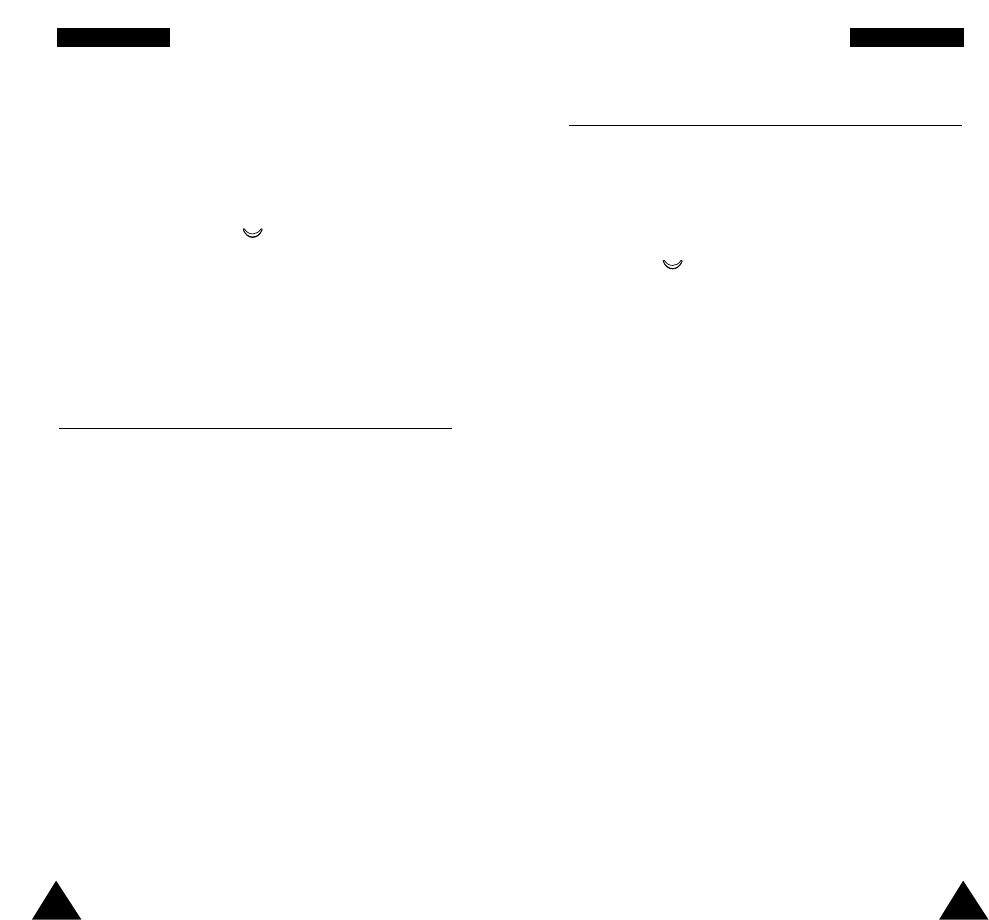Searching for a Number in the Phonebook
You can search for a number in the phonebook during a
call.
1. Press the Options soft key.
2. Press the key to highlight the Phonebook
option.
3. Press the OK soft key.
The phonebook entries are listed.
4. Enter the name that you wish to find.
If you enter the start of the name, all phonebook
entries are listed, starting with the first entry
matching your input. The entry is also highlighted.
5. To view the highlighted entry, press the View soft
key.
For a more detailed description of the Phonebook
feature, refer to page 36.
50 51
IInn--CCaallll OOppttiioonnss IInn--CCaallll OOppttiioonnss
To switch the microphone back on, proceed as follows.
1. Press the Options soft key.
2. If necessary, press the key to highlight the
Unmute option.
3. Press the OK soft key.
The other party can hear you again.
Muting/Sending Key Tones
These options allow you to turn the key tones off or on.
If the Mute keys option is selected, your phone does
not transmit the key tones. It allows you to press keys
without hearing annoying key tones during a call.
Note: To communicate with answering machines or
computerised telephony systems, the Send keys
option must be selected.