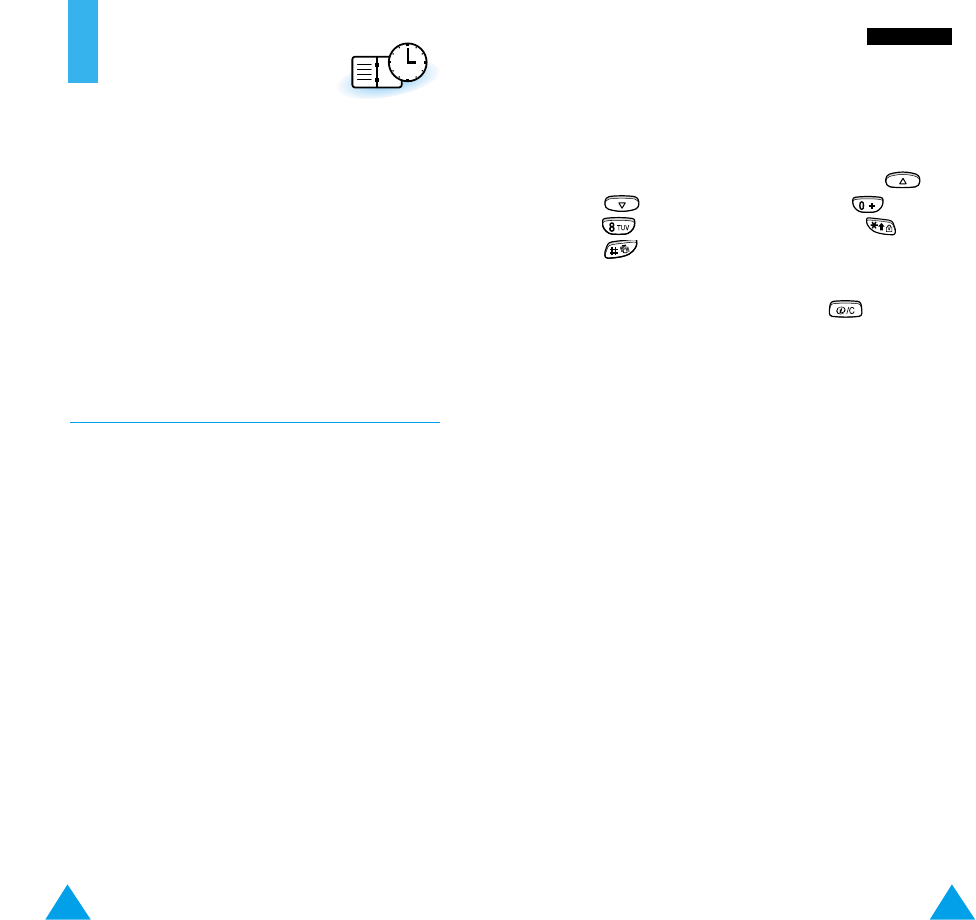97
OOrrggaanniisseerr
To schedule a new event, proceed as follows.
1. When the calendar is displayed, use the and
keys to select the month, the and
keys to select the week and the and
keys to select the day. You can also use the
Go to date menu option to specify the date.
Note: To exit the calendar, press . The phone
returns to the previous menu level.
2. Press the OK soft key.
3. Select a schedule type. Four types are available.
Reminder: requires a description and the time.
Call: requires a phone number and the time.
Meeting: requires a description and the time.
Birthday: requires a name and the time.
4. Enter the appropriate information, referring to
page 35 for further details on how to enter text if
necessary.
5. If you wish to set the alarm to ring on the
scheduled date and time, select Yes. Otherwise,
select No.
6. If you selected Yes, set the time for the alarm and
press OK.
A date that has a schedule already associated is
displayed in bold. If you select such a date, you will
see the contents.
96
Organiser
The Organiser feature enables you to:
• Write your schedule
• Set the alarm so that the phone rings at a specific
time (to remind you of an appointment for
example)
• Calculate
• Find out what time it is in various cities around
the world
• Set the current date and time
Scheduler Menu 5-1
The Scheduler helps you to keep track of reminders,
calls that you need to make, meetings and birthdays.
The phone alarm rings when the date set for a
birthday, reminder or call is reached.
When you access the Scheduler menu, the
following options are available.
Go to date: allows you to enter a particular date and
schedule an event on that date.
View All: shows the events scheduled.
Delete All: deletes all scheduled events.