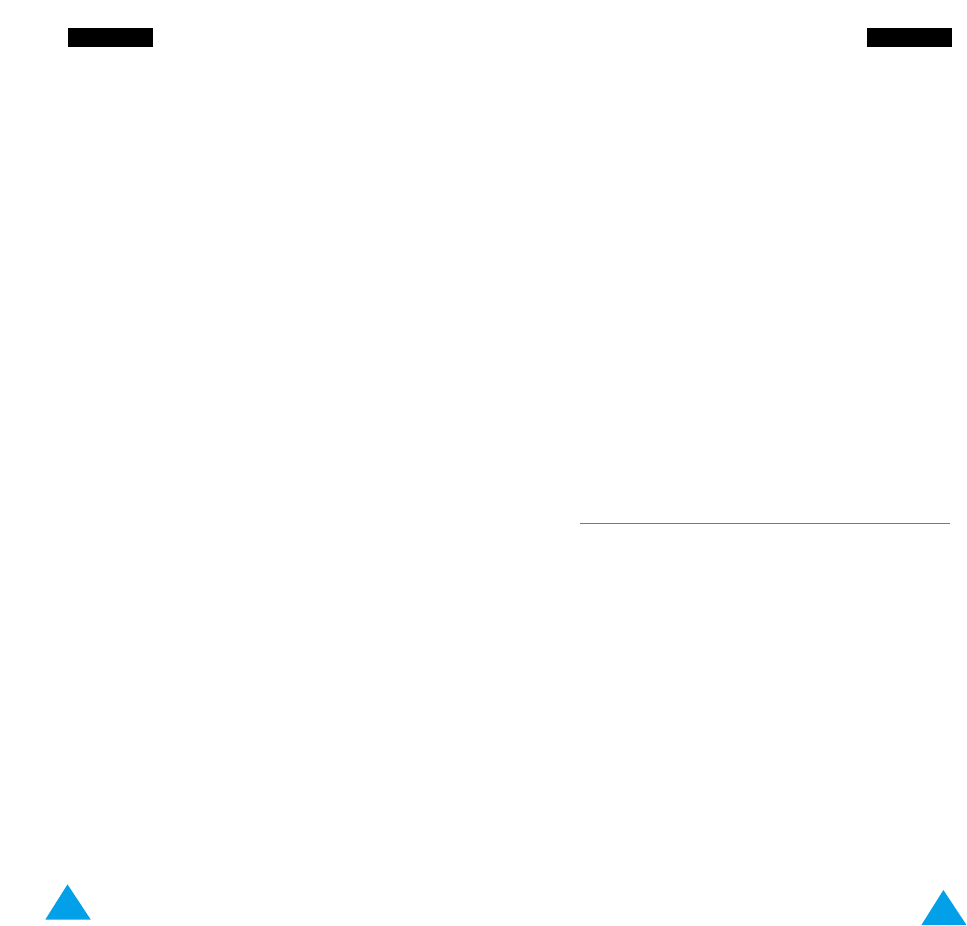93
SSeettttiinnggss
92
SSeettttiinnggss
The following options are available.
Enable: you can only call phone numbers stored in
the phonebook. You must enter your PIN2.
Disable: you can call any number.
Note:
Not all SIM cards have a PIN2. If your SIM card
does not, this menu option is not displayed.
Change PIN2
The Change PIN2 feature allows you to change your
current PIN2 to a new one. You must enter the
current PIN2 before you can specify a new one.
Once you have entered a new PIN2, you are asked to
confirm it by entering it again.
Note:
Not all SIM cards have a PIN2. If your SIM card
does not, this menu option is not displayed.
LCD Settings Menu 4-4
The LCD Settings menu enables you to set the style
of the LCD display.
Screen Mode
You can select the screen image to be displayed in
idle mode.
Normal Mode: the LCD displays <Service
Provider> and the current time and date.
Image Display: the LCD displays the image selected
via the Select Image option for a period of
15 seconds after the last key is pressed. When the
image is displayed, press any key to return to the
normal mode.
The following options are available.
Enable: you are required to enter the phone
password when you switch the phone on.
Disable: you are not asked to enter the phone
password when you switch the phone on.
Change Password
The Change Password feature allows you to change
your current phone password to a new one. You must
enter the current password before you can specify a
new one.
The password is factory set to 0000. Once you have
entered a new password of up to 4 digits, you are
asked to confirm it by entering it again.
SIM Lock
When the SIM Lock feature is enabled, your phone
only works with the current SIM.
Once you have entered the lock code, you are asked
to confirm it by entering it again.
To unlock the SIM, you must enter the SIM lock code.
FDN Mode
The FDN (Fixed Dial Number) mode, if supported by
your SIM card, allows you to restrict your outgoing
calls to a limited set of phone numbers.