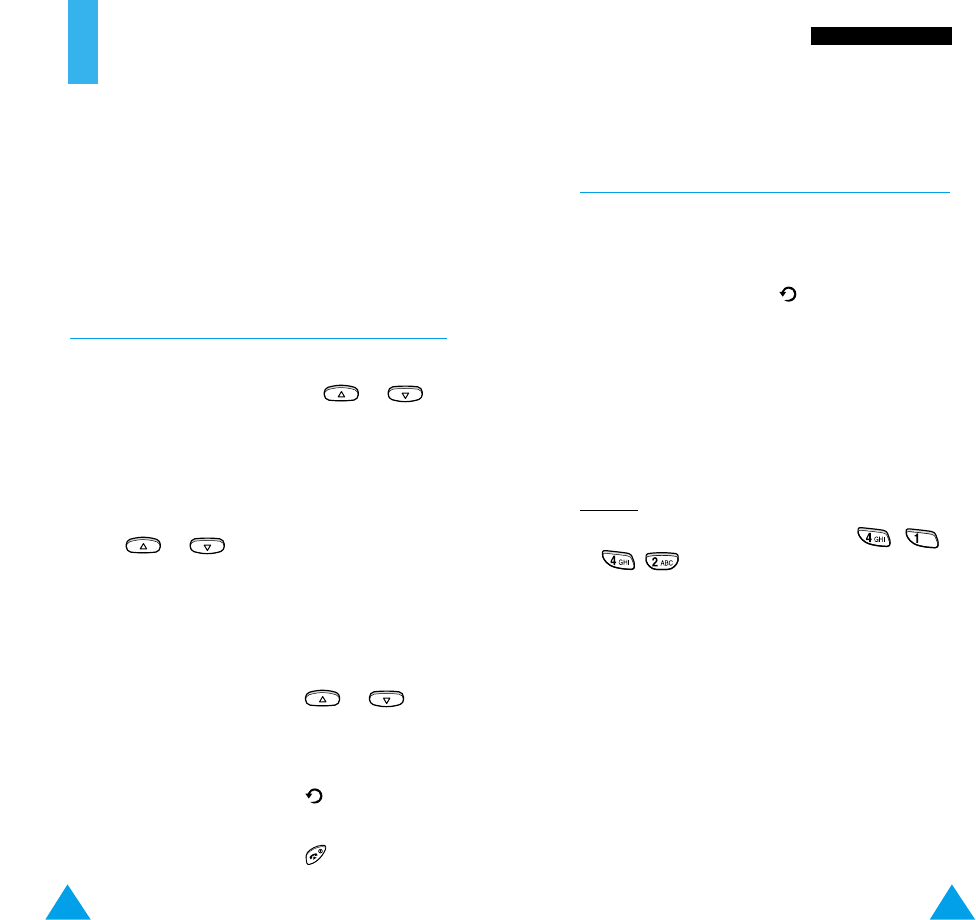53
UUssiinngg tthhee MMeennuuss
52
Using the Menus
The phone offers a range of functions that allow you
to tailor the phone to your needs. These functions are
arranged in menus and sub-menus.
The menus and sub-menus can be accessed by
scrolling or by using the shortcuts.
Accessing Menu Functions by Scrolling
1. In idle mode, press the Menu soft key to access
the menu facility. Scroll with the or
keys to reach the required main menu, such as
Tones. Press the Select soft key to enter the
menu.
2. If the menu contains any sub-menus, Ring Tone
for example, you can access them by scrolling with
the or keys and pressing the Select
soft key.
If the menu you have selected contains further
options, repeat the same procedure.
3. To... Then press the...
Scroll through the menus or
keys.
Confirm the chosen setting Select soft key.
Return to the previous soft key.
menu level
Exit the menu, without key.
changing the settings
Accessing Menu Functions by Using
Shortcuts
The menu items (menu, sub-menus and options) are
numbered and can be accessed quickly by using their
shortcut number. The shortcut number is shown in
the bottom-right next to the soft key on the
display.
1. In idle mode, press the Menu soft key to access
the menu facility.
2. Key in the first digit of the shortcut number.
Repeat this for each digit of the shortcut number.
Example
: setting the Any-key Answer function
Press the Menu soft key, and key in , ,
, .
Menu to enter the menu, 4 for Settings, 1 for
Phone Settings, 4 for Any-key Answer and 2 to
set the Any-key Answer option to ON.
Note: The numbers assigned to each menu option
are indicated in the list on page 54. They may
not match the menu number on the phone. It
depends on the services supported by the SIM
card.