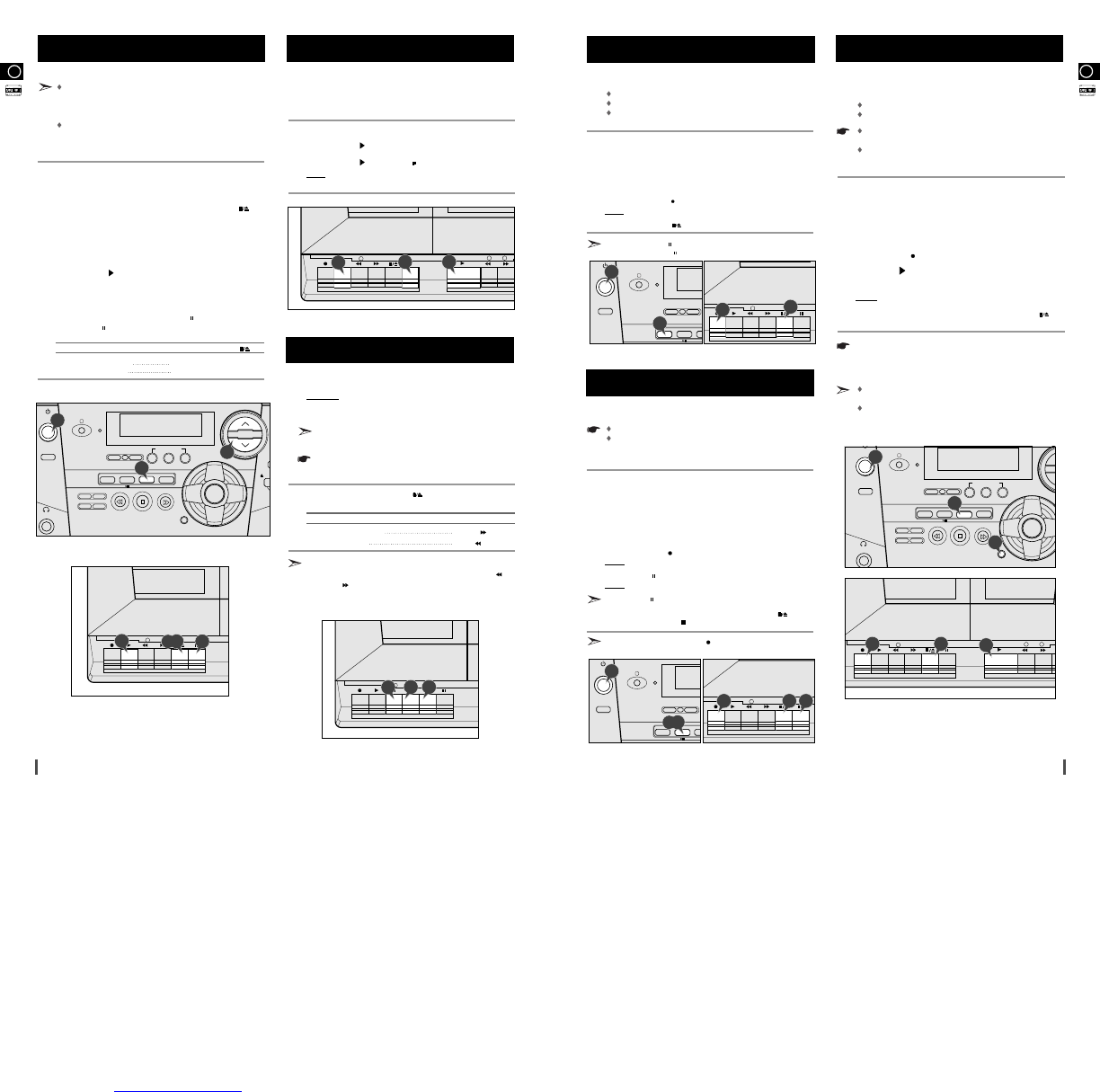GB
13
GB
12
You can record a radio programme of your choice.
You can only record on cassettes in Deck 1.
You can only record on normal bias cassettes.
You do not need to adjust the volume, as it has no effect on recording.
Switch your system on by pressing POWER.
Insert a blank cassette in Deck 1.
Press the TUNER button to select the radio function.
Select the radio station that you wish to record.
Press the RECORD ( ) button corresponding to Deck 1.
Result
: Recording starts.
Press STOP/EJECT ( ) when you are ready to stop recording.
You can press PAUSE ( ) during recording, if you wish to skip unwanted
passages. Press PAUSE ( ) again when you want to start recording again.
You can record a compact disc on a cassette placed in Deck 1.
You can only record on normal bias cassettes.
You do not need to adjust the volume, as it has no effect on recording.
You can start recording with any track on the compact disc.
Switch your system on by pressing POWER.
Insert a blank cassette in Deck 1.
Press the CD button.
Select the required disc.
Press the CD button and select the required track on the compact disc.
Press the RECORD ( ) button corresponding to Deck 1.
Result:
Recording starts.
Press the PAUSE ( ) button corresponding to Deck 1 to stop recording temporarily.
Result:Recording stops but the compact disc continues playing.
Press PAUSE
()
a second time to start recording again.
When you are ready to stop recording, press STOP/EJECT ( ) for the
cassette deck and STOP ( ) for the compact disc player.
If you cannot press the RECORD ( ) button, check that the cassette
has been inserted correctly and the safety tabs are intact.
You can copy a cassette from Deck 2 to Deck 1. Two options
are available:
Normal speed dubbing
High-speed dubbing
Take care not to insert the tape to be copied in Deck 1, as it
will be erased when you start recording.
You do not need to adjust the volume, as it has no effect on
the recording.
Switch your system on by pressing POWER.
Insert a blank cassette in Deck 1.
Insert the tape to be copied in Deck 2.
Press the TAPE button to select the cassette function.
Press RECORD ( ) for Deck 1.
Press PLAY ( ) for Deck 2.
To copy a cassette at high speed, press Hi-DUBBING.
Result:
The cassette is copied and the H DUBB indicator flashes.
When you have finished recording, press the STOP/EJECT ( )
buttons for both Deck 1 and Deck 2.
It is an infringement of copyright laws to copy records and pre-
recorded cassettes CD or radio programmes or to re-record them in
any form without the permission of the owners of the corresponding
copyright.
The sound quality of cassettes copied using high-speed dubbing
is lower than with normal dubbing.
It is recommended that you turn the volume down during
high-speed dubbing, due to the high-pitched sound.
1
Copying a Cassette (Dubbing)
Recording a Compact Disc
1
2
3
4
5
6
1
2
3
4
5
6
7
8
Recording a Radio Programme
2
3
4
5
6
7
8
1
6
85
4
7
When you press one of the tape deck’s buttons, except for
STOP/EJECT button it remain in the down position. It returns
to its original position automatically when the function is completed
or you cancel the command.
Always treat your cassettes with care; refer, if necessary, to
the section entitled “Precautions When Using Audio
Cassettes” on page 19.
Switch the system on by pressing the POWER button.
Press the TAPE button.
To open either Deck 1 or 2, press the corresponding STOP/EJECT
()
button.
Insert the pre-recorded cassette with the open edge of the tape facing downwards.
Close the deck by pushing on it until it clicks into place.
Press the PLAY ( ) button corresponding to the selected deck to
start listening to the cassette.
Adjust the volume by pressing the appropriate VOLUME buttons.
To stop playback temporarily, press PAUSE ( ).
Press PAUSE ( ) again to continue listening to the cassette.
To... Press STOP/EJECT ( )...
Stop playing the cassette Once
Open the cassette door Twice
You can only listen to one cassette at a time but you can
switch automatically from one deck to the other to listen to
two cassettes, one after the other.
Repeat Steps 1 to 5 above, inserting a cassette in each deck.
Press the PLAY ( ) button corresponding to Deck 2.
Press the PLAY ( ) and PAUSE ( ) at the same time for Deck 1.
Result
:
The cassette in Deck 2 is played until the end of the tape is
reached; the cassette in Deck 1 then starts playing automatically.
You can rewind or fast-forward a cassette.
Example: You wish to listen to a track again or fast-forward
the cassette to the end when you have finished
playing all the tracks on one side of the cassette.
Before fast-forwarding or rewinding the cassette, you must
stop the playback.
You can use this function while listening to a compact disc or
radio programme.
If necessary, press STOP/EJECT ( ) for the appropriate deck to
stop the playback.
To... Press...
Fast-forward the cassette F/FWD ( )
Rewind the cassette REW ( )
The rewind or fast-forward functions stop automatically when
the beginning or end of the cassette is reached. The REW ( )
or F/FWD ( ) button then returns to its original position.
Listening to Two Cassettes in
Sequence
Listening to a Cassette
Rewinding and Fast-Forwarding
a Cassette
1
1
2
3
4
5
6
7
8
9
2
3