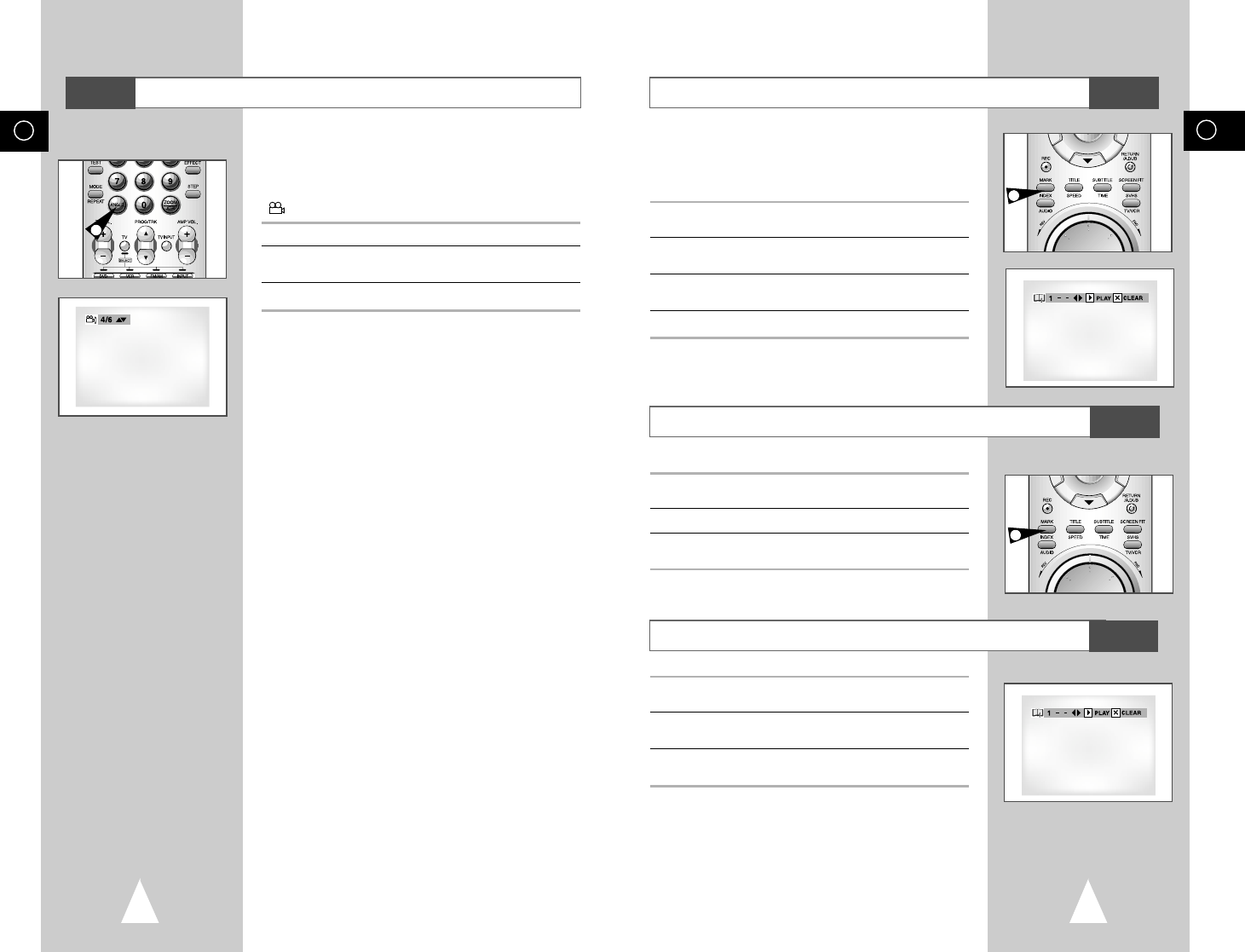Es
61
Es
60
Para utilizar la función MARK (Marcador)
La función MARK(Marcador) le permite a Ud. seleccionar partes
concretas de un DVD o VIDEO-CD (modo menú OFF) de modo
que Ud. pueda buscarlas rápidamente en
próximas reproducciones.
1 Durante la reproducción, pulse la tecla MARK en el mando a
distancia y aparecerá ‘MARCADOR’.
2 Utilice la tecla
➛
,
❿
para transladar al ícono de MARCADOR
deseado.
3 Cuando Ud. llega a la escena que desea marcar, pulse la tecla
ENTER. El ícono se cambiará en un número (1, 2 o 3).
4 Pulse la tecla MARK para hacer desaparecer la imagen.
1 Durante la reproducción, pulse la tecla MARK en el mando a
distancia.
2 Utilice la tecla
➛
,
❿
para seleccionar una escena marcada.
3 Pulse la tecla
❿ll
(REPRODUCCION/STILL) para saltar a la
escena marcada.
Para que aparezca una escena marcada
1 Durante la reproducción, Pulse la tecla MARK en el mando a
distancia.
2 Utilice la tecla
➛
,
❿
para seleccionar el número de marcador que
desea borrar.
3 Pulse la tecla CLEAR para borrar un número de marcador.
Pulse la tecla MARK para hacer desaparecer la imagen.
➢ ◆ Hasta tres escenas pueden marcarse al mismo tiempo.
◆ En el modo VIDEO-CD 2.0 (modo menú ON), esta
función no es posible.
◆ Dependiendo del disco, la función MARK (Marcador)
puede no funcionar.
Para borrar un MARCADOR
DVD
DVD
DVD
Cuando los DVDs contienen múltiples ángulos de una escena
particular, Ud. puede utilizar la función ANGLE.
Utilizando el selector ANGLE :
Compruebe si se presenta en la pantalla una señal ‘ANGULO
( )’ en la parte superior y derecha de la pantalla.
1 Cuando se vea esta señal del ANGULO, pulse el selector ANGLE.
2 Utilice la tecla
➐
,
❷
para seleccionar el ángulo de pantalla
deseado y pulse la tecla ENTER.
3 Para apagar la pantalla, pulse la tecla ANGLE otra vez.
Cómo seleccionar el ángulo de pantalla deseado
DVD
1
1
1