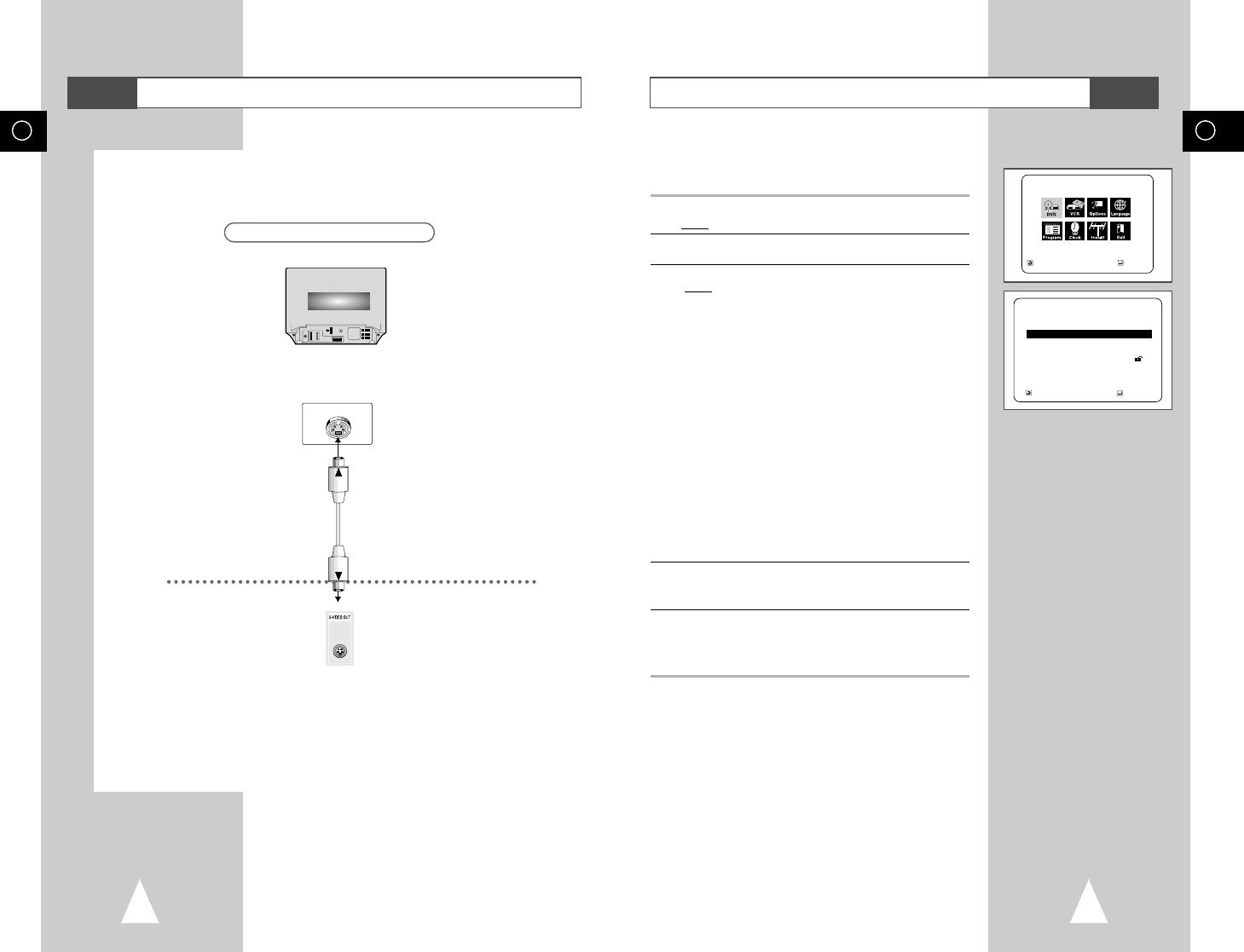49
GB
48
GB
Using the Setup Menu
The Setup menu lets you customize your DVD-VCR by allowing
you to select various language preferences, set up a parental level,
even adjust the player to the type of television screen you have.
1 With the unit in Stop mode, press the SETUP button on the remote.
Result
: The MAIN MENU is displayed.
2 Press the corresponding
➐
,
❷
or
➛
,
❿
buttons to select the DVD
option.
3 Press the ENTER button to select this option.
Result
: The DVD SETUP menu is displayed.
• Disc Menu : Setup of the Menu Language
Use the Menu preference menu to select the
language you want a DVD’s disc menu to be
displayed in.
• Audio : Setup of the Audio Language
Use the Audio preference menu to select the soundtrack
language.
• Subtitle : Setup of the Subtitle Language
Use the Subtitle preference menu to select the
language the disc’s subtitles are to be displayed in.
• Parental : Setup of the Parental Level
Allows users to set the level necessary to prevent
children from viewing unsuitable movies such as
those with violence, adult subject matter, etc.
• Audio Options : Setup of the Audio Options
• Display Options: Setup of the Display Options use to select
which type of screen you want to watch and
several display options.
4 Use the
➐
or
❷
buttons on the remote to access the different
features.
5 Press the ENTER button to access the sub features.
• To make the setup screen disappear after setting up, press the
SETUP button again.
➢
Depending on the disc, some Setup Menu selections may
not work.
DVD SETUP
Disc Menu English
Audio English
Subtitle Automatic
Parental Unlocked
Audio Options
Display Options
RETURN
➐❷☎☎☎☎☎
ENTER
MAIN MENU
DVD SETUP
RETURN
➐❷☎☎
➛☎☎☎❿
ENTER
DVD
Choosing a Connection
DVD
Television
Connection to an Television
S-Video
Jack
The following show examples of connections commonly used to connect the DVD-VCR with a TV
and other components. It is only available for DVD. The VCR out can not watch by this connection.