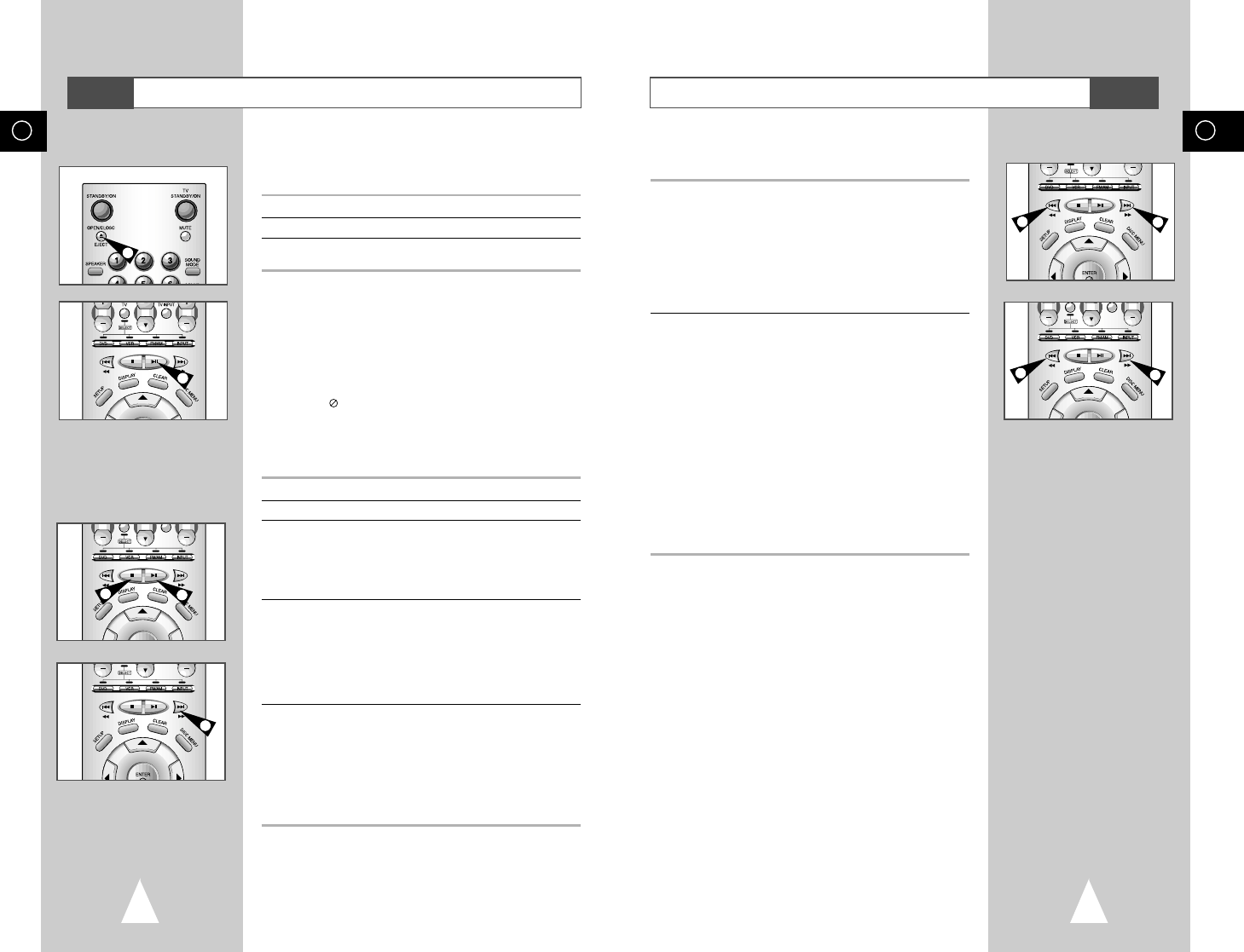47
GB
46
GB
Using the Search & Skip Functions
During playback, you can search quickly through a chapter or track
or use the skip function to jump to the next selection.
1 During playback, press the
❿❿
or
➛➛
button on the remote.
◆ Press the
❿❿
or
➛➛
button on the remote and press again to
search at a faster speed(2X/4X/8X/16X/32X/128X/normal
speed, in order) on the DVD.
◆ Press the
❿❿
or
➛➛
button on the remote and press again to
search at a faster speed(4X/8X/normal speed in order) on
VCD and CD.
◆ To return to normal speed playback, press the
❿ll
(PLAY/STILL) button.
2 During playback, press the
❿❿
I
(NEXT SKIP) or
I
➛➛
(BACK SKIP)
button.
◆ When playing a DVD, if you press the
❿❿
I
(NEXT SKIP)
button, it moves to next chapter. If you press the
I
➛➛
(BACK
SKIP) button, it moves to the beginning of the chapter. One
more press makes it move to the beginning of the previous
chapter.
◆ When playing a VCD 2.0 in MENU OFF mode, a VCD 1.1 or
a CD, if you press the
❿❿
I
(NEXT SKIP) button, it moves to
next track. If you press the
I
➛➛
(BACK SKIP) button, it moves
to the the beginning of the track. One more press makes it
move to the beginning of the previous track.
◆ If a track exceeds 15 minutes when playing a VCD and you
press the
❿❿
I
(NEXT SKIP) button, it moves forward 5
minutes. If you press the BACK SKIP button, it moves
backward 5 minutes.
➢ ◆ When in search mode (8X/16X/32X/128X) on a DVD
or high-speed playback on a VCD, no sound will be
heard.
◆ Audio may not be heard when a disc is in 2X playback
mode.
1
1
2
2
DVD
Playing a Disc
Before Playback :
◆ Turn on a TV and press the TV/VIDEO button to select
video mode.
1 Press the OPEN/CLOSE button.
2 Place a disc gently into the tray with the disc’s label facing up.
3 Press the
❿ll
(PLAY/STILL) button or OPEN/CLOSE button to
close the disc tray.
☛ RESUME function (DVD) :
When you stop disc play, the player remembers where you
stopped, so when you press PLAY again, it will pick up
where you left off (unless the disc is removed, the STOP
button is pressed twice or the player is unplugged.).
➢ ◆ If the player is left for 5 minutes in still mode, it will
stop.
◆ This icon indicates an invalid button press.
➢ Before using the DVD operation, press the DVD button
on the remote control to watch and select DVD.
1 Stopping Playback. Press the STOP button during playback.
2 Removing Disc. Press the OPEN/CLOSE button.
3 Stilling Playback.
Press the
❿ll
(PLAY/STILL) button on the remote during
playback.
◆ Screen stops, no sound.
◆ To resume again, press
❿ll
(PLAY/STILL) button once
again.
4 Step Motion Playback (Except CD)
Turn the JOG dial the remote during stilling playback.
◆ Each time the button is pressed, a new frame will appear.
◆ No sound is heard during STEP mode.
◆ Press
❿ll
(PLAY/STILL) to resume normal playback.
(You can only perform step motion playback in the forward
direction.)
5 Slow Motion Playback (Except CD)
Press the
❿❿
button on the remote during STILL or STEP mode.
◆ By pressing the
❿❿
button, you can select slow motion
playback for 1/2, 1/4 or 1/8 of normal speed.
◆ No sound is heard during slow mode.
◆ Press
❿ll
(PLAY/STILL) to resume normal playback.
◆ When playing, the reverse slow motion playback will not
work.
DVD
3
1
5
1
3