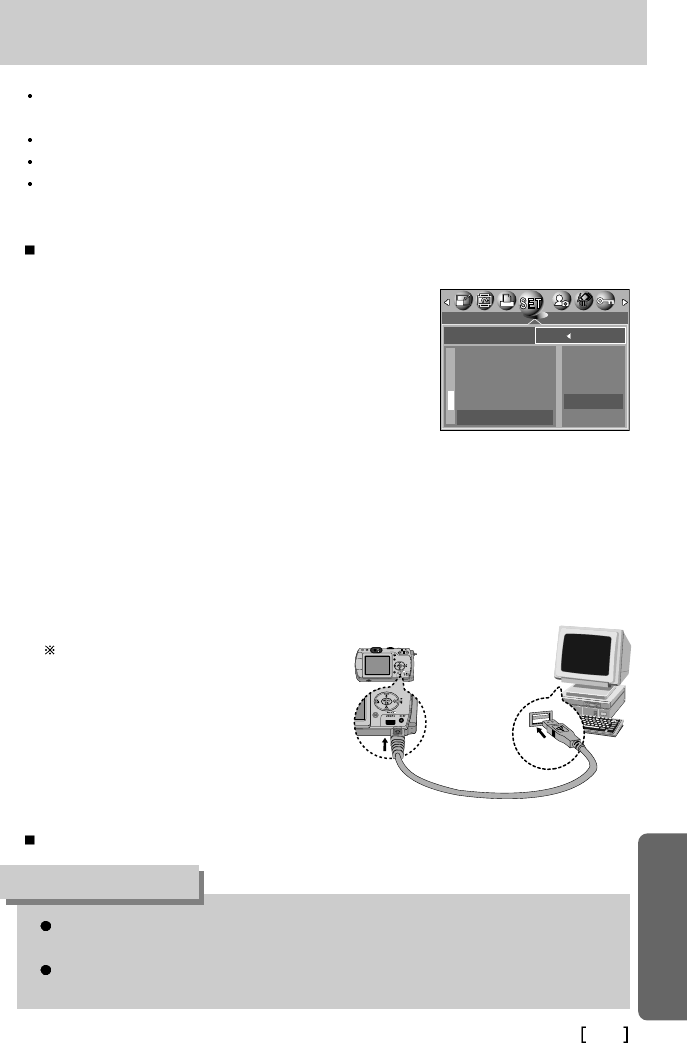107
PC-modus starten
Het stuurprogramma voor de camera moet worden geïnstalleerd voordat u de PC-
modus kunt gebruiken.
U wordt geadviseerd een wisselstroomadapter te gebruiken bij aansluiting van de
camera op een computer om de batterijen te sparen.
INFORMATIE
Als u de USB-kabel aansluit op een USB-poort op uw pc en vervolgens de camera
inschakelt, wordt automatisch de "computerverbindingsmodus" geactiveerd.
In deze modus kunt u opgeslagen beelden downloaden naar uw pc via de USB-kabel.
Het LCD-scherm wordt altijd uitgeschakeld in de PC-modus.
Het lampje voor automatische scherpte-instelling knippert als de bestanden worden
overgedragen via de USB-verbinding.
De camera aansluiten op een PC
1. Zet de pc aan.
2. Zet de camera aan.
3. Druk op de knop MENU als u zich in een andere modus
dan Voice Recording (Spraakopname) bevindt.
4. Druk op de knop LINKS/RECHTS en selecteer de
menutab [SETUP].
5. Selecteer het menu [USB] door op de knop
OMHOOG/OMLAAG en vervolgens op de knop
RECHTS te drukken.
6. Gebruik de knoppen OMHOOG en OMLAAG om het menu [COMPUTER] te selecteren
en druk vervolgens op de knop OK.
7. Druk tweemaal op de menuknop om het menu te verwijderen.
8. Sluit de camera aan op uw pc met behulp van de USB-kabel.
- Sluit de kleine stekker van de USB-kabel aan op de USB-aansluiting van de camera.
- Sluit de grote connector van de USB-kabel aan op de USB-poort van de PC.
- De stekkers moeten goed worden aangesloten.
De camera loskoppelen van de pc : Raadpleeg pagina 112. (De verwisselbare schijf verwijderen)
Als u [PRINTER] hebt geselecteerd in
Stap 6 bij het aansluiten van de camera
op uw computer, wordt het bericht [EEN
OGENBLIK!, USB I/F PRINTER]
weergegeven op het LCD-scherm en
wordt geen verbinding tot stand gebracht.
In dat geval koppelt u de USB-kabel los
en volgt u de procedure vanaf Stap 3.
SETUP
TERUG
: STLIN:OK
GELUID
LCD
VIDEO
S.WEERG.
USB
COMPUTER
PRINTER