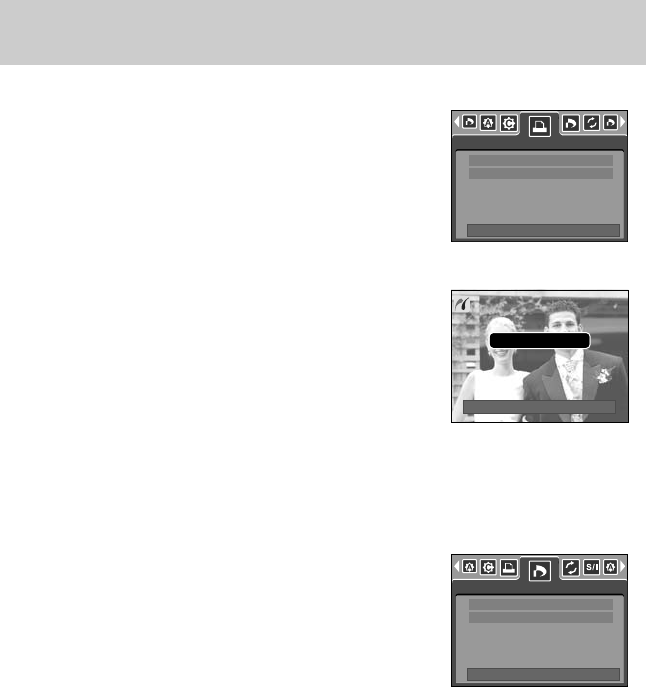1/1
Cancel:OK
《92》
PictBridge : Printing
■ Printing Pictures
1. Use the LEFT and RIGHT buttons to select the [Print]
menu tab.
2. Use the UP and DOWN buttons to select the desired
submenu value, and then press the OK button.
[Standard] : Print the pictures stored in the memory card
in set numbers. One picture is printed on
one piece of paper.
[Index] : Print multiple images on one sheet of paper.
3. The screen shown on the right will appear and the picture
will be printed. If no picture is selected, the [No image!]
message will be displayed. Press the Menu/OK button
while printing to cancel the printing and the [Print] menu
is displayed.
※ Number of pictures in an index print varies depends on the
printer used.
1. Use the LEFT and RIGHT buttons to select the
[DPOF Print] menu tab.
2. Use the UP and DOWN buttons to select the desired
submenu value, and then press the OK button.
[No] : Cancel the printing
[Yes] : Directly print the file with the DPOF information
※ Depending on the manufacturer and printer model, some
menus may not be available. With a printer without supporting the DPOF, the menu is still
displayed but not available.
■ DPOF Print : This allows you to directly print the files with DPOF information.
Now Printing
Print
Move:
Standard
Index
DPOF Print
Move:
No
Yes