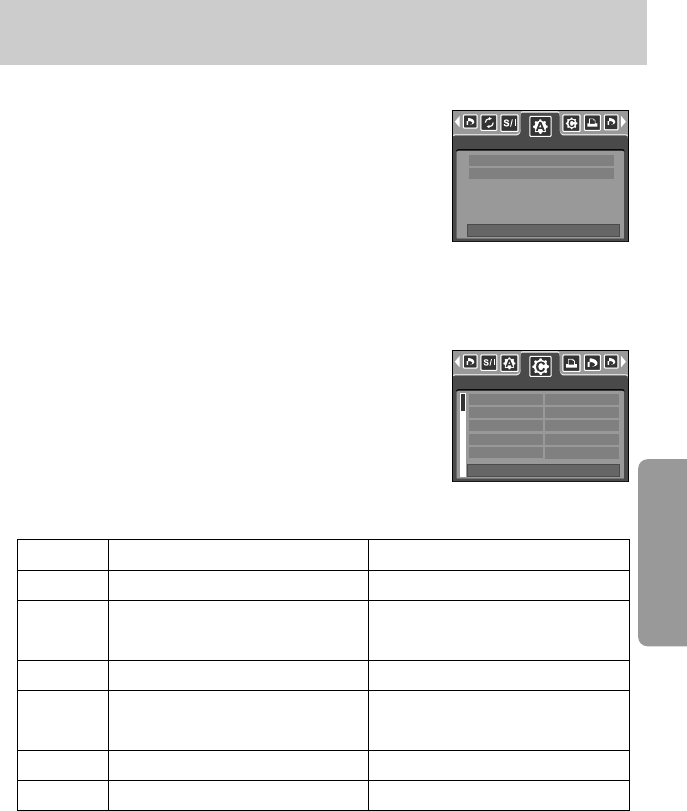《91》
PictBridge : Print Setting
Menu
Size Setting the size of the printing paper
Auto, Postcard, Card, 4X6, L, 2L, Letter, A4, A3
Setting the number of pictures to be
printed on a sheet of paper
Type Setting the quality of the printing paper Auto, Plain, Photo, Fastphoto
Setting the quality of the picture to be
printed
Date Setting whether to print the date Auto, Off, On
File Name Setting whether to print the file name Auto, Off, On
■ AUTO SET
1. Use the LEFT and RIGHT buttons to select the
[Auto Set] menu tab.
2. Use the UP and DOWN buttons to select the desired
submenu value, and then press the OK button.
[No] : [Custom Set] values are kept.
[Yes] : All values in the [Custom Set] are automatically
changed.
※ Some menu options are not supported in all manufacturer and printer models.
If not supported, the menus are still displayed in the LCD, but are not selectable.
※ If the setting values are not changed in the automatic/manual setting, the setting values are
automatically kept.
1. Use the LEFT and RIGHT buttons to select the
[Custom Set] menu tab.
2. Use the UP and DOWN buttons to select the desired
submenu value, and then press the RIGHT button.
3. Use the UP and DOWN buttons to select the desired
submenu value, and then press the OK button.
■ Custom Set : You can select the Paper Size, Print Format, Paper Type, Print Quality, Date
Print, and File Name Print menus for printed pictures.
Function
Auto, Draft, Normal, Fine
Auto, Full, 1, 2, 4, 8, 9, 16
Sub menu
Layout
Quality
● The menus you can set up are as follows:
Auto Set
Move:
No
Yes
Size
Layout
Type
Quality
Date
Auto
Auto
Auto
Auto
Auto
Custom Set
Move: