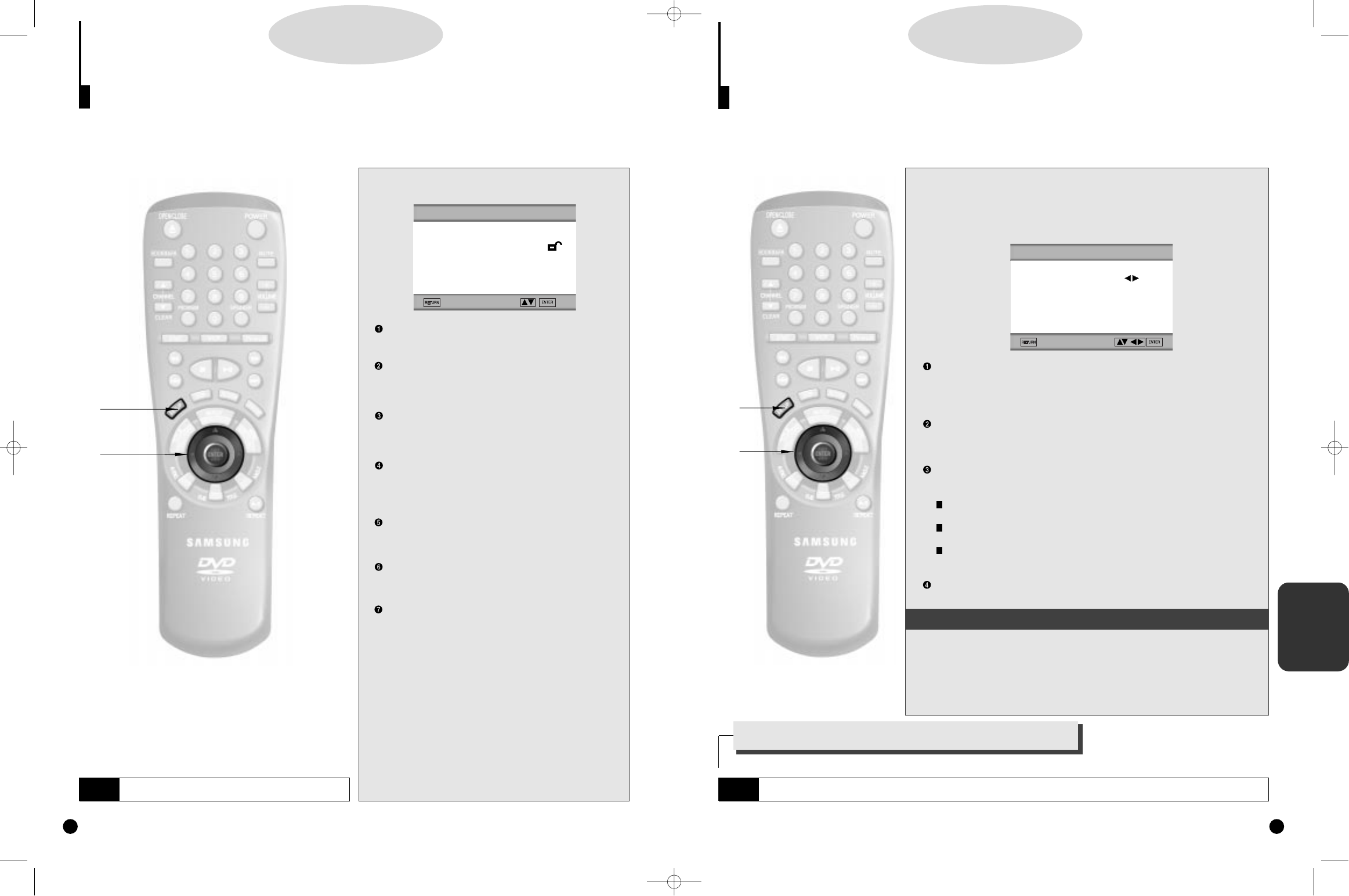1
1
Press the SETUP button on the remote.
AUDIO OPTIONS : Setup of the Audio Options
(See page 29)
Use to set up the audio options such as speaker setup.
DISPLAY OPTIONS : Setup of the Display Options
(See page 31)
Use to select
which type of screen you want to watch
and several display options.
RATING LIMIT
: Setup of the Parental Level (See page 32)
Use to deny playback of discs or scenes with objectionable
material (Must be supported by additional content on the
disc.).
PLAYER MENU : Setup of the Display Language
(See page 33)
Use the Player preference menu to select the language for
the player's on-screen displays.
DISC MENU : Setup of the Menu Language (See page 34)
Use the Menu preference menu to select the language
you want a DVD's disc menu to be displayed in.
AUDIO : Setup of the Audio Language (See P34)
Use the Audio preference menu to select the soundtrack
language.
SUBTITLE : Setup of the Subtitle Language (See P34)
Use the Subtitle preference menu to select the language
the disc's subtitles are to be displayed in.
2
2
Use the UP/DOWN button on the remote to
access the different features.
3
3
Press the ENTER button to access the sub
features.
To make the setup screen disappear after setting up, press
the RETURN or SETUP button .
Using the Main Menu
The Main Menu allows you to customize your DVD player by adjusting the settings such as language prefer-
ence, rating limit, and type of television screen used.
DD
DD
VV
VV
DD
DD
28
NOTE
Depending on the disc, some Main Menu selections may
not work.
1
1
2,3
2,3
MAIN MENU
1 AUDIO OPTIONS
2 DISPLAY OPTIONS
3 RATING LIMIT UNLOCKED
4 PLAYER MENU ENGLISH
5 DISC MENU ENGLISH
6 AUDIO ENGLISH
7 SUBTITLE AUTOMATIC
CHANGING
MAIN MENU
1
1
Press the SETUP button. Use the UP/DOWN button to select AUDIO
OPTIONS.Then press the ENTER button.
2
2
Use the UP/DOWN button to select the desired item. Then use the
LEFT/RIGHT button to select ON or OFF.
DOLBY PRO LOGIC
Converts encoded Dolby Pro Logic soundtracks to Dolby Pro Logic 4 channel
sound. (Front Left, Front Right, Center, Surround) Surround mode is turned off
automatically.
DYNAMIC COMPRESSION
Compresses the dynamic range (quietest to loudest sound) of a disc’s soundtrack.
This function is disc-dependent, and may not work with all DVDs.
SURROUND MODE
Use to select a sound field mode you want among natural, concert or stadium.
Dolby Pro Logic mode is turned off automatically.
NATURAL: Converts a mono or stereo sound to surround sound with natural
mode.
CONCERT: Converts a mono or stereo sound to surround sound in a simulated
concert hall setting.
STADIUM : Converts a mono or stereo sound to surround sound in a simulated
stadium setting.
SPEAKER SETUP
To select the SPEAKER SETUP to hear surround sound. See page 30.
Setting Up Audio Options
DD
DD
VV
VV
DD
DD
29
1
1
2
2
AUDIO OPTIONS
1
2
3
NOTE
• Manufactured under license from Dolby Laboratories. "Dolby", "Pro Logic" and the double-D symbol are trademarks of Dolby
Laboratories. Confidential unpublished works. ©1992-1997 Dolby Laboratories Inc. All rights reserved.
How to make the MAIN MENU disappear or
return to menu screen during set up.
Press RETURN button.
1 DOLBY PRO LOGIC OFF
2 DYNAMIC COMPRESSION OFF
3 SURROUND MODE OFF
4 SPEAKER SETUP
Using the Button on the Front Panel
A
A
Press the sound field button you want among NATURAL, CON-
CERT or STADIUM on the front of the DVD player.
B
B
To release, press the selected button again.
In VCR or TV/AUX mode, you can enjoy a variety of surround mode, selecting the Dolby Pro Logic and the sound
field such as NATURAL, CONCERT and STADIUM.
DVD-A500(GB)Asia 2000/4/24 5:41 PM Page 28